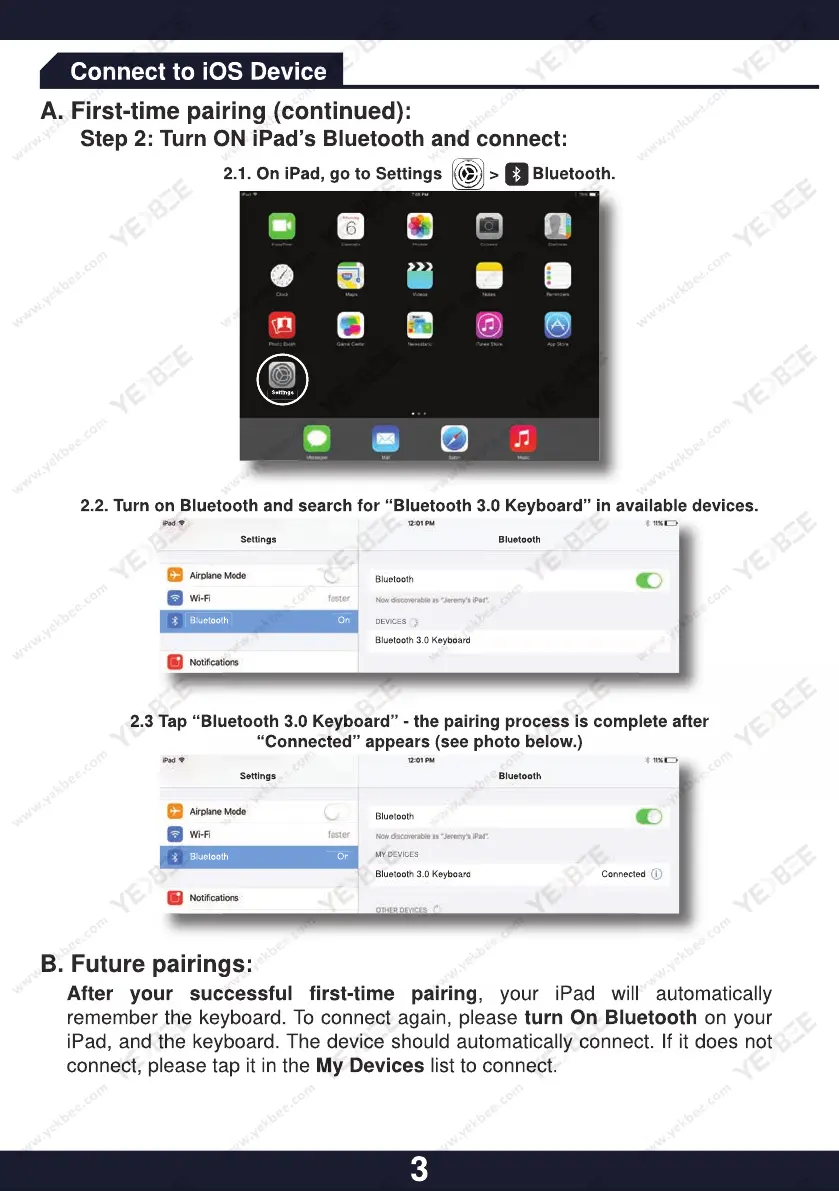Connect to iOS Device
A. First-time pairing (continued):
Step 2: Turn ON iPad’s Bluetooth and connect:
B. Future pairings:
2.3 Tap “Bluetooth 3.0 Keyboard” - the pairing process is complete after
“Connected” appears (see photo below.)
Bluetooth 3.0 Keyboard
Bluetooth
Bluetooth
Connected
On
Bluetooth
MY DEVICES
Settings
2.2. Turn on Bluetooth and search for “Bluetooth 3.0 Keyboard” in available devices.
Bluetooth
DEVICES
Bluetooth 3.0 Keyboard
Bluetooth
Settings
Bluetooth
On
2.1. On iPad, go to Settings > Bluetooth.
Settings
3
After your successful first-time pairing, your iPad will automatically
remember the keyboard. To connect again, please turn On Bluetooth on your
iPad, and the keyboard. The device should automatically connect. If it does not
connect, please tap it in the My Devices list to connect.
A. First-time pairing (continued):
Step 2: Turn ON iPad’s Bluetooth and connect:
2.3 Tap “Bluetooth 3.0 Keyboard” - the pairing process is complete after
“Connected” appears (see photo below.)
“Connected” appears (see photo below.)
2.2. Turn on Bluetooth and search for “Bluetooth 3.0 Keyboard” in available devices.
2.2. Turn on Bluetooth and search for “Bluetooth 3.0 Keyboard” in available devices.
2.1. On iPad, go to Settings > Bluetooth.
After your successful first-time pairing
, your iPad will automatically
remember the keyboard. To connect again, please
iPad, and the keyboard. The device should automatically connect. If it does not
connect, please tap it in the