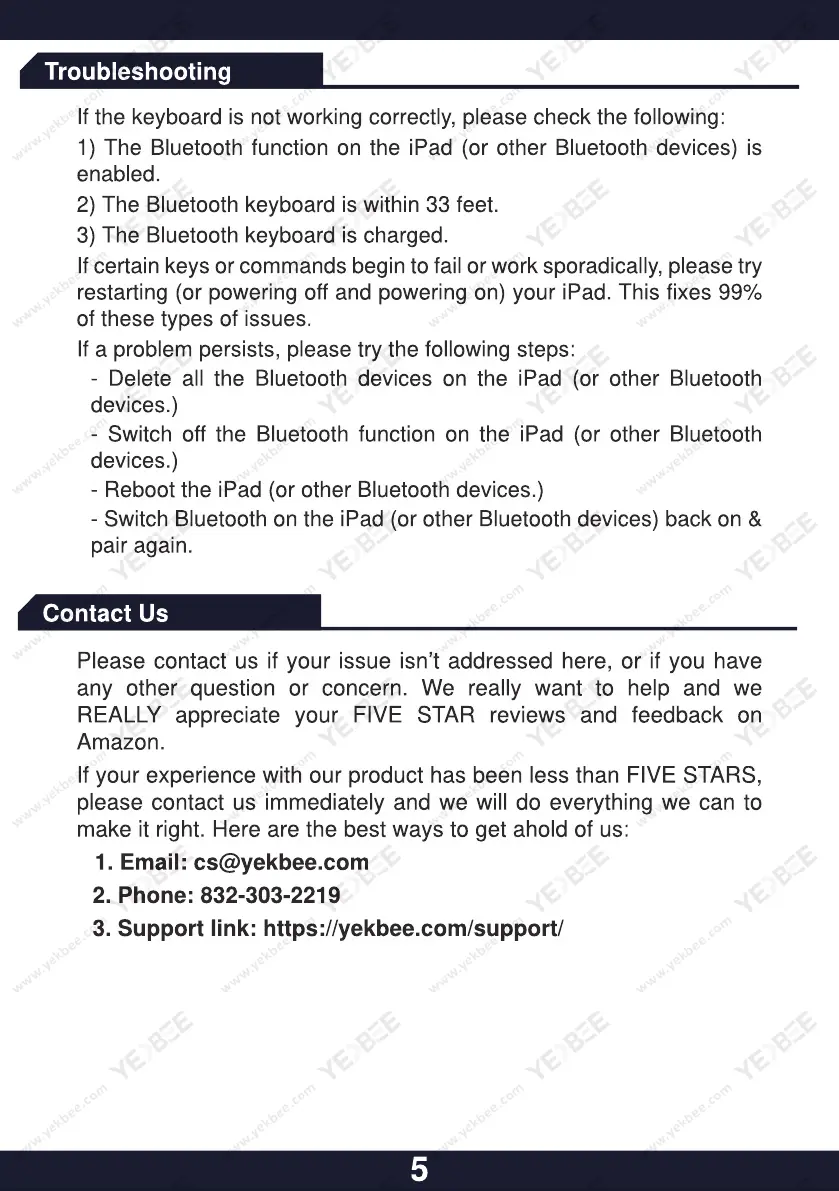Please contact us if your issue isn’t addressed here, or if you have
any other question or concern. We really want to help and we
REALLY appreciate your FIVE STAR reviews and feedback on
Amazon.
If your experience with our product has been less than FIVE STARS,
please contact us immediately and we will do everything we can to
make it right. Here are the best ways to get ahold of us:
1. Email: cs@yekbee.com
2. Phone: 832-303-2219
3. Support link: https://yekbee.com/support/
Troubleshooting
Contact Us
5
If the keyboard is not working correctly, please check the following:
1) The Bluetooth function on the iPad (or other Bluetooth devices) is
enabled.
2) The Bluetooth keyboard is within 33 feet.
3) The Bluetooth keyboard is charged.
If certain keys or commands begin to fail or work sporadically, please try
restarting (or powering off and powering on) your iPad. This fixes 99%
of these types of issues.
If a problem persists, please try the following steps:
- Delete all the Bluetooth devices on the iPad (or other Bluetooth
devices.)
- Switch off the Bluetooth function on the iPad (or other Bluetooth
devices.)
- Reboot the iPad (or other Bluetooth devices.)
- Switch Bluetooth on the iPad (or other Bluetooth devices) back on &
pair again.
Please contact us if your issue isn’t addressed here, or if you have
any other question or concern. We really want to help and we
If your experience with our product has been less than
please contact us immediately and we will do everything we can to
make it right. Here are the best ways to get ahold of us:
3. Support link: https://yekbee.com/support/
If the keyboard is not working correctly, please check the following:
1) The Bluetooth function on the iPad (or other Bluetooth devices) is
2) The Bluetooth keyboard is within 33 feet.
3) The Bluetooth keyboard is charged.
If certain keys or commands begin to fail or work sporadically, please try
restarting (or powering off and powering on) your iPad. This fixes 99%
of these types of issues.
If a problem persists, please try the following steps:
- Delete all the Bluetooth devices on the iPad (or other Bluetooth
- Switch off the Bluetooth function on the iPad (or other Bluetooth
- Reboot the iPad (or other Bluetooth devices.)
- Switch Bluetooth on the iPad (or other Bluetooth devices) back on &
