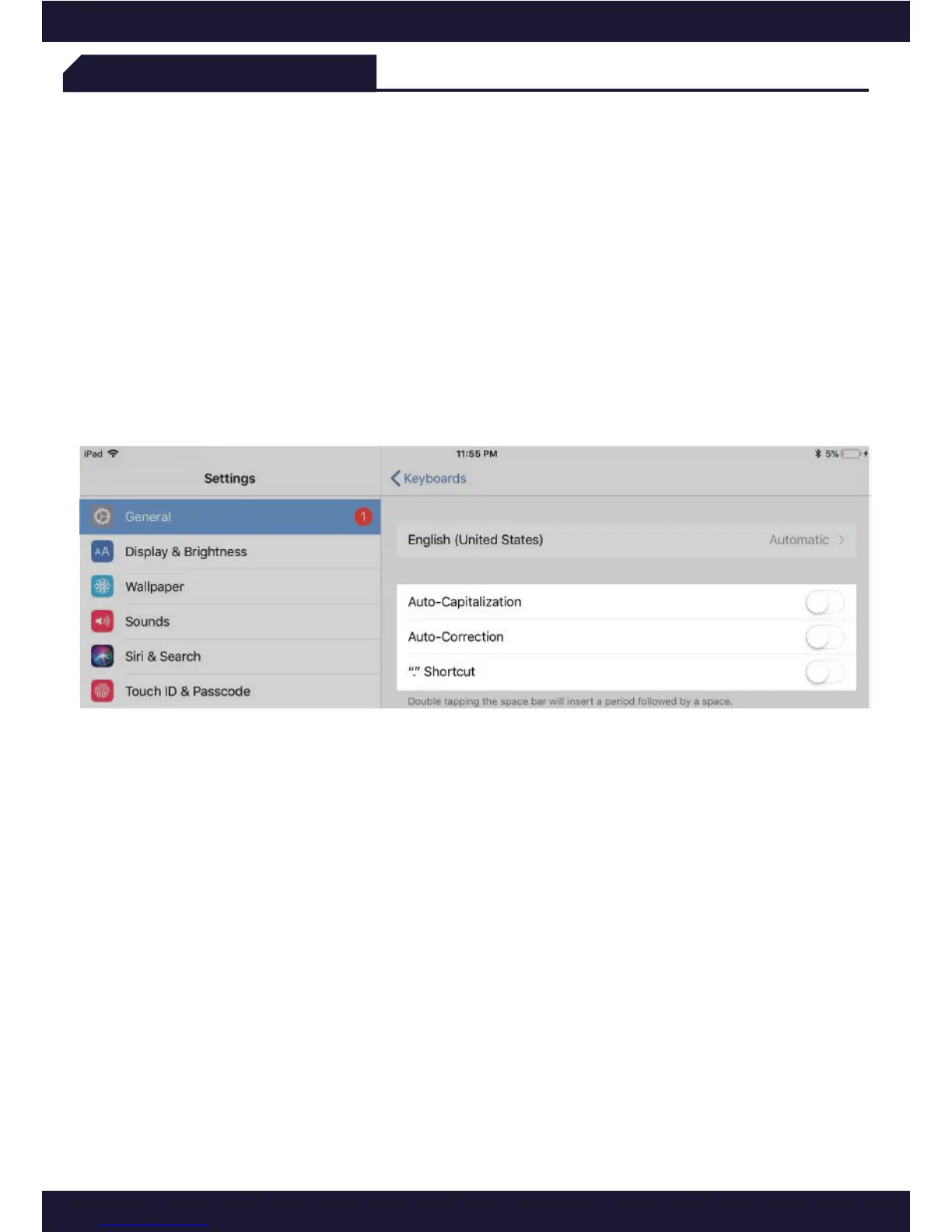5
Troubleshooting
If the keyboard is not working correctly, please check the following:
1) The Bluetooth function on the iPad (or other Bluetooth devices) is enabled.
2) The Bluetooth keyboard is within 33 feet.
3) The Bluetooth keyboard is charged.
If you have unwanted auto-correction or punctuation, please try to change
Wireless keyboard’s setting on your iPad:
4) Connect your iPad to Wireless keyboard.
5) Go to iPad Settings app > General > Keyboard > Hardware Keyboard.
6) Toggle OFF Auto-Capitalization, Auto-Correction, and “.” Shortcut.
(please refer to the figure below)
If certain keys or commands begin to fail, work sporadically or lag in
response time, please restart your iPad (power on and power off).
This fixes 99% of these types of issues.
If a problem persists, please try the following steps:
- Delete all the Bluetooth devices on the iPad
- Switch off the Bluetooth function on the iPad
- Reboot the iPad
- Switch on Bluetooth on the iPad
- Switch the keyboard off and on
- Repeat the steps on pages 1 and 2 to connect the keyboard
