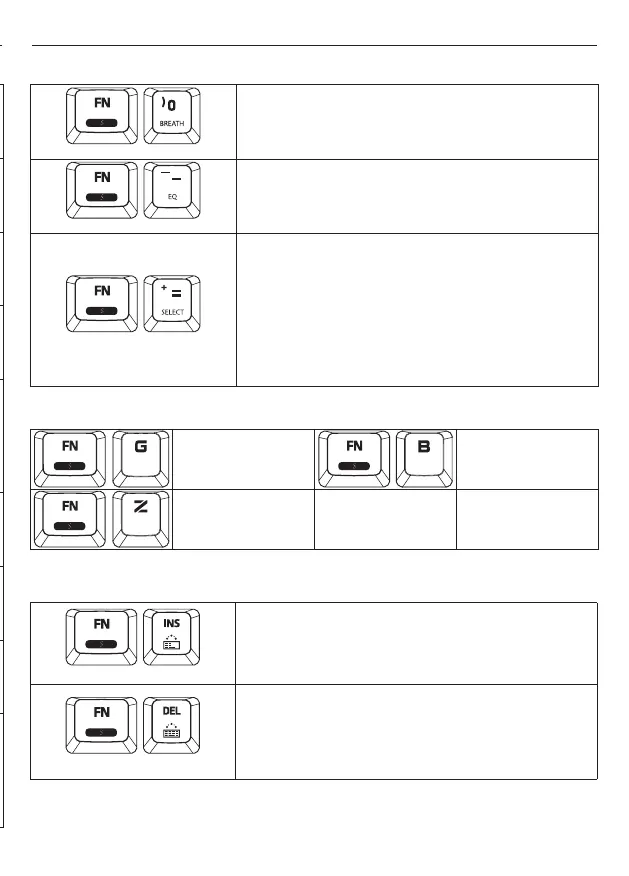5
ZM-K900M
+
<FN> + <INS>
How to change backlight colors except the selected keys
User can change the backlight color of all keys except the keys which were
selected in ‘SELECT mode’. Press <FN> and <INS> together, then the ZM-
K900M will display a color palette on the keyboard. We call it ‘Palette mode’.
Just select your favorite color by pressing the color key. In ‘Palette mode’, user
can change to a 4 different color palettes by pressing ‘Spacebar’ key.
+
<FN> + <DEL>
All key backlight color change
User can change all key backlight color at one time. Press <FN> and <DEL>
together, then ZM-K900M Keyboard shows color palette on it. Just select your
favorite color by pressing the color key. Color palette shows so many different
colors and brightness. In case all key backlight color change, the keys which
were selected and defined via <FN> and <=> are also deleted and changed
according to the color change.
Additional Shortcuts
Changing Backlight Color & User Profile Storage
+
Go to ‘Google’
(Hot-key)
+
Go to ‘Bing’
(Hot-key)
+
Go to ZALMAN
webpage
+
<FN> + <~>
Turns RGB LED backlight eect On or O
+ or
<FN> + <1> or <2>
Adjust the brightness of backlight LED. <FN> and <1> to dim (8 levels) and <FN>
and <2> to brighten (8 levels)
+ or
<FN> + <3> or <4>
Adjust the brightness of key LED. <FN> and <3> to dim (8 levels) and <FN>
and <4> to brighten (8 levels). For better visual eects, brighter key LED light is
recommended.
+
<FN> + <5>
K-EFFECT mode: 6 pre-set key eects. Press <FN> and <5> to alternate between
6 dierent modes.
+
<FN> + <6>
B-EFFECT mode : 13 pre-set backlight eects. Press <FN> and <6> to alternate
between 13 dierent modes.
Note :
1) K-EFFECT mode will both aect backlight and key eects.
2) To disable the key eects, press <FN> and <5> several times until you nd
the “o” mode in the rotation.
3) To disable the backlight eect, press <FN> and <7> several times until the
backlight is o.
+
<FN> + <\>
SPEED Meter : There are 3 dierent eects for the typing speed meter. Pressing <FN>
and < \ > will set the mode to prole #1, and Pressing <FN> and < \ >keys again will
change to prole #2 and so on.
+
<FN> + <7>
KEY LED mode: Turn on your favorite keys (LED) only and other keys will not light
up. Dene and select your favorite keys you want to light up by pressing <FN> and
<=> keys.
+
<FN> + <8>
Key MASK mode: Turn on your favorite keys (LED) only, and then the lighted
keys work only. In this mode, other keys don’t work even though they’re pressed.
Denes and select your favorite keys you want to light up and run via by pressing
<FN> and <=> keys.
+
<FN> + <9>
G(Game)-Prole : 10 pre-set LED arrangements for dierent game genres
(FCounter Strike, FPS, LOL, DOTA2, Starcraft II, MMO, MOBA, RTS, FIFA Online,
Sudden Attack). The key patterns can be changed by pressing <FN> and <9>
Note :
1) To add a customized prole, it can be added by pressing <FN> and <=>
and specifying the key colors and set the backlight color.
2) Optionally, pressing <FN> and <8> will turn on the specied keys (LED),
and only the lighted keys will Work.
+
<FN> + <0>
Breath mode : LED backlight turns on and o softly with regular interval. And
there is also a wave breathing eect.
+
<FN> + <->
There are 8 dierent LED Equalizer eects which triggers by the surrounding
sound. You can alternate between 8 dierent LED eects one by one by pressing
<FN> and <->.
+
<FN> + <=>
Fully customize the keys in dierent LED colors for KEY LED or KEY MASK Mode.
Press <FN> and <=> together, and then select/press the keys for KEY LED
or KEY MASK. After selecting the keys, press the <FN> key again. Then, the
recorded color palettes come up on ZM-K900M Keyboard. The color palettes (4
dierent color palettes) are changed by pressing “Space-bar” one by one. Just
select and press your favorite color. Select and dene your favorite colors for KEY
LED and KEY MASK Mode.
Note
K-LED cancel : Pressing “ Space-bar at 2 or 3 time. You can see the “U” key
without LED lighting
