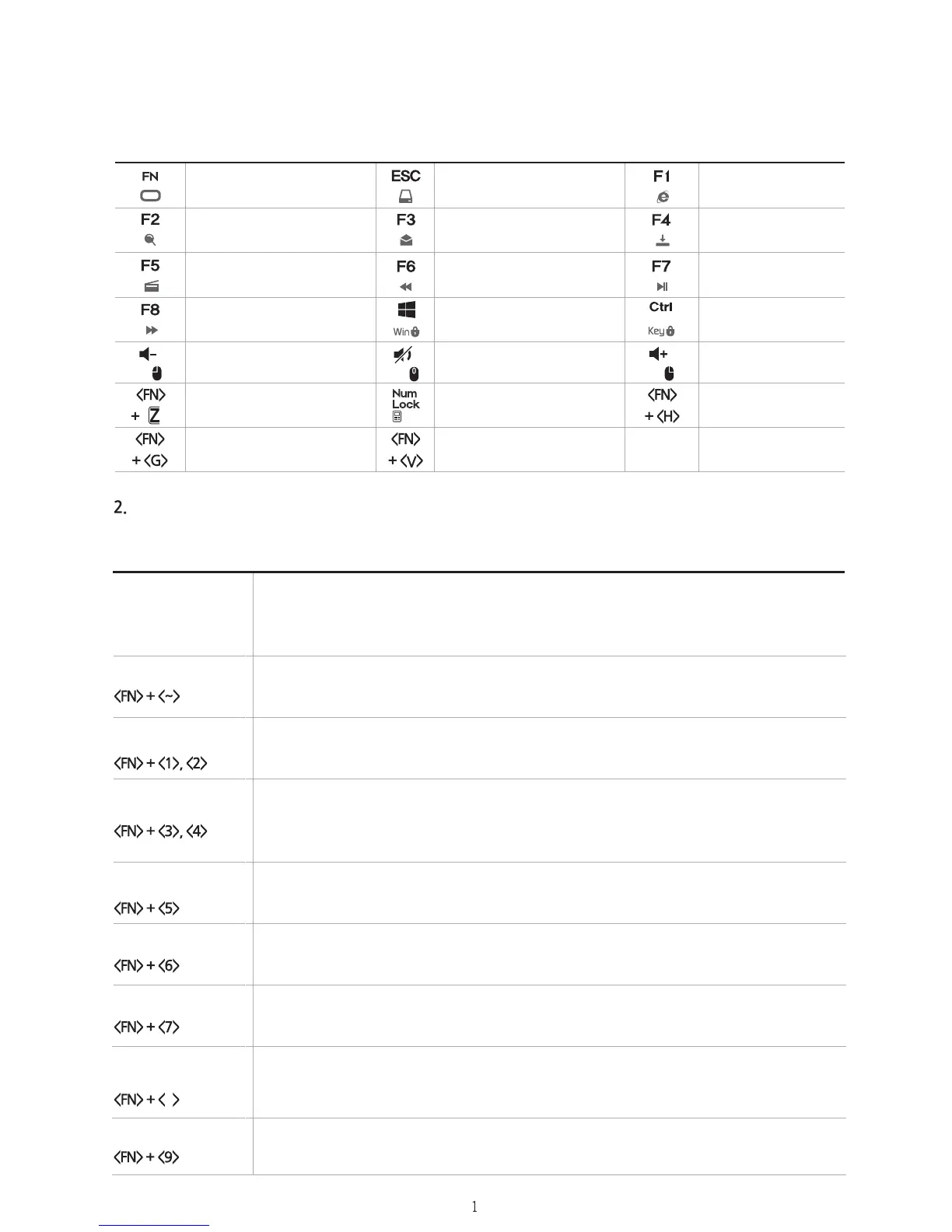Ver.A
Shortcut-Key (Hot key) Legend
ZM-K700M supports various backlight functions under both USB interface and PS/2 interface.
Please visit www.zalman.com for additional resources on customizing the backlight.
Keyboard backlight customization
8
ZM-K700M Mechanical Keyboard User Manual
Note
Light ON/OFF
Backlight
Brightness Control
Key LED
Brightness Control
Key Touch Mode
Key Wave Mode
Key LED Mode
Key Mask Mode
Key Mask Mode
• Holding down the FN button will show the current LED mode and status. (LED on each
related key lights on)
• When the backlight brightness is high and the key LED light brightness is low, pressing the
keys feel as if the pressed keys were turning off.
• Turns on or off the light on the keys.
• To adjust the brightness of backlight
Press FN and 1 to decrease brightness and FN and 2 to increase brightness
• To adjust the brightness of individual keys
FN + 3 to decrease brightness and FN + 4 increase brightness.
The more difference in the brightness between the backlight and the individual key LED
lights, the effects become more distinct.
• Pressed keys will blink
• Pressed keys will light up, and the backlight will softly glow the surrounding area.
Press FN and 6 to switch between 3 different Key Wave modes.
• Turns on the selected keys only. After pressing FN and 7, select your keys you wish to light up.
• Turns on the selected keys only, and all other keys will not function.
• 6 different pre-programed patterns. Pressing FN and 9 runs 6 different LED demo one by one.
FunctionKey
Search
MediaPlayer
Next
VolumeDown
Z-Key & 6-Key
: Mode-change
GotoGoogle.com(Hot-key)
Mycomputer
E-mail
Previous
Windows key-Lock
Muto
ʻCalculatorʼrunby
ʻNumLockʼdoubleclick
Currentfirmwaredisplay(Run
“Memo”andpressshortcutkey.)
Webbrowser
Wallpaper
Play/Pause
Allkeys-Lock
VolumeUp
Online
UserManual
