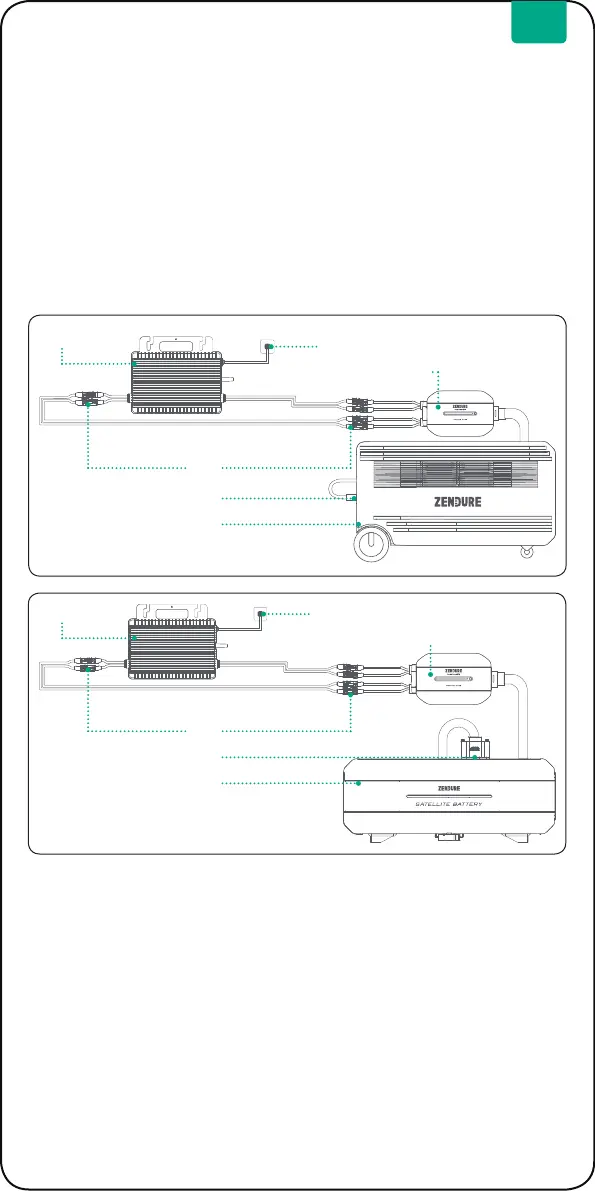3
EN
Step 1
Make sure the SBV/Satelite Battery is powered off rst before connect the
PVHub Mini and Micro-Inverter.
Step 2
To pluy the PVHub Mini into the parallel port of SBV/Satelite Battery and MC4
connecte together with the MC4 of the micro-inverter , then plug the other end
of the micro-inverter into the household mains socket.
Step 3
Make sure the connections above before turning on the SBV/Satelite Battery
Step 4
To open the App and pair it with the SBV/Satelite Battery. After pairing
successfully , to set start output power from the SBV/Satelite Battery on the
App .
Step 5
Then open the App and press and hold the IoT button for 3 seconds to pair
with PVHub. At this time, the IoT indicator light ashes white quickly. After the
pairing is completed, the IoT indicator light stays green.
Step 6
Then to set connection with the Micro-inverter on the App by scan the barcode
on the backside of the Micro-inverter.
Step 7
Finally ,to set the output power of the microinverter in the App and it will work
normally.
See below connection guideline pictures :
3.4 Connect with SuperBase V6400/4600 or Satellite Battery B6400/
B4600
Micro-inverter
Micro-inverter
MC4
MC4
PVHub Mini for SBV
PVHub Mini for Satellite battery
Parallel port
Parallel port
SBV
Satellite battery
Grid socket
Grid socket
