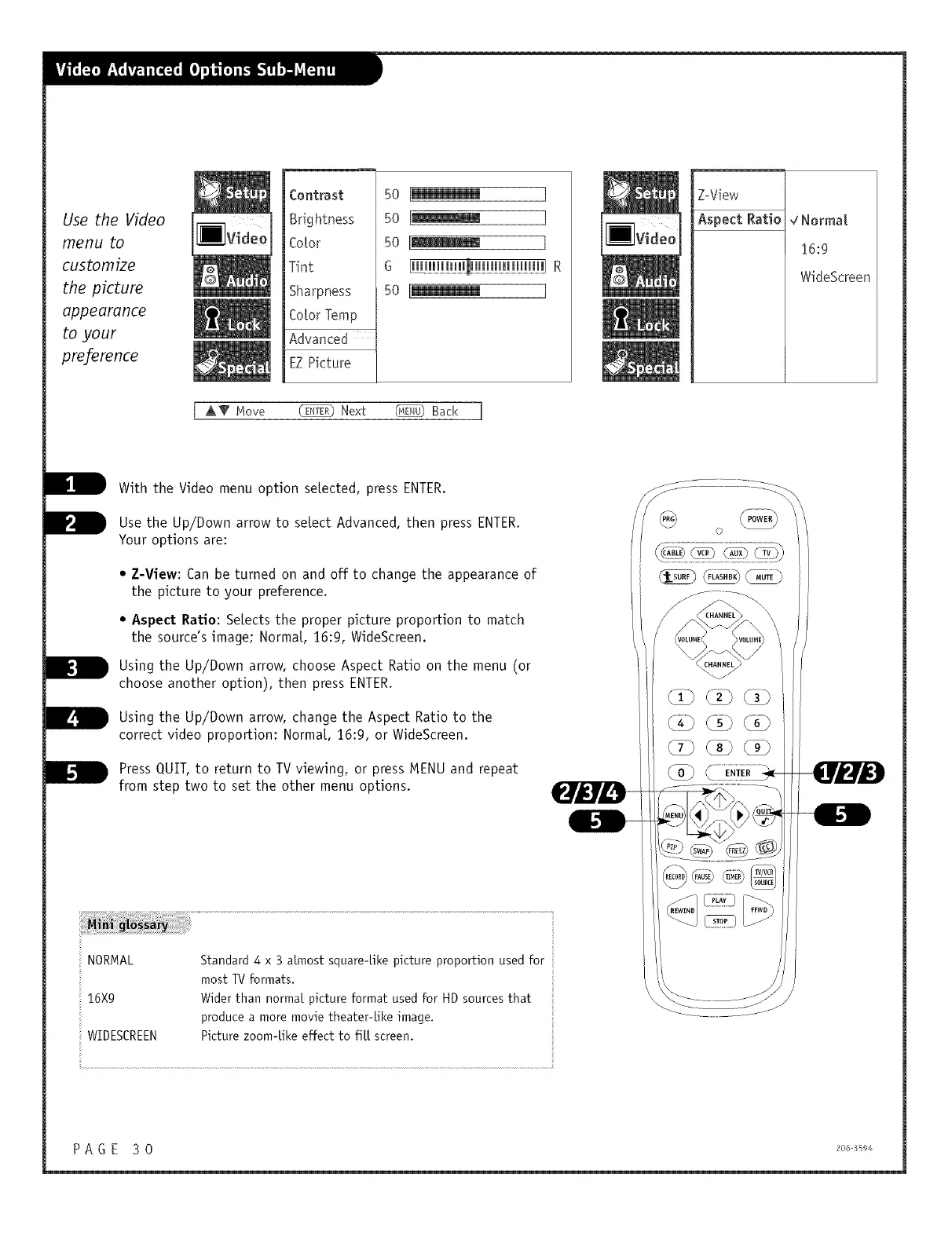Use the Video
menu to
customize
the picture
appearance
to your
preference
Contrast
Brightness
CoLor
Tint
Sharpness
CoLorTemp
Advanced
EZPicture
5o [_
so [_
5o I_
s
5o I_
Z-View
AspectRatio4Normal
16:9
WideScreen
I AT Move _ Next _ Sack ]
B With the Video menu option setected, press ENTER,
B Use the to select Advanced, then ENTER,
Up/Down
arrow
press
Your options are:
• Z-View: Can be turned on and off to change the appearance of
the picture to your preference,
D
• Aspect Ratio: Selects the proper picture proportion to match
the source's image; Norma[, 16:9, WideScreen,
Using the Up/Down arrow, choose Aspect Ratio on the menu (or
choose another option), then press ENTER,
Using the Up/Down change the Ratio to the
arrow, Aspect
correct video proportion: Norma[, 16:9, or WideScreen,
Press QUIT, to return to TV viewing, or press MENU and repeat
from step two to set the other menu options,
NORMAL
16X9
WIDESCREEN
Standard 4 x 3 almost square-Like picture proportion used for
most TV formats.
Wider than normal picture format used for HD sources that
produce a more movie theater-Like image.
Picture zoom-like effect to flit screen.
<Po%
©
PAGE 30 2o_,-_5o4
