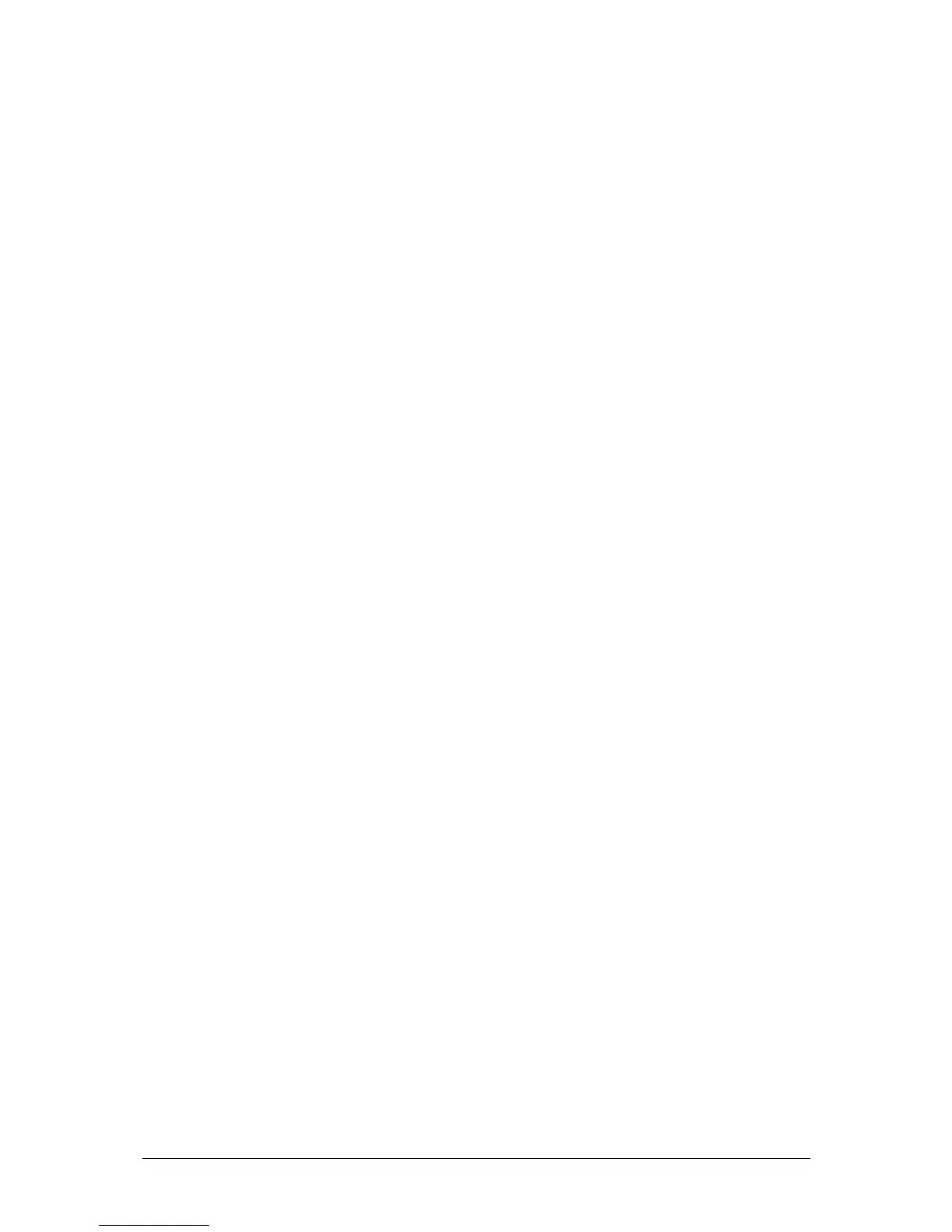Glossary JesterML Operating Manual
73-406-00 Issue 2.0 63 of 73
Page A/B
The PAGE A and PAGE B buttons allow you to switch the function of the preset
faders.
Page Up/Down
The PAGE UP and PAGE DOWN buttons allow you to select the page for the Multi-
Function-Keys. The current page is indicated on the 7-segment displays above the
buttons. These buttons are not used when CHASES or SPECIAL are selected, since
only one page of options is available.
Palette
Palettes are small bits of memory which can be used as building blocks for your
show. They are stored under Colour, Beamshape or Position and are located on the
Multi-Function-Keys. There are 30 of each available, giving you plenty of room to
store commonly used colours, positions and beamshape looks to palettes as
required. Palettes are useful both for busking a show using easily accessible pre-set
looks, and for allowing for edits to commonly used looks to be made only in one
place. For example a touring show built on position palettes, in each new venue only
the position palettes would need to be updated, and then any memories or
submasters which referenced them would automatically take the updated position.
Pan
The left-right movement parameter of a fixture (c.f. Tilt). Can be automatically
controlled with a Movement Effect.
Parameter
An individual function within a fixture, controlled by one or more DMX channels (e.g.
Dimmer, Colour, Gobo, Focus, Pan, Tilt etc).
Partial Mode
The default recording mode of the desk (see Record Options in SETUP). In this
mode, only tagged fixture parameters are recorded into memories and submasters.
The Record Options menu also allows you to set whether dimmers and fixture
intensity channels are always recorded (default), or must be tagged.
Patch
The area of the JesterML where you can specify which DMX addresses each preset
channel and fixture can control. By default, fader 1 controls DMX 1, fader 2 controls
DMX2, etc.
Pause
In RUN Mode a crossfade between two memories can be paused by holding down
SHIFT and pressing the PROGRAM/GO button.
PC
Personal Computer – This needs to be running Microsoft Windows® to use the
Fixture Type Editor tool supplied on the CD with the JesterML.