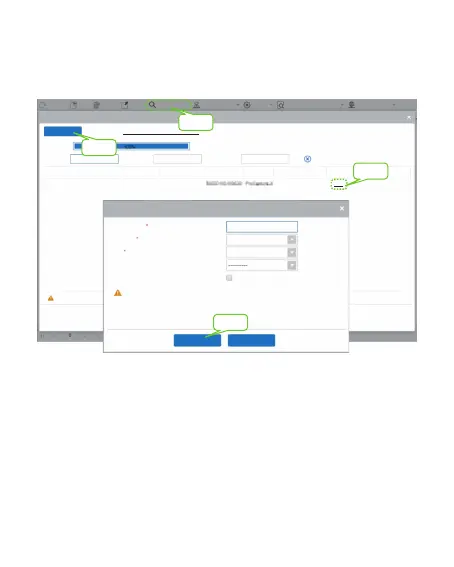7
Click [Access] > [Device] > [Device] > [Search Device] to search the
device on the software. When an appropriate server address and port
is set on the device, the searched devices are displayed automatically.
Click [Add] in operation column, a new window will pop-up. Select
Icon type, Area, and Add to Level from each dropdowns and click [OK]
to add the device.
Click [Personnel] > [Person] > [New] and fill in all the required fields to
register a new users in the software.
Click [Access] > [Device] > [Device Control] > [Synchronize All Data
to Devices] to synchronize all the data to the device including the new
users.
For more details, please refer to the ZKBioAccess User Manual.
1.
2.
3.
4.
Sea rch Dev ice
Sea rch
No de vice fo und? Dow nload S earch Too ls to Loca l Disk
Dev ice Type
Ser ial Num ber
Total P rogres s
Sea rched d evice s count: 1
IP Ad dress
IP Ad dress MAC Ad dress Sub net Mas k Gat eway Add ress Seria l Numbe r
Dev ice Type
Set S erve r Ope ratio ns
192 .168. 213.7 9 255 .255. 255.0 192 .168. 213.1
Add
The c urren t systen c ommun icati on por t is 6609 , pleas e make su re the dev ice is se t corre ctly.
Clo se
Ref resh
New
Del ete
Exp ort
Sea rch Dev ice Dev ice Con trol
Set u p
Vie w and Get D evice I nfo
Com munic ation
Step 1
Step 2
Step 3
Add
Device Name
Ico n Type
Area
Add to Level
Cle ar Data i n the Device when Adding
[Clear Data in the Dev ice when Adding] wil l delete data in th e device(except event
record), pl ease use wit h caution!
OK
Can cel
192 .168. 213.7 9
Door
Area Nam e
Step 4
