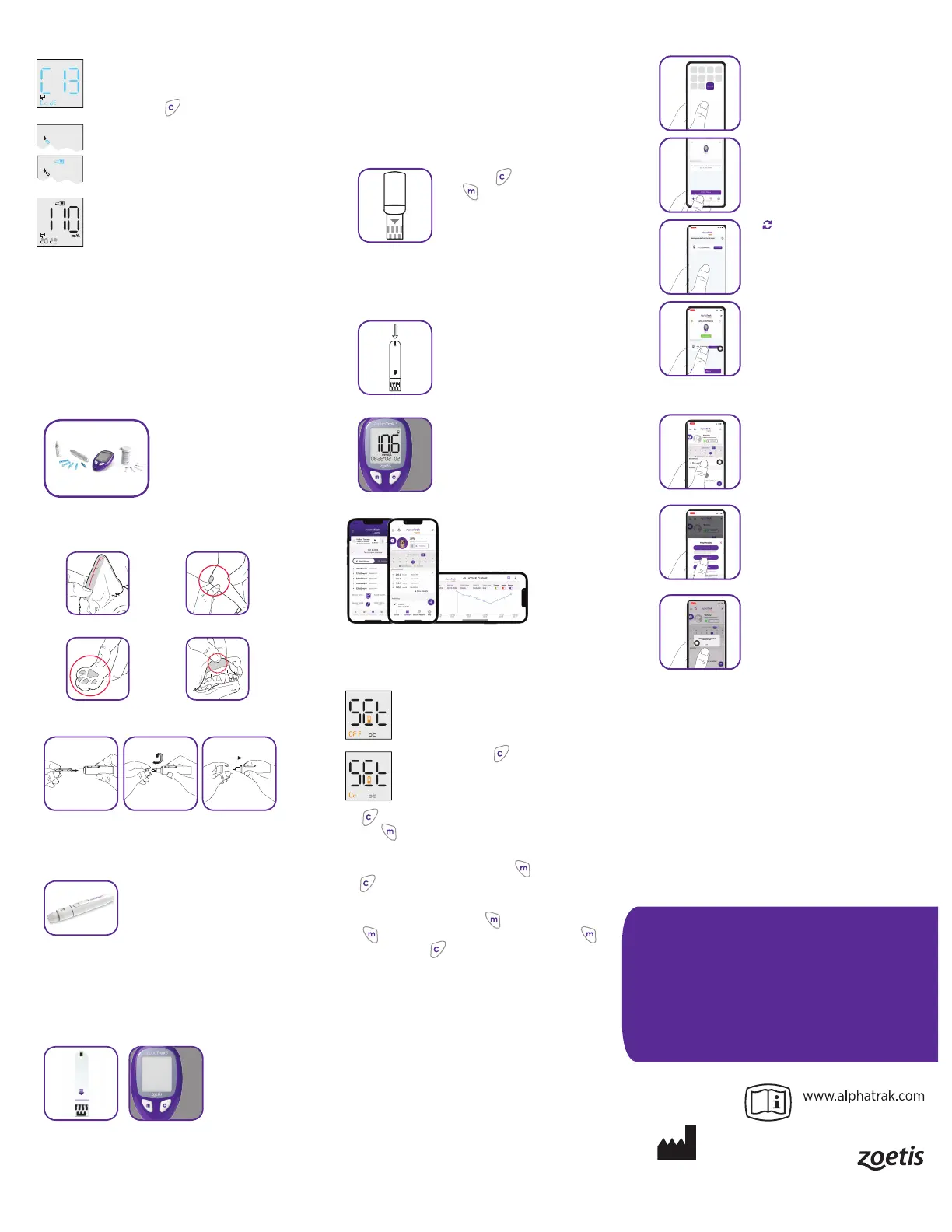How to Perform a Control Test
1. Insert test strip to turn meter on.
2. Set correct species.
3. Press and hold for 3 seconds until you see the
control solution bottle icon on the display.
4. Gently invert the control solution bottle and apply
a drop to the bottom edge of the test strip.
5. Results appears within seconds. Compare result
with the test range printed on the test strip vial.
For more information and troubleshooting, please download the AlphaTrak
3 User Guide from www.alphatrak.com or the AlphaTrak App.
How to Perform a Blood Glucose Test
Here are the steps on how to perform a blood glucose test with your
AlphaTrak 3 Meter and Test Strips.
For instructional videos, our comprehensive user guide and information
about how to store, trend and share your pet´s results via our App visit
www.alphatrak.com
1. Gather all supplies needed to perform the test.
2. Choose a Capillary Sampling site.
Note: Please consult a veterinarian for recommended sampling site
and methods.
Marginal ear vein Elbow callus (dog only)
Paw pad Inner lip (dog only)
3. Prepare Lancing Device
Hold the depth adjustable cap in one hand and the hub in the other.
Twist o the adjustable cap. Insert a new disposable lancet firmly into
the lancet holder. Twist o the protective cover of the disposable lancet
and replace the adjustable cap.
The lancing device oers 6dierent depth
settings. Level 1 is the shallowest; Level 6 is
the deepest.
Note: We recommend starting at Level 6, then dialing down if your
pet bleeds easily. Please also consult a veterinarian for recommended
sampling methods and appropriate needle depth for your pet.
Pull back the plunger until it clicks. When ready to obtain a sample,
place the lancing device on the preferred sampling site and press the
release button to lance.
4. Turn meter on
Check test strip expiry
date on vial. Turn
meter on by inserting
the test strip facing
up and pointing into
the meter.
Note: If you are using the AlphaTrak 3 meter or a new strip vial for the
first time, you will be asked to confirm the Lot Code prior to testing.
Please follow the instructions under “AlphaTrak 3 Meter Setup” in this
Quick User´s Guide.
IMPORTANT: Use only AlphaTrak 3 test strips and AlphaTrak 3 control
solution with this meter. Using previous versions of the AlphaTrak
test strips or other brands of test strips and control solution with the
AlphaTrak 3 meter can produce inaccurate results.
Caution: Animal blood is a potential source of zoonotic diseases. We
recommend wearing personal protective equipment when handling
animal blood. Please note local occupational health and safety
regulations.
5. Set species
Press and hold and at the same time
press
to switch between the species.
6. Obtain a blood sample
When the blood droplet and strip icons appear on the display, use the
lancing device to obtain a drop of blood.
7. Apply blood to test strip
Apply and hold blood to the front edge of the
sample area of the test strip (dark-colored
rectangle on the test strip) until you hear a
beep (if sound is on).
8. Read results
Results appear in seconds.
9. Connect to AlphaTrak App
Connect your meter to your AlphaTrak App and automatically store
your pet´s glucose results.
Bluetooth Setup
The Bluetooth® is “ON” by default, so the meter will
automatically turn on the Bluetooth® when a new test
is complete.
If you want to change the Bluetooth settings, with your
meter o, press and hold
for more than 3 seconds to
enter the Bluetooth® and Glucose Warning setting mode.
Press again to turn “OFF” the automatic Bluetooth® connection mode
then press
to save your preference.
If Bluetooth is not set to turn on automatically, but you would like to send
the result to your AlphaTrak App, press and hold
and then press and
hold
within 3 seconds to turn on Bluetooth®, once the new test result
appears on the screen.
Or go to your device memory log (press
to turn the meter on, then
press
again to enter the memory screen), then press and hold
and then press and hold
within 3 seconds until the Bluetooth icon
appears, to send previous results to your App.
For additional information, please download the AlphaTrak
3 User Guide from our www.alphatrak.com website or
our mobile AlphaTrak App or contact Zoetis Inc. Customer
Service at: 1-888-963-8471,
Customer Service for Canada: 1 800 461 0917, or Product
Support for Australia: 1800 814 883 , or visit the www.
alphatrak.com website to find your local Customer Service
contact information.
AlphaTrak App Pairing
To pair your AlphaTrak meter to the AlphaTrak
App, download and open the AlphaTrak
application on your mobile device.
Tap Device at the bottom navigation. Tap Add a
Meter to find your meter.
Tap if you don’t automatically find your
meter. Select your meter and tap Click to Pair.
Enter the 6-digit pairing key, now displayed on
your meter, to the application.
Application will confirm that you’ve successfully connected. On the meter,
the Bluetooth® icon will stop blinking.
To import the test data, tap Dashboard at the
bottom navigation.
Tap Get Result to get test results from your
meter.
Application will confirm that test results
successfully synced.
When getting test results, if the Bluetooth® mode is set to turn on
automatically, you will see the blinking Bluetooth® icon once the result
is ready. This indicates that Bluetooth® is on and ready to pair with the
AlphaTrak App.
1
AlphaTrak 3 Claim Statements Research, slide 8 TI-09110.
Zoetis
333 Portage Street,
Kalamazoo, MI 49007, USA
51765700
