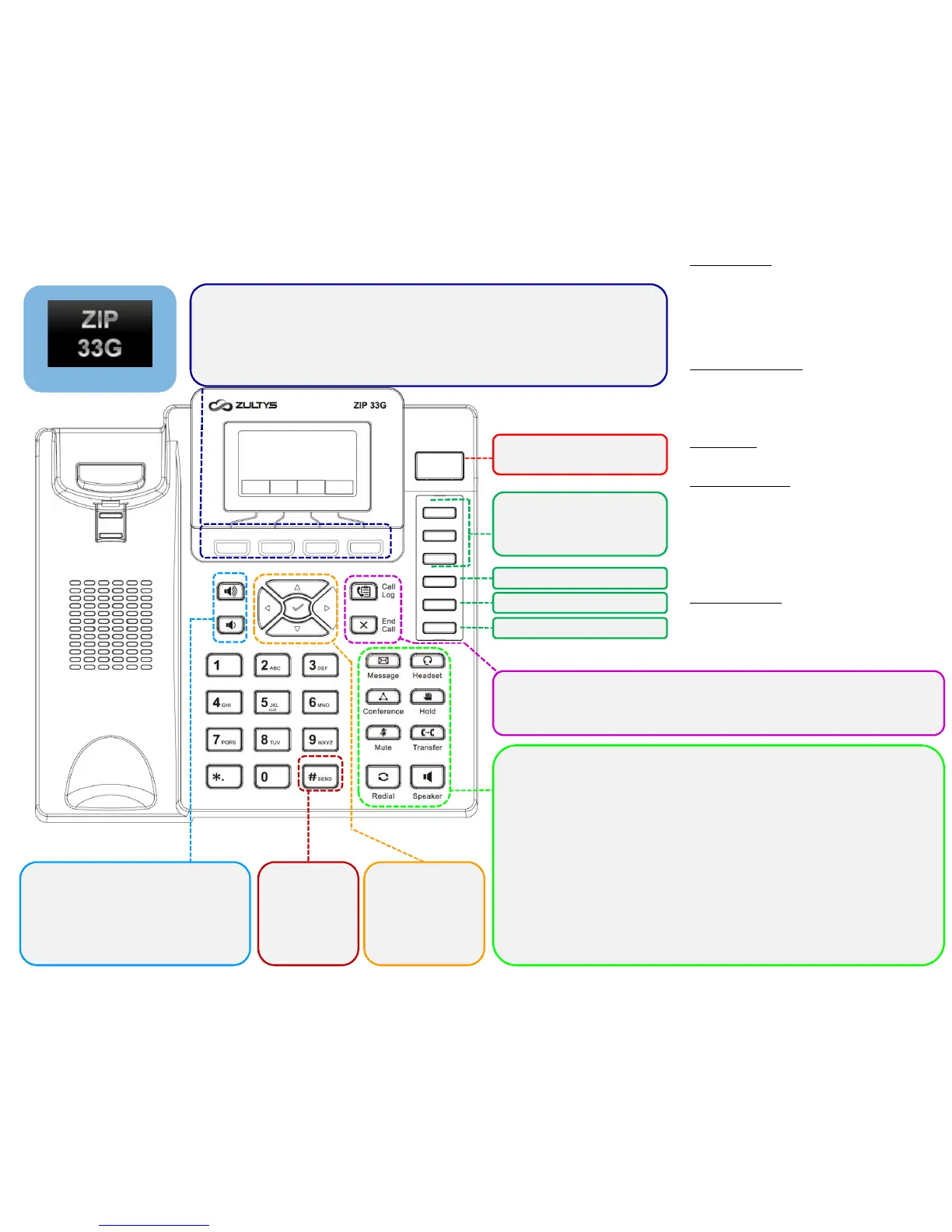Menu
Navigation
- Left / Right
- Up / Down
- Select
Volume Up / Down used for
- Ring volume when idle
- Handset volume when on call
- Speaker volume when on call
- Headset volume when on call
Send –
Initiate a
call once
number is
entered
Message – Access voice mail
Headset – Activate headset mode & answer to headset (requires headset)
Conference – Phone-based 3 Party conference – Press [Conference]
while on call, enter number then press [Send], wait until call is answered
then press [Conference].
Hold – Place call on hold / Retrieve call from hold
Mute – Mute microphone during active call. Mute Indicator will flash Red
Transfer – Blind: [Transfer] [Ext Number] [Transfer]
Transfer – Supervised: [Transfer] [Ext Number] [Send], announce call,
[Transfer]. To cancel transfer, press [X] then press flashing line key to
retrieve original call
Redial – Access recently dialed numbers. Press twice to redial last number
Speaker – Activate hands-free mode / Group listen when on handset
Soft Key Display – contextual – options will change depending on call
state
- Idle State: Menu | Do Not Disturb | Pick Up | Directory
- Dialing: Send | 123 (entry mode) | Delete (last digit) | Cancel
- Connected Call: Transfer | Hold | Park | Cancel
Custom 1
Custom 2
Custom 3
12:00 PM
Call Appearance 1
Call Appearance 2
Call Appearance 3
Call Log – Access history of dialed/received calls – use navigation keys
End Call – Terminate call in progress. Cancel operation when idle
Message Waiting /
Mute Indicator
Menu DND Pickup Dir
Voice Message
When you have new voice messages waiting the
Message key lights up and the red status LED
flashes.
To listen to voice mail messages:
1. Press Message key.
2. 2. Follow the voice prompts to access and
listen to your voice messages.
Volume Adjustment
• Press Volume up or Volume down during a
call to adjust the receiver volume of handset
/speaker / headset.
• Press or when the phone is idle to adjust the
ringer volume.
Call History
Press Call log when phone is idle, press arrows
up or down to scroll through list.
Contact Directory
1. Press the Dir soft key when the phone is
idle, then select Local Directory > All
Contacts.
2. Press the Add soft key to add a contact.
3. Enter a unique contact name in the Name
field, enter the phone number in the proper
field.
4. Press the Save soft key to accept the change.
To edit a contact
1. Select the desired contact, press the Option
key soft key, then select Detail from the
prompt list.
2. Update the contact information, then press
Save soft key.
