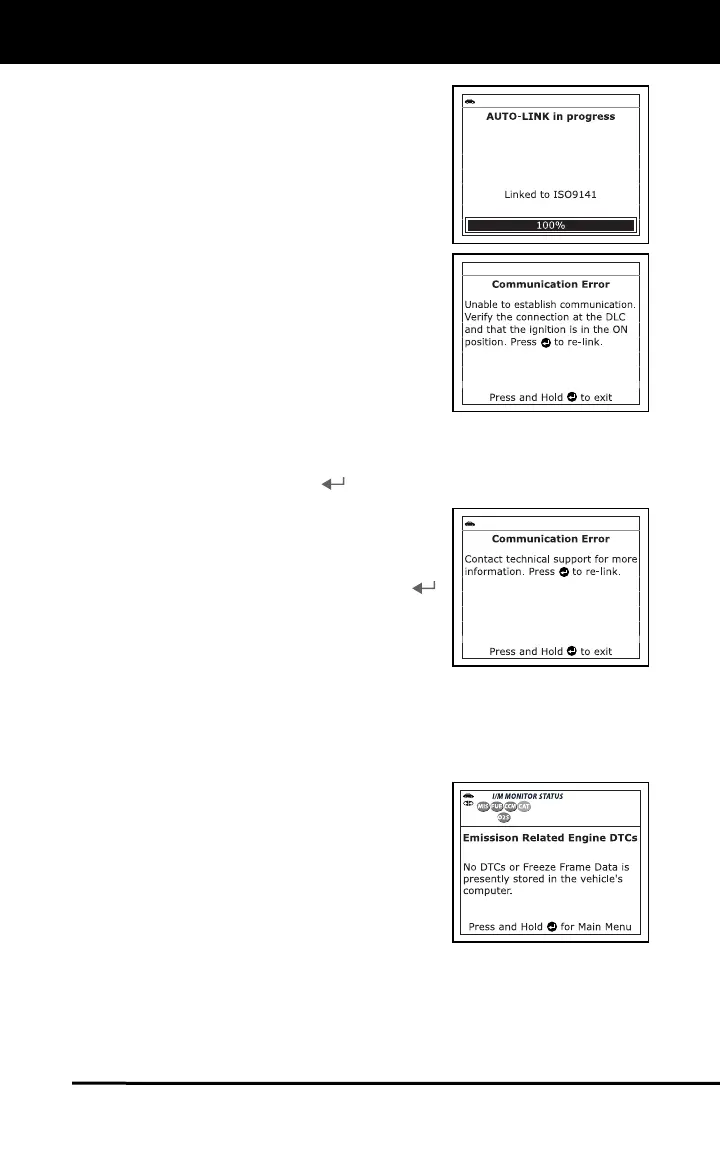Using the Code Reader
CODE RETRIEVAL PROCEDURE
16
6. The Code Reader will automatically
start a check of the vehicle’s computer
to determine which type of
communication protocol it is using.
When the Code Reader identifies the
computer’s communication pr
otocol, a
communication link is established.
If the Code Reader fails to link to
the vehicle’s computer a “Communi-
cation Error” message shows on
the
Code Reader’s display.
- Ensure the vehicle is OBD2
compliant. See VEHICLES
COVERED on page 2 for vehicle
compliance verification informa-
tion.
- Verify the connection at the DLC,
and verify the ignition is ON.
- Turn the ignition OFF, wait five seconds, then turn back ON to
reset the computer.
- Press the ENTER
button to continue.
If the Code Reader cannot link to
the vehicle’s computer after
three
attempts,
the message “C
ontact
Techn
ical Support”
displays.
-
Press and hold the ENTE
R
button to return to the Main Menu.
-
Turn the ignition off, and discon-
nect the Code Reader.
- Contact Technical Support for
assistance.
7. After approximately 10~60 seconds, the Code Reader will retrieve
and display any Diagnostic Trouble Codes, Monitor Status
and
Freeze
Frame Data retrieved from the vehicle’s computer
memory.
The Code Reader will display a
code only if codes are present in the
vehicle’s computer memory. If no
codes are present, a “No DTC’s or
Freeze Frame data presently stored
in the vehicle
’s computer” message
is displayed.
The Code Reader is capable of
retrieving and storing up to 32 codes
in memory, for immediate or late
r
viewing.
