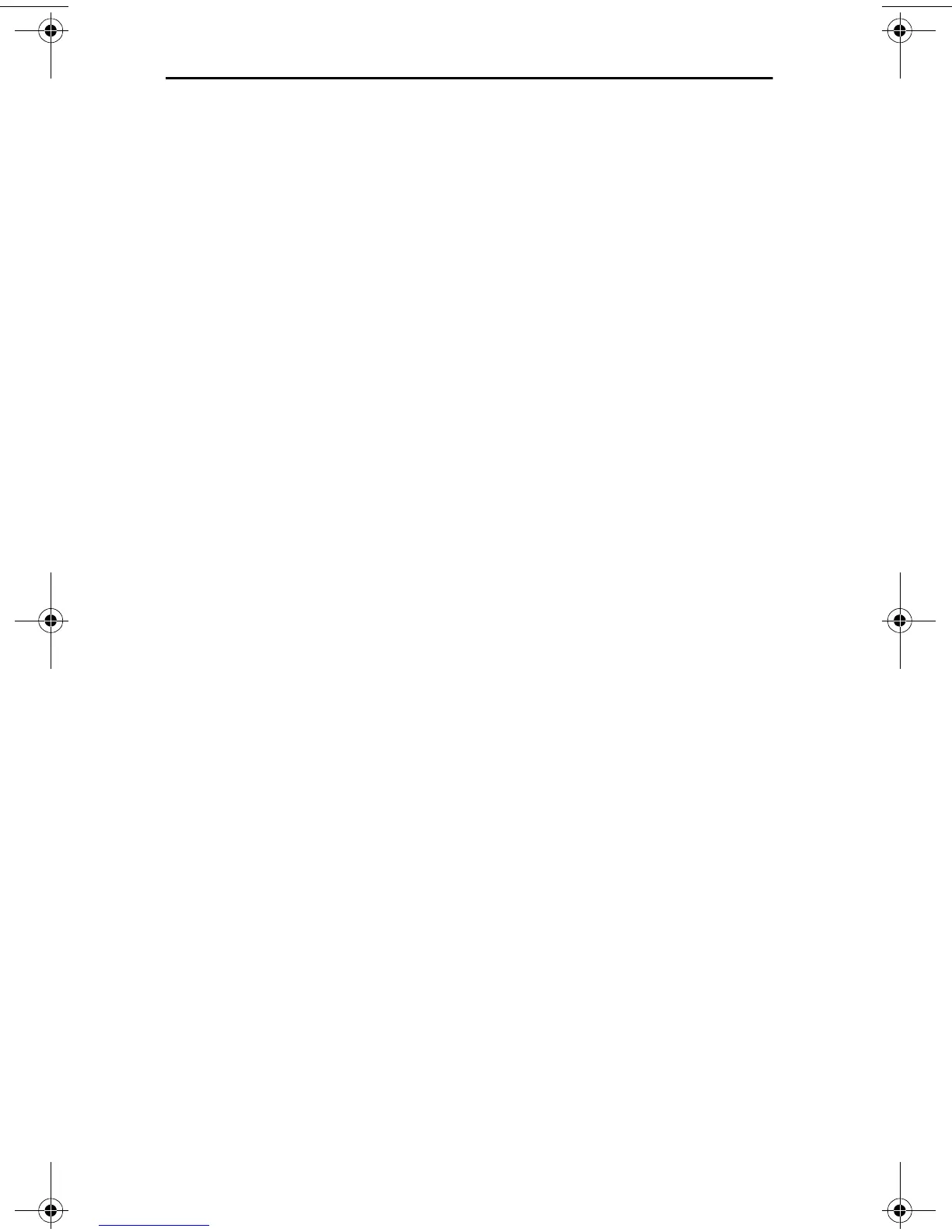– 10 –
ENGLISH
Verifying Installation
1 Double-click the My Computer icon, then the Control Panel icon, and
then the Network icon.
2 Select the Adapters tab.
3 Make sure that the name of the NIC appears in the list of network
adapters
Installing in Windows 2000
Use the following procedure to install the driver and diagnostics for the first
time in a computer that is running Windows 2000. (If you are updating a
previous installation, see procedures for updating in Windows in the
EtherLink Server 10/100 PCI NIC Family User Guide
on the
3Com EtherLink
Server CD
.)
1 Reboot the computer, start Windows 2000, and log in to the
Windows 2000 Administrator account.
The Windows 2000 Found New Hardware wizard detects the new NICs
and begins the driver installation.
2 Insert the
3Com EtherLink Server CD
in the CD-ROM drive.
3 From the main menu, select
NIC Software
.
4 From the list on the left, click
NIC Drivers and Diagnostics
.
5 Follow the Wizard prompts.
6 Choose Typical or Custom Installation.
The
Please Wait
screen appears. After the installation is completed, an
Update dialog box appears.
7 Click OK
The Setup Complete screen appears.
8 Click Finish to complete the installation.
9 Click Exit.
Verifying Installation
1 Right-click My Network Places and select
Properties
from the menu.
2 Check connections in the Network and Dialup Connections window.
QuickGuideMulti.book Page 10 Thursday, October 26, 2000 11:49 AM