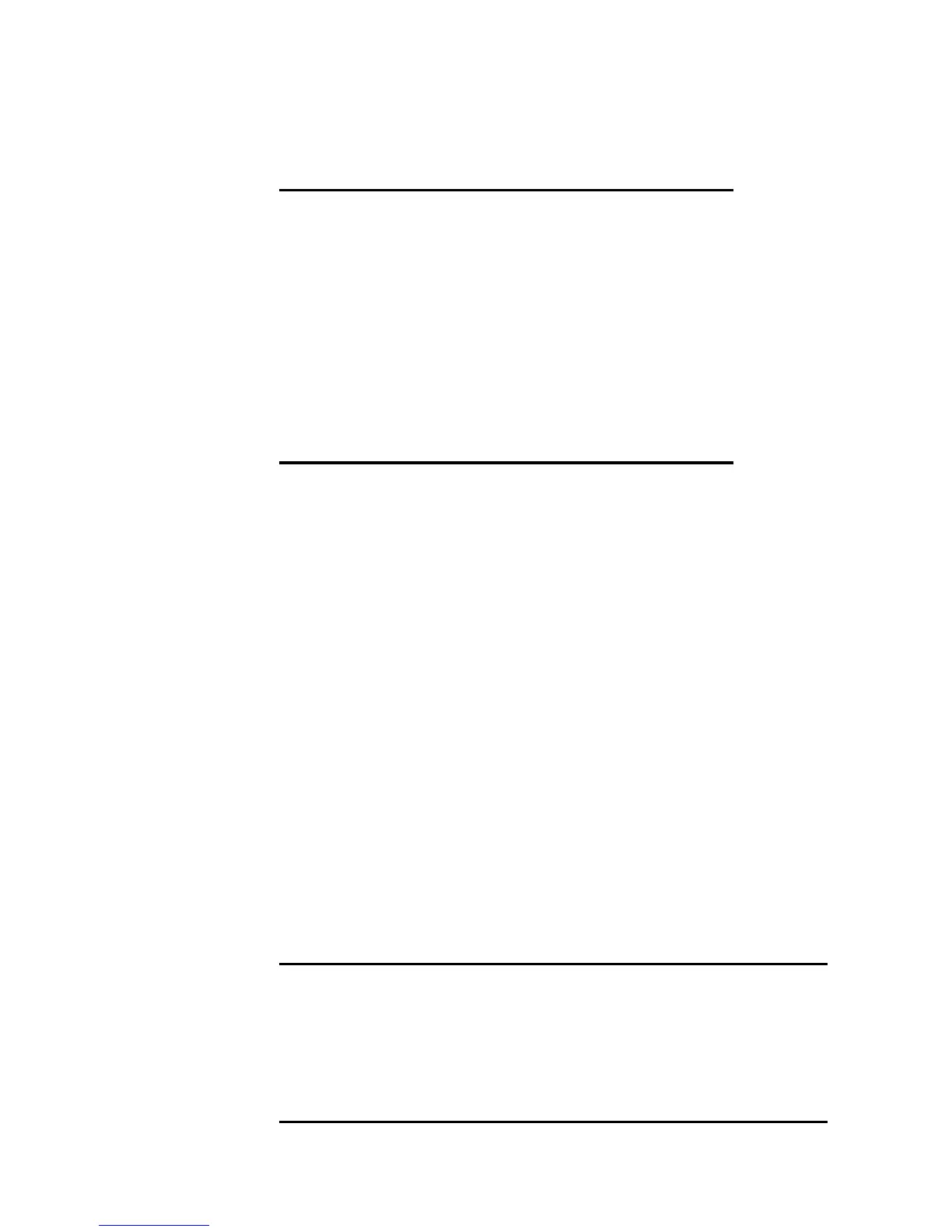2
Modes Your 3Com OfficeConnect Wireless 54Mbps 11g Travel Router has four
modes:
■ Setup/Configuration Mode — used for configuration only.
■ AP (Access Point) Mode.
■ Router Mode
■ Client Mode — Allows a device with an Ethernet port to connect to a
wireless network.
The mode is set ONLY by the mode selector switch on the side of the
Travel Router. (You will need to wait a few seconds after changing
modes.)
It is important to understand these different modes, and the benefits of
each.
Setup/Configuration Mode
Use this mode to perform initial configuration of the Travel Router or to
perform any required configuration changes. In Setup/Configuration
mode, the following settings are always used.
Reset Button This button has 2 functions:
■ Press & release - restart (reboot)
■ Press & hold (for 5 seconds) while
powering on - reset all settings to factory
defaults.
Ethernet Port Connect the LAN cable here.
■ In AP mode or Router mode, this is
connected to the LAN or WAN (Cable/DSL
modem).
■ In Client mode, this is connected to your
PC.
Power Connect the supplied power adapter here.
User name admin
Password The current password is used. Default password is blank.
IP address 192.168.0.1 (Mask: 255.255.255.0)
DHCP Server Enabled (for both Ethernet & Wireless)
SSID 3Com is the default name.
Wireless Security Disabled