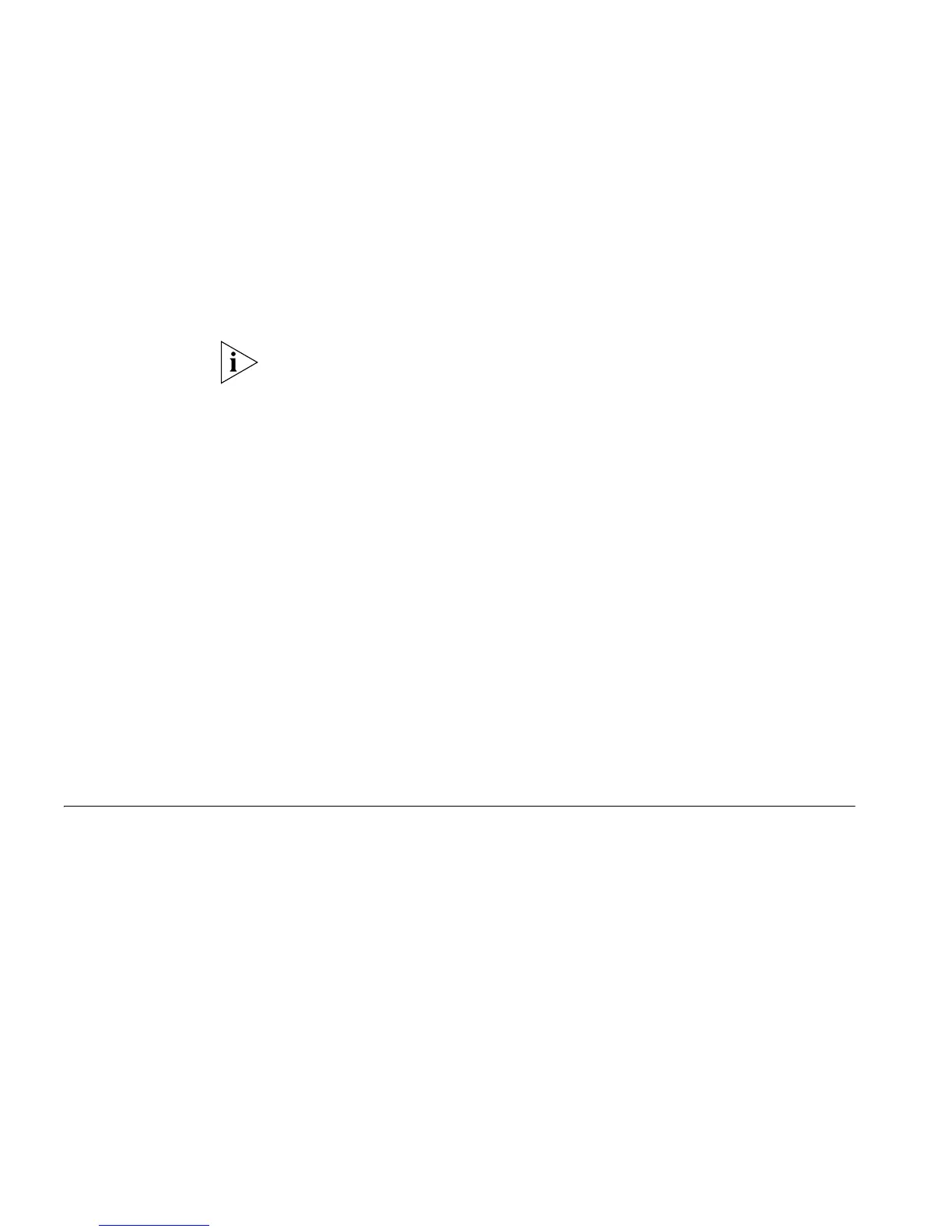6
■ Wireless — select the wireless network with the 3Com SSID (3Com is
the default SSID).
4 Start your Web browser.
5 In the Location or Address bar, enter the following:
config.ap
This will work only while in Setup/Configuration mode. In AP mode, you
cannot connect. In Router mode, you must connect using the Wireless
LAN IP address.
6 If the password has been set (by default, it is blank), you will be prompted
for the username and password.
a Enter the username as admin.
b Enter the current password.
7 You will then see the Main Configuration screen. This screen provides
access to the 4 main setup screens:
■ System — settings which are independent of each mode.
■ AP Mode — settings for AP (Access Point) mode.
■ Router Mode - settings for Router mode.
■ Client Mode - settings for Client mode.
8 Configure the System screen and the modes you will use.
Use the on-line help as needed.
Using Each Mode To change modes, use the mode selector switch on the side of the Travel
Router.
■ After moving the switch, you need to wait a few seconds for the
Travel Router to become available.
■ Changing modes will break all existing Wireless connections. You
need to re-connect using the SSID for the current mode. The default
SSIDs are:
■ Setup/Configuration Mode: 3Com
■ AP Mode: 3Com
■ Router Mode: 3Com