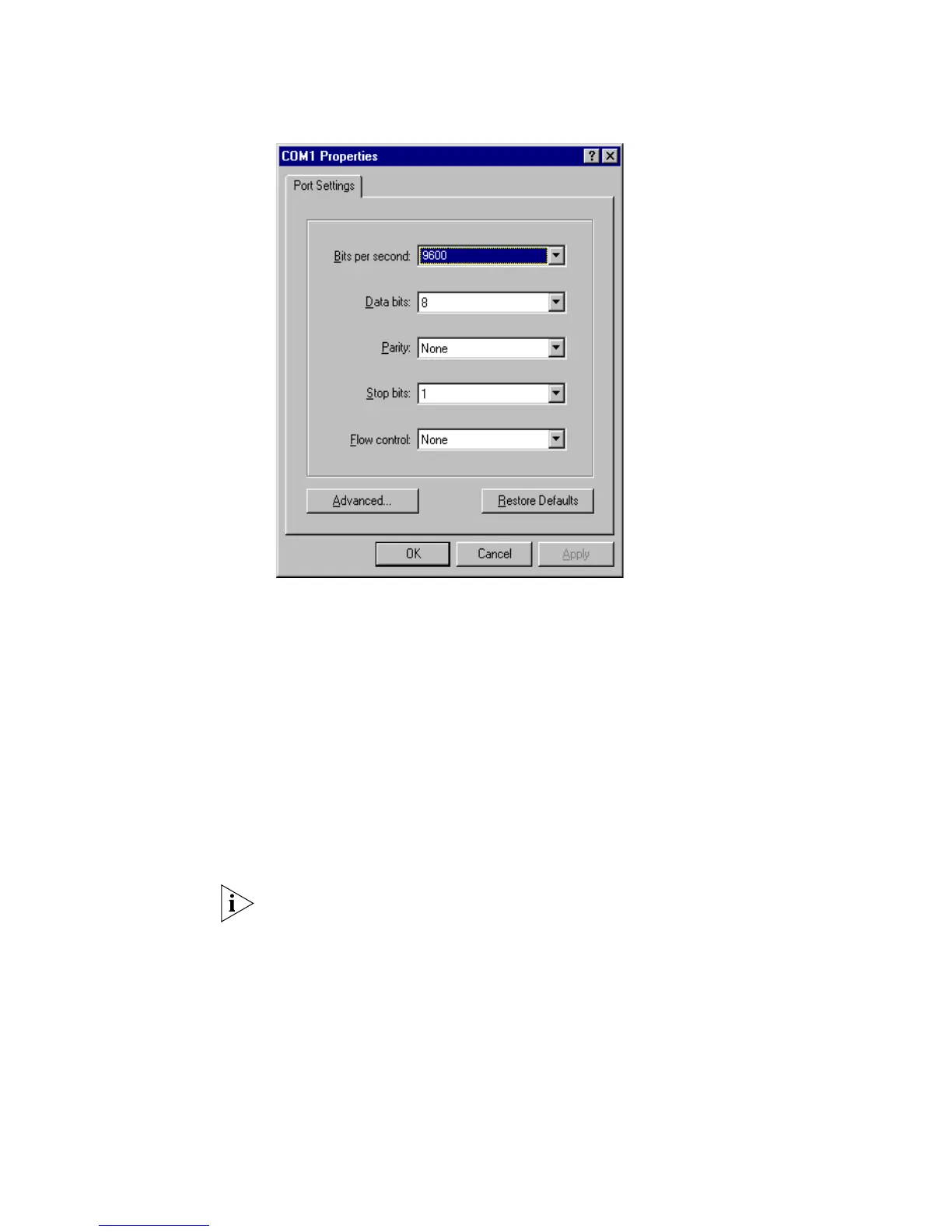26 CHAPTER 1: GETTING STARTED
Figure 5 Setting Communication Parameters
3 The Switch is powered on and it displays self-test information. Press < Enter> to
show the command line prompt such as
<SW5500>.
4 Enter a command to configure the Switch or view the operation state. Enter a ? to
view online help. For details of specific commands, refer to the following sections.
Setting up
Configuration
Environment through
Teln e t
Connecting a PC to the Switch through Telnet
After you have correctly configured the IP address of a VLAN interface for the
Switch through the console port (using the
ip address command in VLAN
Interface View), and added the port (that connects to a terminal) to this VLAN
(using the
port command in VLAN View), you can Telnet this Switch and configure
it.
1 Authenticate the Telnet user through the console port before the user logs in by
Teln e t.
By default, the password is required for authenticating the Telnet user to log in to
the Switch. If a user logs in through the Telnet without password, he will see the
prompt
Login password has not been set!.
<SW5500>system-view
[SW5500]user-interface vty 0
[SW5500-ui-vty0]set authentication password simple xxxx (xxxx is the
preset login password of the Telnet user)
2 To set up the configuration environment, connect the network port of the PC to a
port on the Switch through the LAN.