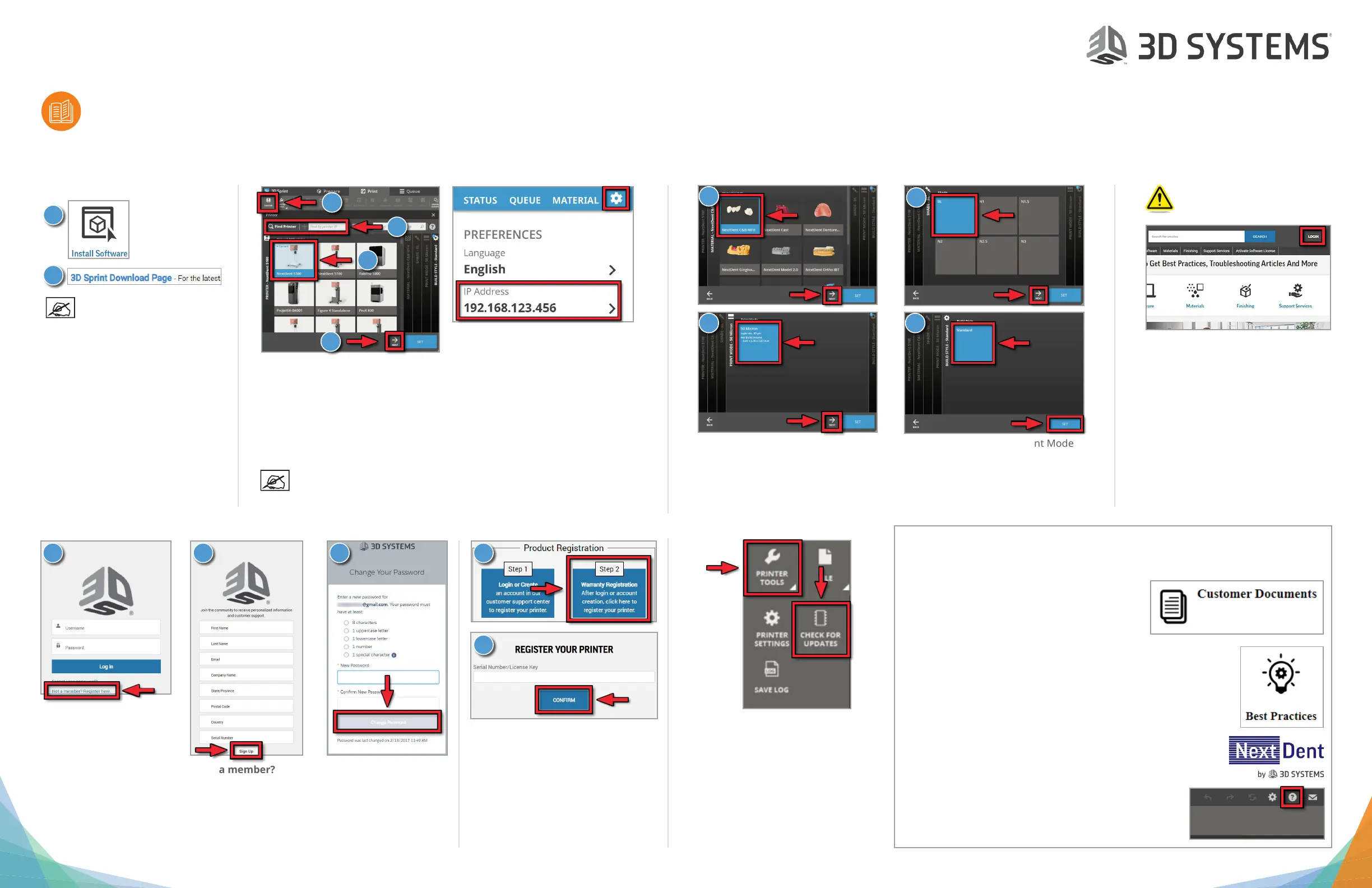NextDent
®
5100 Quick Start Guide
Please see the NextDent 5100 User Guide, found on support.3dsystems.com/nextdent-5100, for safety information and comprehensive operating instructions.
Save all foam and packing material for future use. Shipping without the original packing material may cause damage to the printer.
Other Useful Documents
Please visit support.3dsystems.com/nextdent-5100 and visit these helpful links:
Full Product Documentation - Click this link
to see the User Guide, Customer Information
Bulletins, copies of guides in the printer box, and
software downloads.
Best Practices - Click this link to view quick ref-
erences, 3D Sprint tutorials, and post-processing
charts.
11. Register Your Printer
13. Activate Warranty 14. Check for Printer Updates
3
©2020 3D Systems, Inc. All rights reserved. P/N 48-0547 Rev. C
8. Install 3D Sprint
Ensure your computer can
run 3D Sprint - See User
Guide for specs.
9. Add Printer
1. Open 3D Sprint. Click the Printer icon if Printer window is not already open.
2. Click Find Printer button to nd printer on your network. If this fails, enter
the printer’s IP address and press Enter. The IP address can be found on the
printer’s touch screen on the Settings tab (above, right).
3. Click the NextDent 5100 icon that the software just found.
4. Click Next.
1
2
3
4
Printer’s IP address will need to be an exception on your network’s
rewall, if applicable. Both the printer and the 3D Sprint PC must be
on the same network and connected to the internet.
2
1
1. On a PC, go to support.3dsystems.
com/nextdent-5100. Click Install
Software link.
2. Click 3D Sprint Download Page.
Follow instructions to install
Sprint.
1. To register your NextDent 5100
Printer, go to support.3dsystems.
com/nextdent-5100.
2. Click LOGIN in the upper-right
corner.
3. If you already have an account,
log in and skip to Section 13. If you
must create an account, proceed
to Section 12.
1. On support.3dsystems.com/
nextdent-5100, click Warranty
Registration.
2. Enter your printer’s serial number
and click CONFIRM. The SN is on
the back label of your printer.
1. In 3D Sprint, go to Printer Tools >
Check for Updates. If updates are
available, download/install them.
2. In the future, 3D Sprint will check
for updates each time you open
the software.
1. Below the login section, click Not a member? Register here.
2. Fill out all elds. The printer serial number is on the back label. Click Sign Up.
3. You will receive an email conrmation with a link to set your password. Follow the
link, enter your preferred password, and then click Change Password. This will
log you into the Support website.
10. Set Up 3D Sprint for NextDent 5100
1. Click the icon of the Material that you
plan to use. Click Next.
2. Click the icon of the Shade you plan
to use. There may only be one. Click
Next.
3. Click the icon of the Print Mode
you wish to use. Click Next.
4. Click the Build Style you wish to
use. Click Set.
1
2
It is vital that you register your
printer to activate your Service
warranty.
4
12. Sign Up for Infocenter
31 2 1
2
Materials - IFUs ship with each material. These
and SDSs are also available on nextdent.com.
3D Sprint Online Help - While in 3D Sprint,
launch online help by pressing F1, or by clicking
the Help icon.
