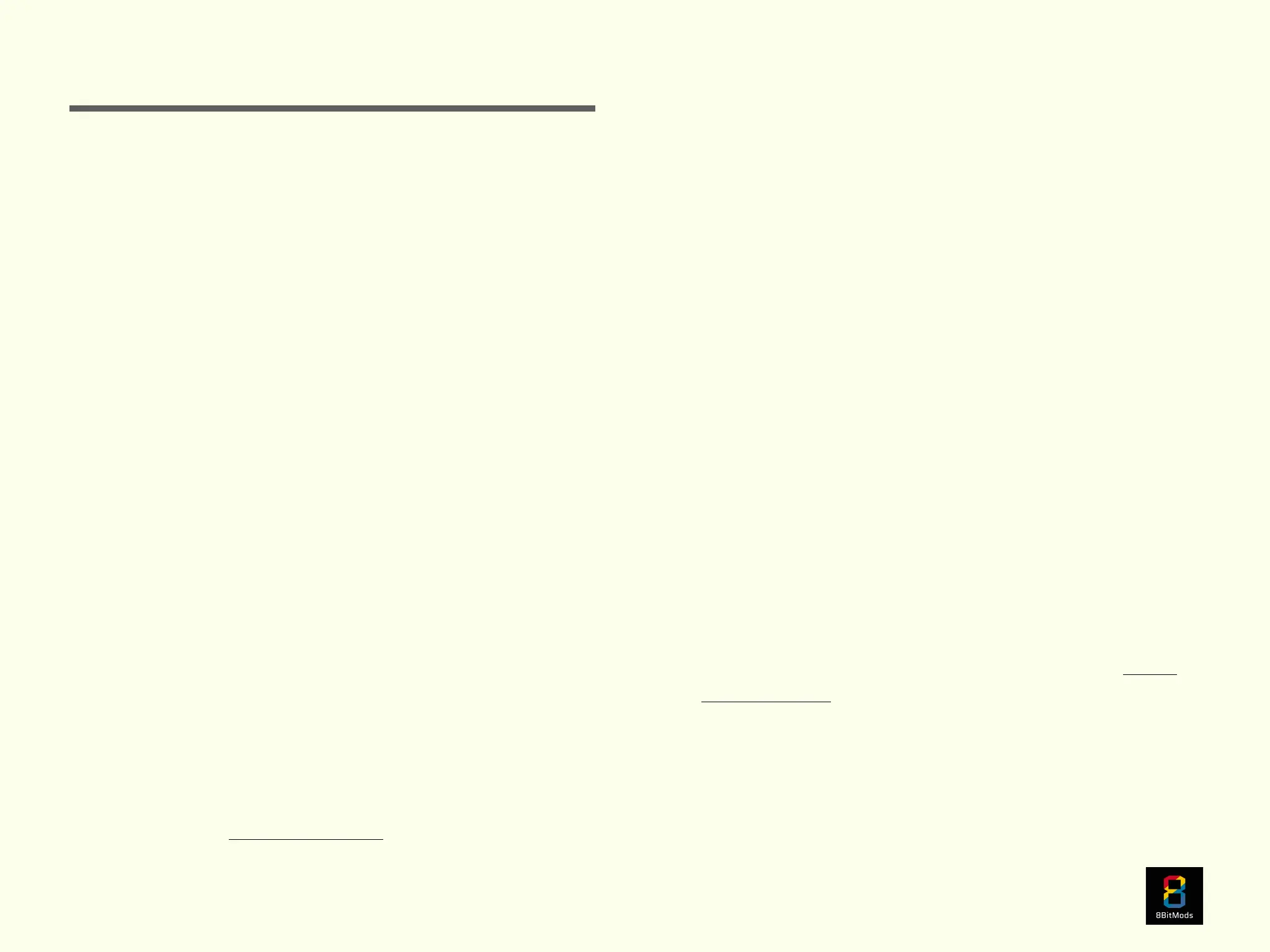1. The MemCard PRO2 can connect to your local wireless
network and allow you to change its hardware settings and
manage the card’s state and storage remotely. In order to
connect your MemCard PRO2 to your local wireless
network for the first time, please follow the instructions
below.
2. With a storage device plugged in and the MemCard PRO2
connected to your console, power up your console and
wait until the MemCard PRO2 shows the default screen on
its display (Fig. 1).
3. Press and hold both buttons on the MemCard PRO2 to
activate the Access Point mode.
4. Using a Computer or Mobile device (phone or tablet),
bring up the Wireless Networks. You should see a new
network available in your area, called “MemCardPRO2-
(serial number)”. Select it to connect to it.
5. Once you select the MemCard PRO2 access point, it will
ask you for a password. The password is mcpadmin
6. Select OK or Connect. Your device should connect to the
MemCard PRO2 access point.
7. Open your default Web Browser, and navigate to the
following URL: http://192.168.4.1
8. You will be greeted by the WiFi Setup Wizard. Follow the
instructions on your screen to complete the setup and
connect your MemCard PRO2 to your wireless network.
9. On the final step the device will automatically restart after
you click the button. The MemCard PRO2 access point will
disappear and your device should connect back to your
local wireless network. If this doesn’t happen, please
manually re-connect to your wireless network.
10. After the card finishes restarting, it should be connected to
your wireless network.
11. To access the WebUI, you need to find the MemCard
PRO2’s assigned IP address first. Keep an eye on the
display of the MemCard PRO2 during boot up. The display
will change to show the assigned IP address. Write this
down somewhere convenient, and use it to access the
WebUI from any device connected to the same network as
your MemCard PRO2.
For example, if your MemCard PRO2’s IP address was
“192.168.1.230”, open a web browser on a computer or
mobile device, and type it in the address bar like “http://
192.168.1.230/"
12. If you did everything right, you should be looking at the
home page of the MemCard PRO2 WebUI.