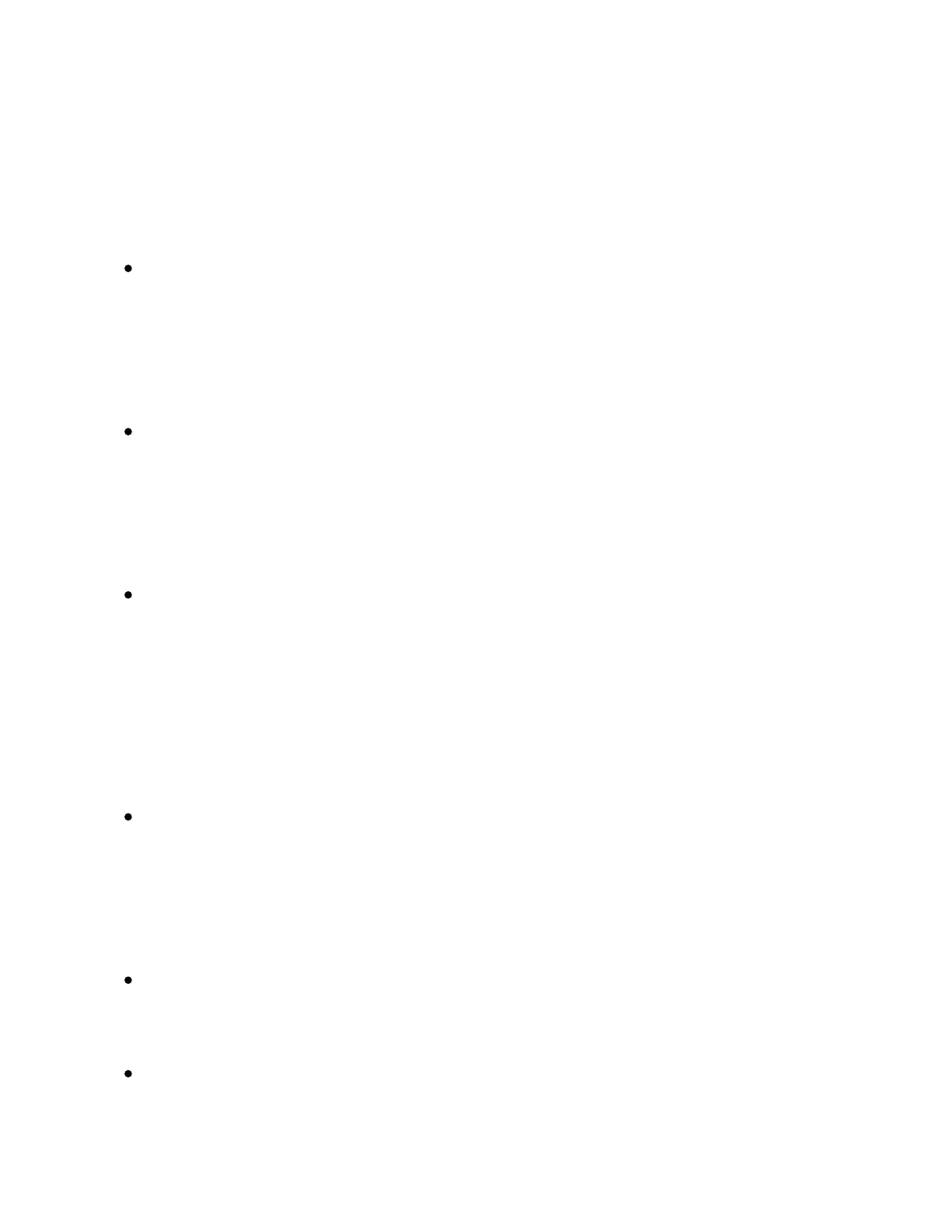musical ideas. In Scene Workflow (which is the default), musical ideas
are organized and navigated in scenes. In Clip Workflow, only the
currently selected clip is in focus.
In Scene Workflow:
Duplicate creates a new scene containing all of the currently
playing clips, and seamlessly switches to playing them back. This
is the same as the Capture and Insert Scene command in Live’s
Create menu.
New also creates a new scene that contains all of the currently
playing clips, except for the clip in the selected track. Instead, an
empty clip slot is prepared in that track, allowing you to create a
new idea.
The up and down arrows move up or down by a single scene.
Pressing the center button of the Session D-pad triggers the
selected scene. Hold Shift and press the center button of the
Session D-pad to trigger the selected clip.
In Clip Workflow:
Duplicate creates a copy of the currently selected clip in the next
clip slot, while continuing playback of any currently playing clips in
other tracks. You can hold Shift while pressing Duplicate to create
a new scene containing all of the currently playing clips.
New prepares an empty clip slot on the currently selected track.
Clips in other tracks are not affected.
The up and down arrows move up or down by a single scene.