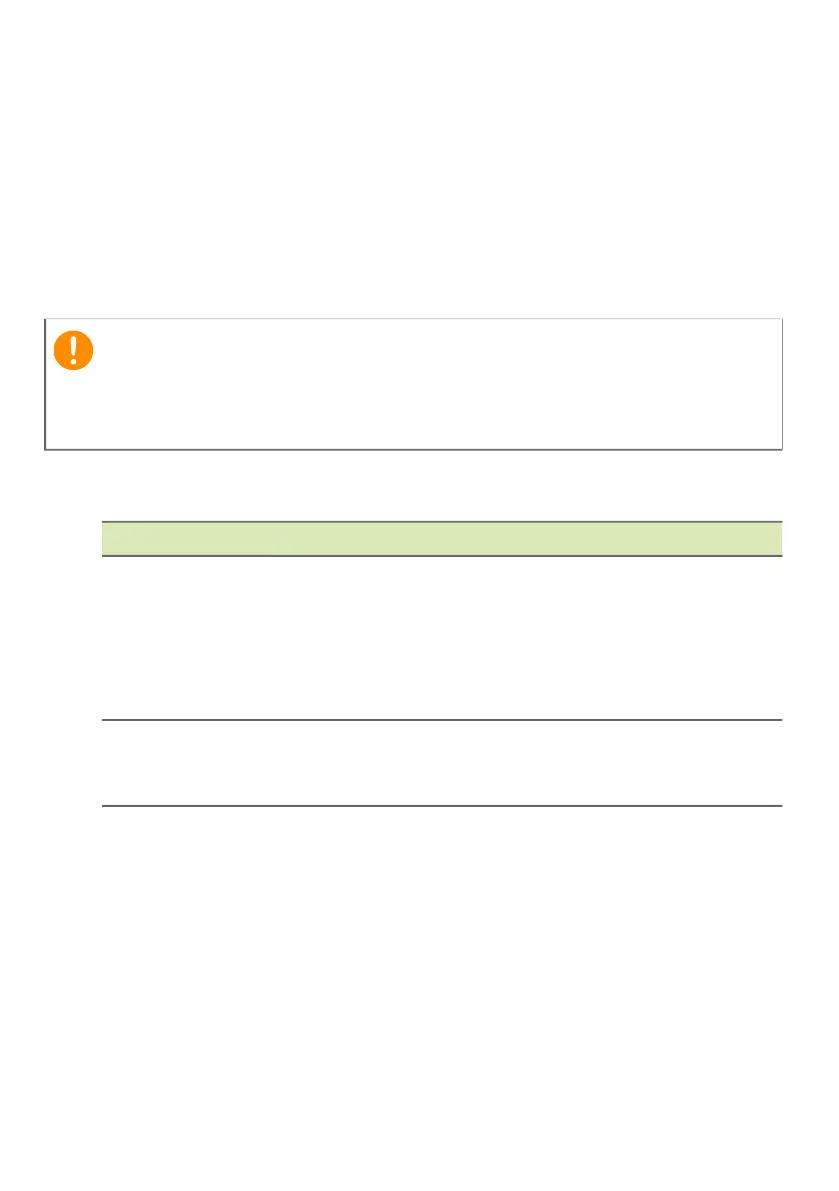Battery pack - 53
Checking the battery level
The power meter indicates the current battery level. Rest the cursor
over the battery/power icon on the taskbar to see the battery's present
charge level.
Battery-low warning
When using battery power pay attention to the power meter.
When the battery-low warning appears, the recommended course of
action depends on your situation:
Important
Connect the AC adapter as soon as possible after the battery-low
warning appears. Data may be lost if the battery is allowed to become
fully depleted and the computer shuts down.
Situation Recommended Action
The AC adapter
and a power
outlet are
available.
1. Plug the AC adapter into the computer, and
then connect to the main power supply.
2. Save all necessary files.
3. Resume work.
Turn off the computer if you want to recharge
the battery rapidly.
The AC adapter
or a power outlet
is unavailable.
1. Save all necessary files.
2. Close all applications.
3. Turn off the computer.
