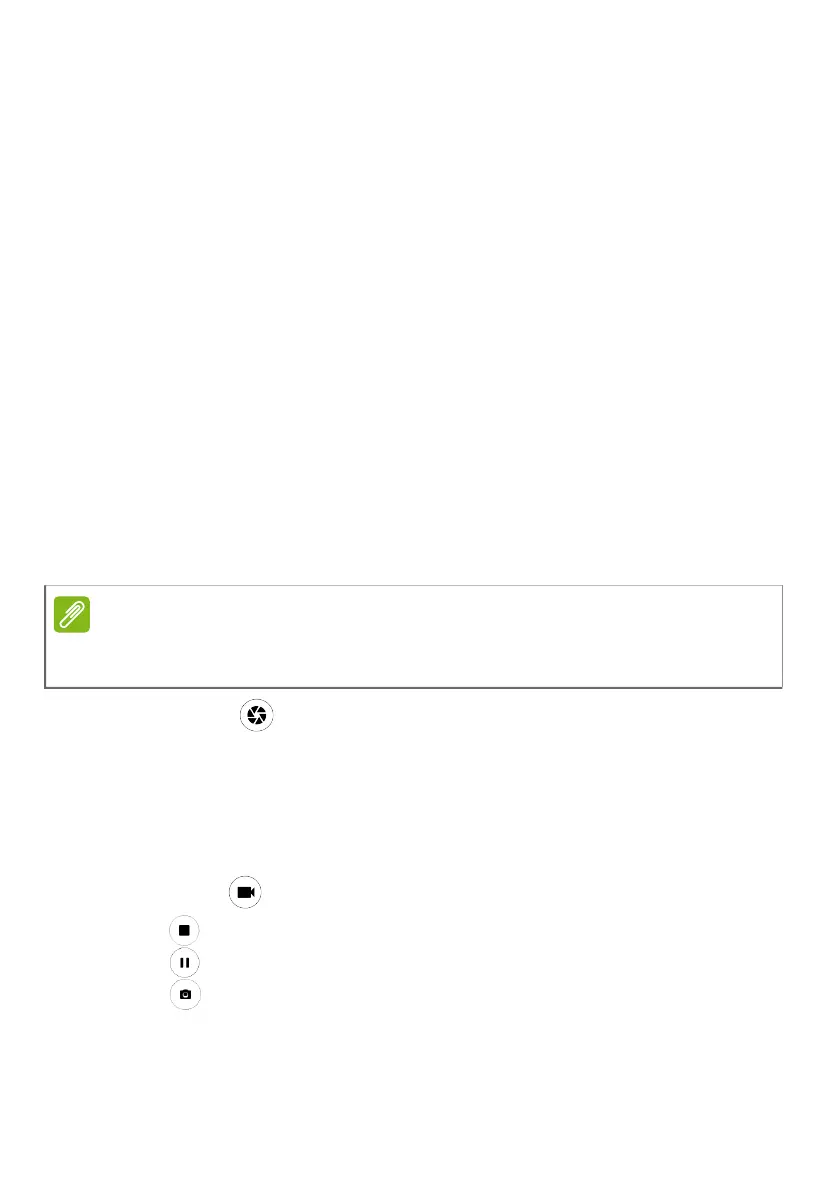Using the camera and video recorder - 33
Settings: Tap the Settings icon to change general, camera, and video
settings.
Switch camera view: Tap an icon to switch between the front and rear
cameras.
Shutter/Image buttons: Tap the shutter button to take a photo. Tap
the camcorder button to begin recording. While recording, you are
unable to access camera/video settings. Tap the camcorder again to
stop filming.
Zoom: To zoom in, reverse pinch the screen. To zoom out, pinch the
screen.
For more information about modes, settings and options, see Camera
and video options on page 34.
Taking a photo
1. Ensure the options are set to your preferences.
2. Frame your subject and steady your tablet.
3. Zoom in or out as needed.
4. Tap Picture to take the photo.
Recording a video
1. Ensure the options described above are set to your preferences.
2. Frame your subject and steady your tablet and zoom in or out as
needed.
3. Tap Video to switch to video mode.
4. Tap to begin recording and tap again to stop recording.
5. Tap to pause recording.
6. Tap to take a photo while recording a video.
Note
When zooming, the image on the screen does not represent the quality of the
final image.