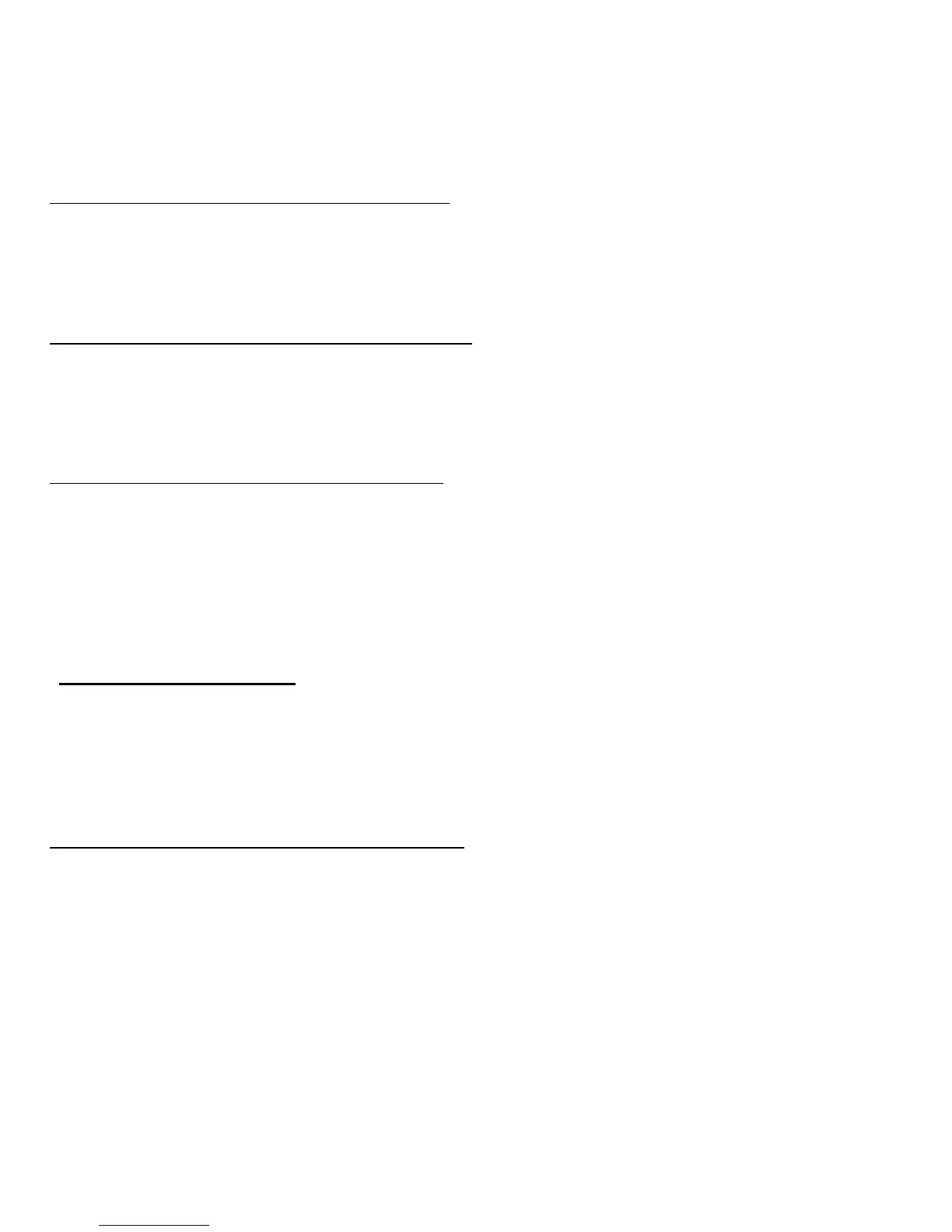Frequently asked questions - 59
How do I jump between apps?
Swipe the left-hand edge of the screen inwards to cycle through apps that
are currently running.
How do I turn off my computer?
Swipe the right-hand edge of the screen inwards, tap Settings > Power
and select the action you'd like to take.
Why is there a new interface?
The new interface for Windows 8 is designed to work well with touch input.
Windows Store apps will automatically use the whole screen and don't
require closing in the traditional way. Windows Store apps will be
displayed on Start using live-tiles.
What are ’live tiles?’
Live tiles are similar to thumbnails of the app that will be updated with new
content whenever you're connected to the Internet. So, for example, you
can view weather or stock updates without needing to open the app.
How do I unlock my computer?
Swipe the lock screen upwards and tap a user account icon to unlock the
computer. If your account has a password set, you will need to enter the
password to continue.
Tap and hold the preview icon to see the characters you've entered to
ensure the password is correct.