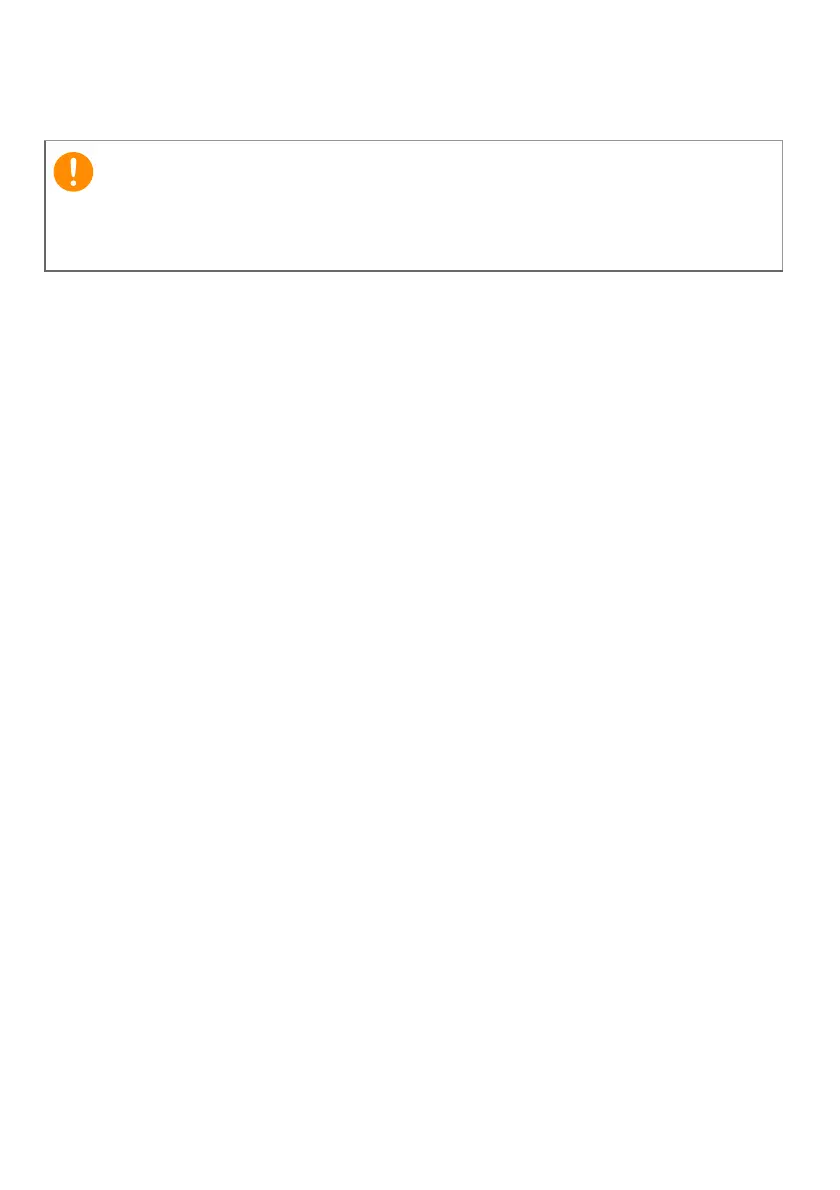Recovery - 9
6.Unplug the USB drive (or a portable external hard drive) and
label it clearly.
Backing up your wireless and LAN drivers
Back up your wireless and LAN drivers. You can use these backups
to install the wireless and LAN drivers if you install another
operating system.
1.From Start, select Care Center then Recovery Management.
2.Select the Backup tab and click Get started for Backup wireless
and LAN drivers. Choose a folder to save your drivers and select
OK.
3.You will be shown the backup progress on the screen.
Creating a factory default backup
Recovery Management allows you to quickly and easily back up
your operating system, installed apps and data.
1.From Start, select Care Center then Recovery Management.
2.Select the Backup tab and click Get started for Create backup to
open the Backup window.
3.Click Go to Backup and Restore (Windows 7).
4.Click Security and Maintenance in the bottom left of the page
and click Recovery.
5.Select Create a recovery drive to open the Recovery Drive
window.
6.Make sure Back up system files to the recovery drive is
selected and click Next.
7.Plug in the USB drive and wait for the PC to detect the USB drive
then click Next.
8.Everything on the drive will be deleted. Click Create to continue.
9.You will be shown the backup progress on the screen.
Write a unique, descriptive label on the backup, such as 'File History
Recovery Backup'. Make sure you keep the backup in a safe place
that you will remember.
