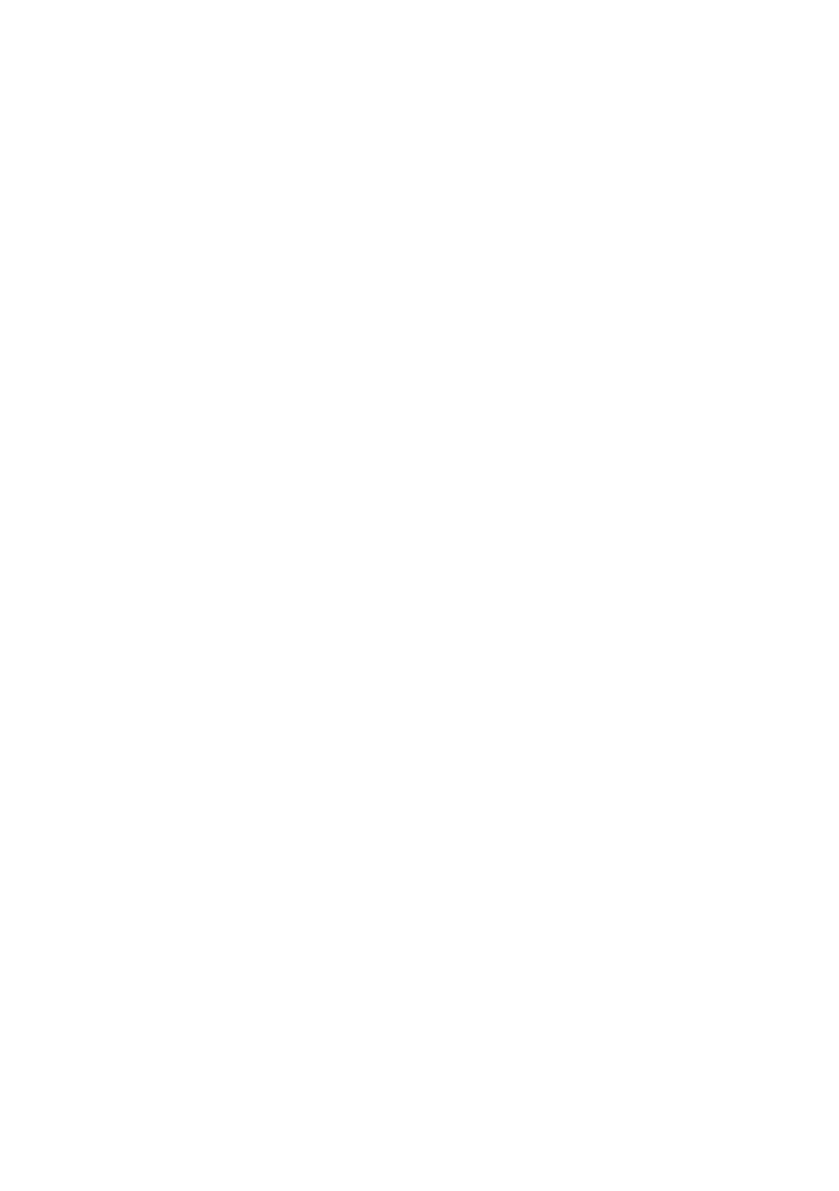68 - Frequently asked questions
Tips and hints for using Windows 10
We know this is a new operating system that will take some getting
used to, so we've created a few pointers to help you get started.
How do I get to Start?
Tap the Start button on the lower left-hand corner of the screen.
Tapping it will open Start where you can launch apps.
How do I see all of my apps?
Tap the Windows Start button to show a list of installed apps on the
computer.
How do I turn off my computer?
Tap the Windows Start button and tap the power icon > Shut down.
Can I turn off notifications?
You can turn off notifications so that you can leave your computer
running, but not be disturbed by notifications.
Tap the Windows Start button and tap Settings > System >
Notifications & actions. From here you can enable/disable
notifications for all of your apps or choose which apps to enable/
disable.
How do I unlock my computer?
Swipe the lock screen upwards and tap a user account icon to unlock
the computer. If your account has a password set, you will need to
enter the password to continue.
Can I personalize the Lock screen?
You can personalize the lock screen with a different image, to run a
slideshow of images, or to show you quick status and notifications to
suit your personal needs.
To change the background, tap the Windows Start button and tap
Settings > Personalization > Lock screen. From here you can:
• Select a background image for the lock screen
Freque n tl y ask e d que st io n s
