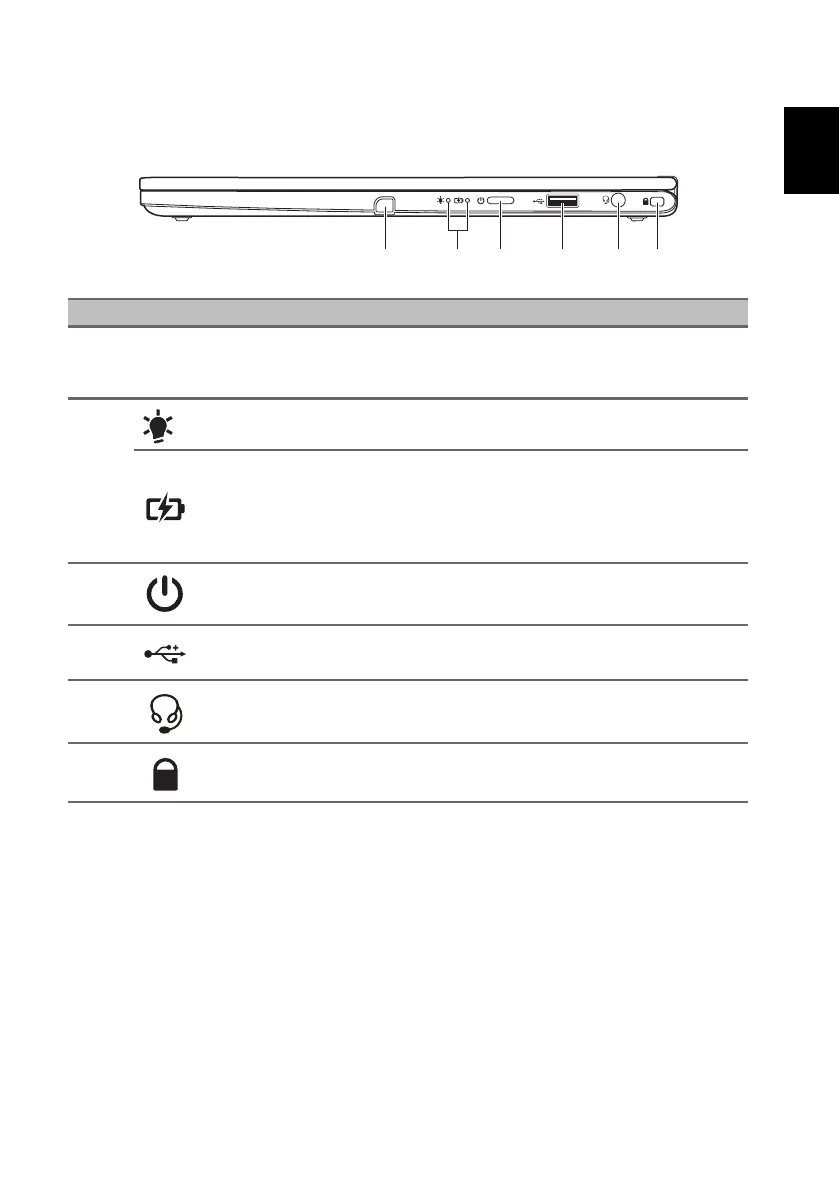7
Right view
USB 3.2 Gen 1 information
• USB 3.2 Gen 1 compatible ports are blue.
• Compatible with USB 3.2 Gen 1 and earlier devices.
• For optimal performance, use USB 3.2 Gen 1-certified devices.
• Defined by the USB 3.2 Gen 1 specification (SuperSpeed USB).
# Icon Item Description
1Stylus slot
Insert the stylus into the slot completely to start
charging.
(Specifications vary depending on model.)
2
Power indicator Indicates the computer’s power status.
Battery indicator
Indicates the computer’s battery status.
Charging: The light shows amber when the
battery is charging.
Fully charged: The light shows blue when in AC
mode.
3 Power button Press to turn the computer on and off.
4 USB port Connects to USB devices.
5 Headset/speaker jack
Connects to audio devices (e.g., speakers,
headphones) or a headset with microphone.
6 Noble lock slot Connects to a Noble-compatible security lock.
