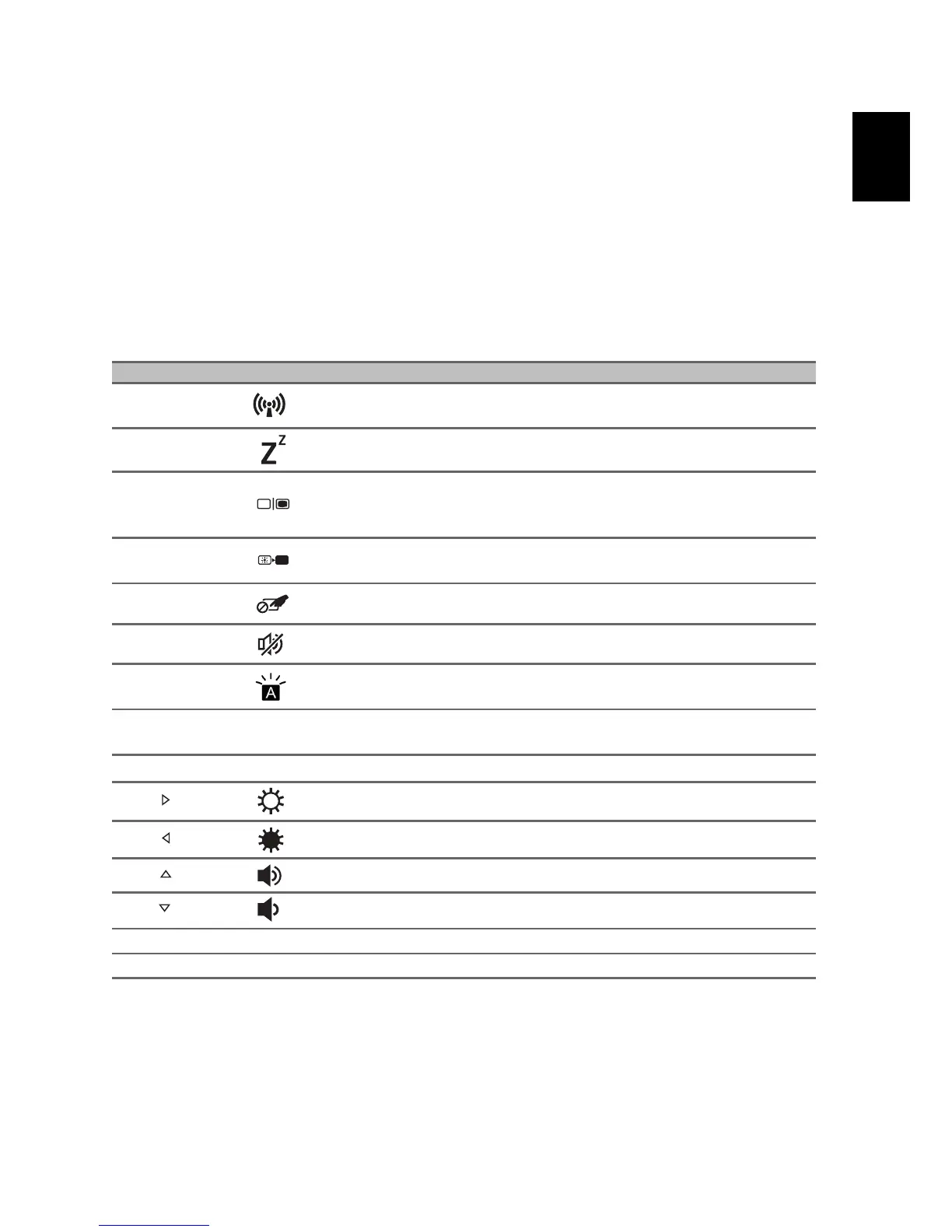Using the keyboard
The keyboard has full-sized keys and an embedded numeric keypad, separate
cursor, lock, Windows, function and special keys.
Hotkeys
The computer employs hotkeys or key combinations to access most of the computer's
controls like screen brightness and volume output.
To activate hotkeys, press and hold the Fn key before pressing the other key in the
hotkey combination.
Hotkey Icon Function Description
Fn + F3 Airplane mode
Turns on / off the computer's network
devices.
Fn + F4 Sleep Puts the computer in Sleep mode.
Fn + F5 Display toggle
Switches display output between the display
screen, external monitor (if connected) and
both.
Fn + F6 Display off
Turns the display screen backlight off to save
power. Press any key to return.
Fn + F7 Touchpad toggle Turns the built-in touchpad on and off.
Fn + F8 Speaker toggle Turns the speakers on and off.
Fn + F9
Keyboard backlight
toggle
Turns the keyboard backlight on and off.
Fn + F12
NumLk
Numeric Lock
Turns the embedded numeric keypad on or
off.
Fn + Del
Ins
Insert Turns Insert on or off.
Fn +
Brightness up Increases the screen brightness.
Fn +
Brightness down Decreases the screen brightness.
Fn +
Volume up Increases the sound volume.
Fn +
Volume down Decreases the sound volume.
Fn + Pg Up Home Home Scrolls to the beginning of a document.
Fn + Pg Dn End End Scrolls to the end of a document.
