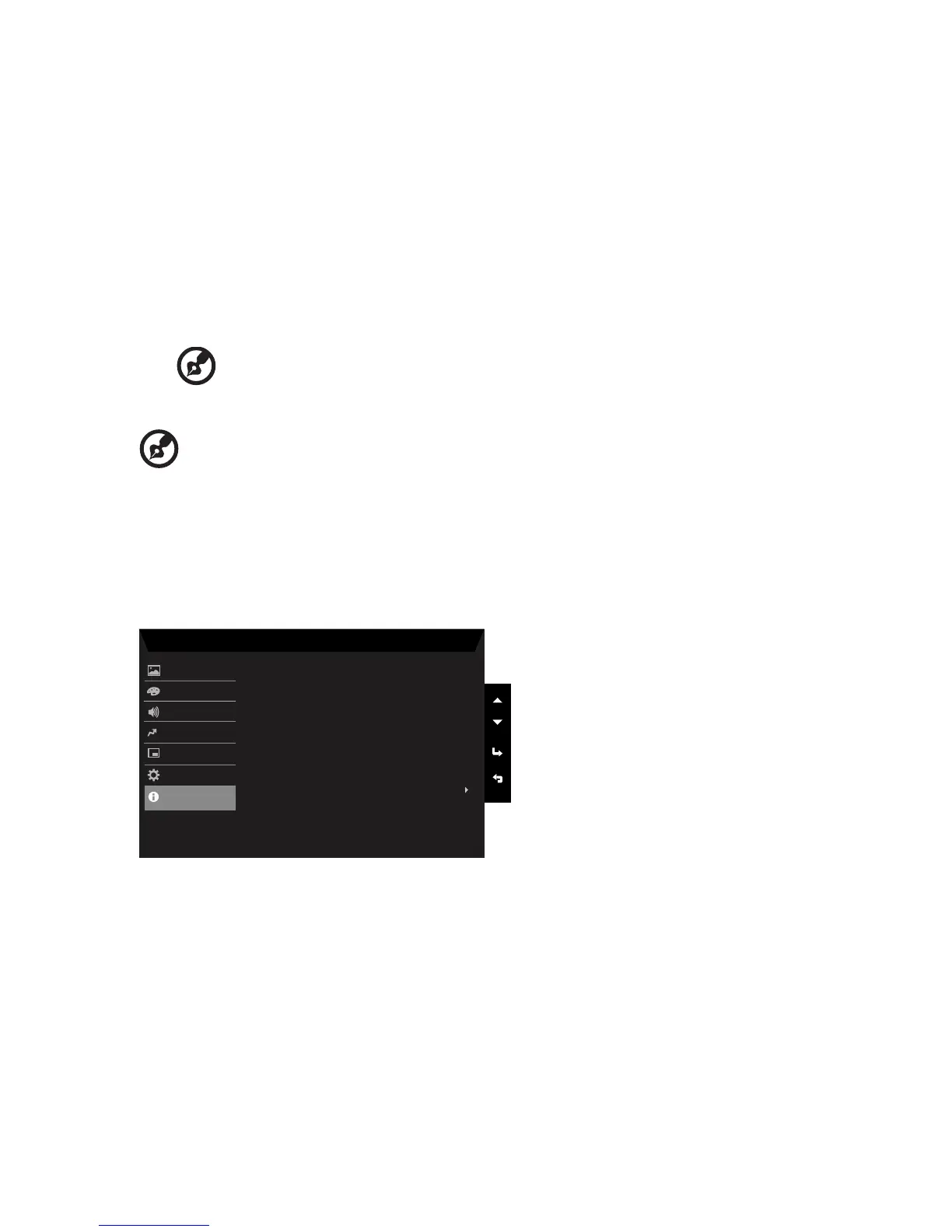1. Press the Menu hot key to open the OSD.
2. Using the ▲/▼ keys, select System from the OSD. Then navigate to the picture
element you wish to adjust.
3. Use the ◄/► keys to select the setting.
4. Input: Select the source from VGA IN, HDMI, or DP ALT.
5. Wide mode: You can select which screen aspect you are using. The options are Full,
Aspect .
6. Hotkey Assigment: Select the function of shortcut key 1(Modes, Volume, Brightness,
Gamma, Contrast, Blue Light, Over Drive) and shortcut keys 2 (Modes, Volume,
Brightness, Gamma, Contrast, Blue Light, Over Drive).
-----------------------------------------------------------------------------------------------------------
Note: Hot Key 1 and Hot Key 2 can’t repeat the same function.
7. DDC/CI: Allows the monitor settings to be set through the software on the PC.
-----------------------------------------------------------------------------------------------------------
Note: DDC/CI, short for Display Data Channel/Command Interface, which allows
monitor controls to be sent via software.
8. HDMI Black level setting: Select to set HDMI black level.
9. Quick start mode: Select Off or On. Turn on to speed up boot speed.
10. Power-off USB charge: Turn On or Off.
Product information
1. Press the Menu hot key to open the OSD.
2. Using the ▲/▼ keys, select Information to view the basic information for your monitor
and current input, resolution and series number.
3. Reset all settings: Reset the custom color settings to factory defaults.
