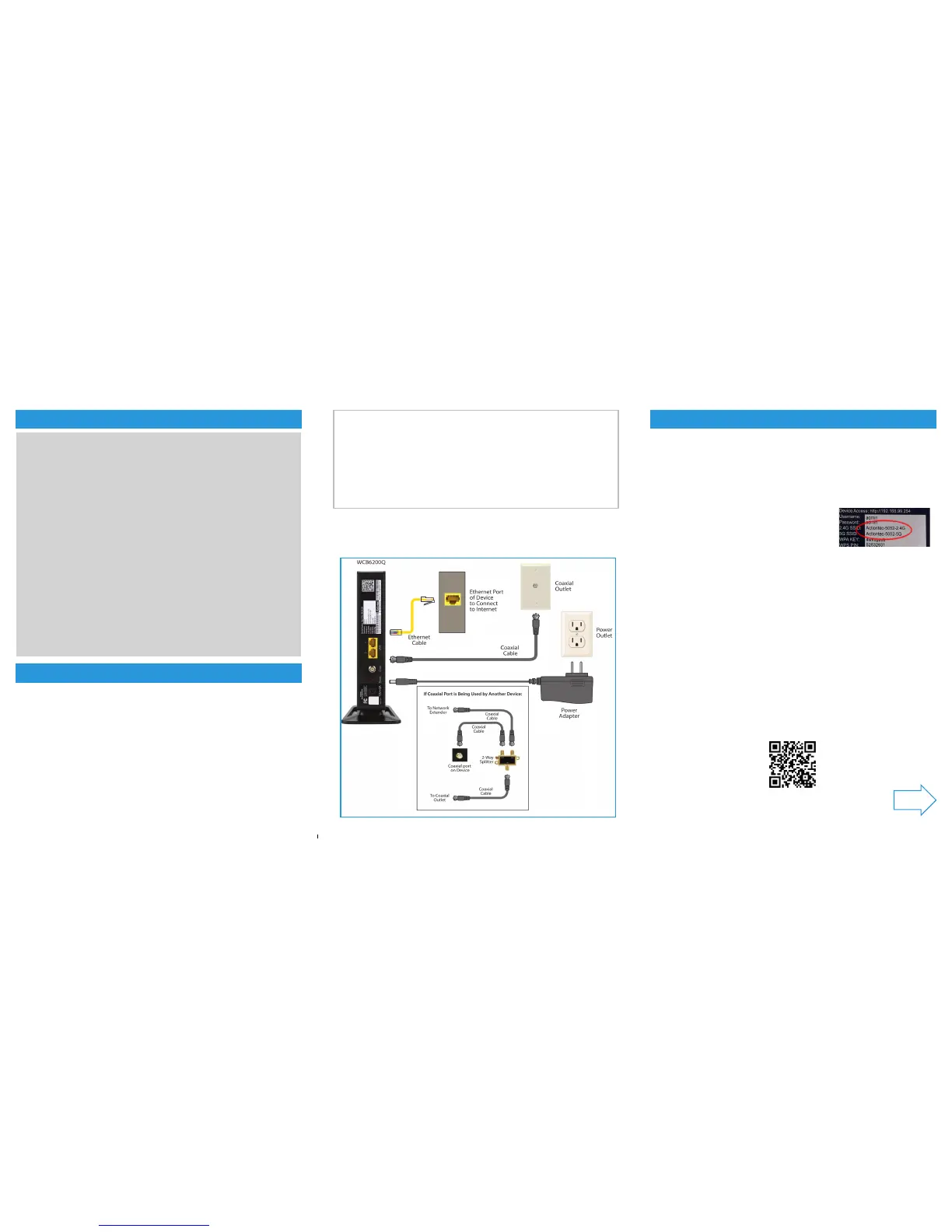A
|
Install the Wireless Network Extender
Optional: SYNC the Wi-Fi Settings
B
|
Connect to Internet with Better Wi-Fi
Step
1 Place the WCB6200Q Wireless Network Extender in an area
where your Wi-Fi signal is spotty (where Internet signal does not reach or
drops). You will need a Coaxial Outlet nearby.
Congratulations!
You have successfully added 802.11ac Wi-Fi and extended the range of
your home Wi-Fi network.
Go to wi.actiontec.com for other helpful tips on how to improve your Wi-Fi
Step
2 Connect one end of the Coaxial Cable to the Coaxial Outlet
on the back of the Wireless Network Extender. Connect the other end
of the Coaxial Cable to a nearby Coaxial Outlet.
Step
3 Plug one end of the Power Adapter into the Power Port on
the back of the Wireless Network Extender. Plug the other end of the
Power Adapter into an Electrical Wall Outlet
Step
4 Wait until the Coax and Wireless Lights on the front of the
Extender are GREEN. This may take a couple of minutes. If the Coax
Light does not turn Green, make sure your router supports MoCA.
Note: If another device is using the Coaxial Outlet from Step 2:
a) Disconnect the Coaxial Cable from the Wall Outlet.
b)
Connect a Coaxial Cable between the Wall Outlet and the Single Port on a 2-way splitter.
(not included)
c) Connect the Coaxial Cable removed in Step 1 to one of the dual ports on the
2-way splitter.
d) Connect a Coaxial Cable between the Wireless Network Extender and the other
dual port of the 2-way splitter.
NEXT
Flip this Quick Start Guide over to continue
Part No: 0530-0772-000
If you would like to use the same Wi-Fi Network Name and Password
as your Wi-Fi Router, you can sync them using the WPS buttons on
the Router and the Extender. As a result, the Wireless Network
Extender will take your router’s current Wi-Fi network name and add
“–Ext” for the 2.4 Ghz frequency and “–Ext–5G” for the 5 Ghz frequency.
The Wi-Fi password for both the 2.4 Ghz and 5 Ghz Wi-Fi extender
networks will be the same as your existing Wi-Fi router.
Step 1 Place the WCB6200Q Wireless Network Extender next to your
Wi-Fi Router.
Step 2 Plug one end of the Power Adapter into the Power Port on
the back of the Wireless Network Extender. Plug the other
end of the Power Adapter into an Electrical Wall Outlet.
Step 3 Wait until the WPS button on the Extender is Green.
Step 4 Press the WPS button on the Extender for 10 seconds.
Step 5 Press the WPS button on the Wi-Fi Router/Gateway for 2-3
seconds.
Step 6 Make sure the WPS button on the Wireless Network Extender
is GREEN. Now you may unplug the Extender’s power cord
and proceed to Section A.
Step
1 Get a device and make sure that it is connected to the Wi-Fi
Network Extender wirelessly.
If you chose to sync the Wi-Fi settings with your Router, then the Wireless
Network Extender should be using the same Wireless Network Name as
your Router followed by “-Ext” or “-Ext-5G”. If you did not sync the Wi-Fi
settings then you can nd the Extender’s
Wireless Network Name and Password by looking
at the label on the back of the Extender.
If you would like to manual change the Extender’s
Wireless Network Name and/or Password, please see the instructions on
the other side of this Quick Start Guide.
Step
2 Use an Internet browser to access your favorite website(s).
Technical Support
Having problems? We’re here to help. Please contact our
technical support and do not return the product to store.
www.actiontec.com/support
(888) 436-0657
