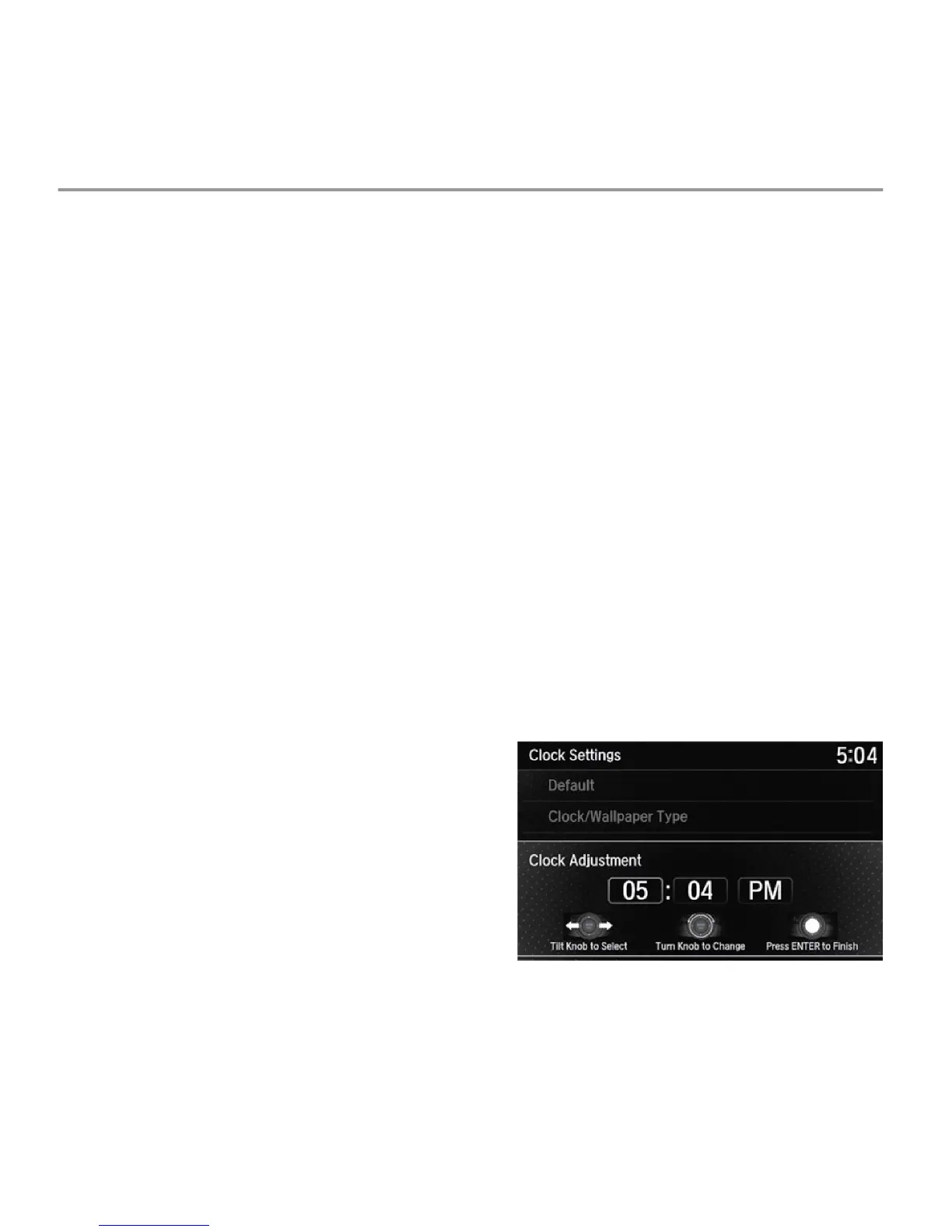Use with the On Demand Multi-Use Display
™
1. Rotate the interface dial left or right to scroll through the available
choices.
2. Press to set your selection.
3. Move right, left, up or down to select a secondary menu.
4. Press to switch the display to the Information Menu screen while the
trip computer screen or clock/wallpaper screen is displayed.
5. Press the Back button to go back to the previous display.
Setting the Clock
On vehicles with navigation, the time is automatically set using GPS signals.
On vehicles without navigation and if the Automatic Date & Time feature has
been turned off, use the following steps to adjust the time in the clock display.
Using the Settings Menu on the Information Screen
1. Press the SETTINGS button.
2. Select Clock Settings.
3. Select Clock Adjustment.
4. Tilt the interface dial to choose the
item you wish to change. Rotate the
interface dial to change the value. Press
the interface dial to exit the screen.
5. Press the BACK button to exit out of the menus.
VEHICLE CONTROLS
56 |
