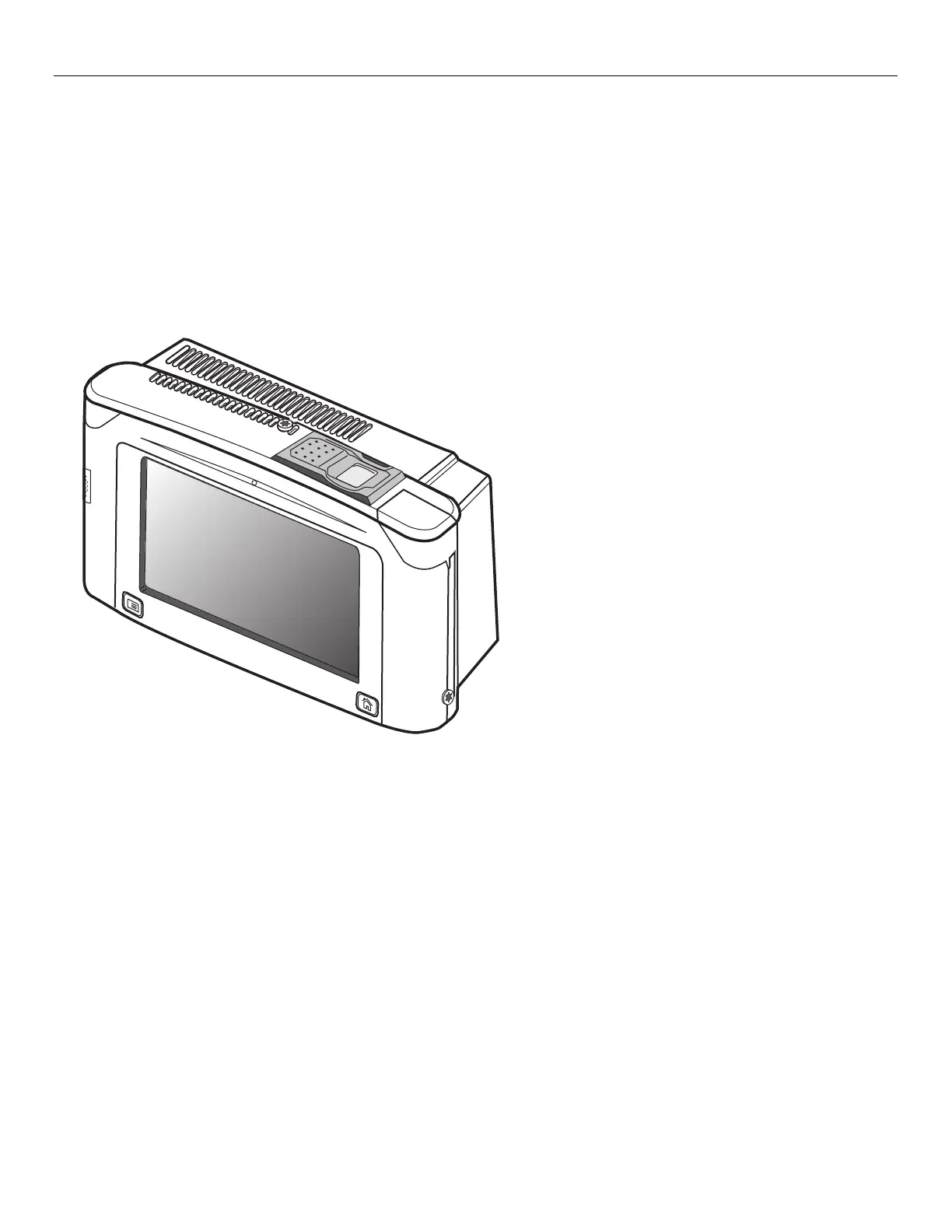4
Step 4: Complete the installation
• If the InTouch is not fully installed, or if there are other options to install, go back to the InTouch installation guide or
to the installation guide for the next option.
• If the InTouch is installed, see the InTouch installation guide and do the following:
a. Reconnect the power and optional backup battery.
b. Re-attach and secure the cover.
Step 5: Configure the device and the host server
After the finger scan device is installed, you must configure settings on both the host application server and the InTouch.
• See the Device Manager system administrator guide to configure the host application server to support biometrics
on the InTouch.
• See the InTouch user guide to set up and use the finger scan device to enroll employees for verification or
identification, to unenroll employees, or to generate biometric reports.