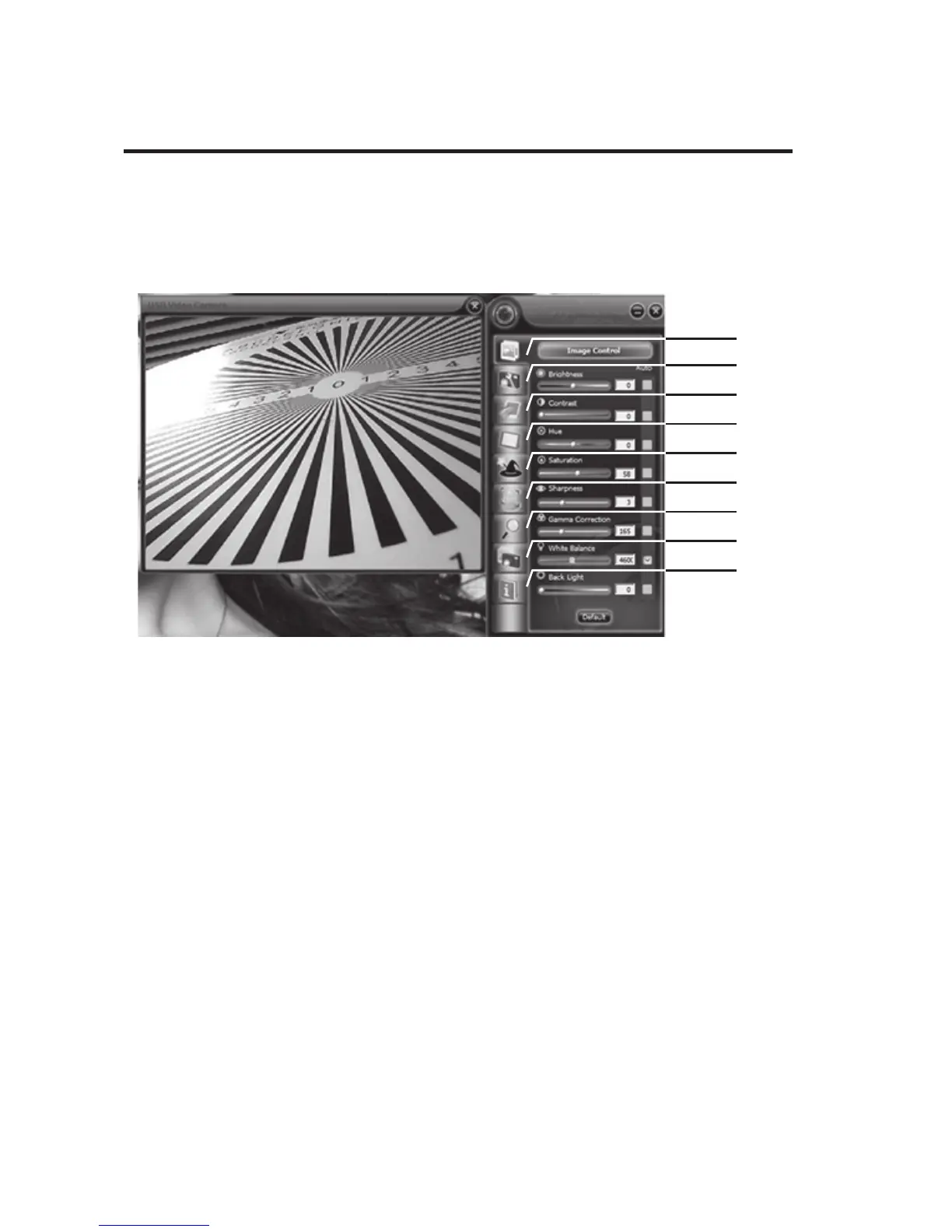9
To preview a picture
Right click the Webcam icon on the Taskbar and select
“Show Main Panel”. Left click the preview window on
the upper left corner.
Click [1] for setting and adjusting viewing image.
Click [2] for adjusting the quality of the picture.
Click [3] for setting the image style.
Click [4] for setting the photo frame.
Click [5] for setting the photo eect.
Click [6] for setting the face tracking function.
Click [7] for zooming in/out the photo.
Click [8] for taking photo. Select your desired image
size rst.
Click [9] for adjusting the resolution. Select “Disable”
rst then you can adjust the resolution.
Setting to high resolution will decrease the
picture speed.
1
2
3
4
5
6
7
8
9