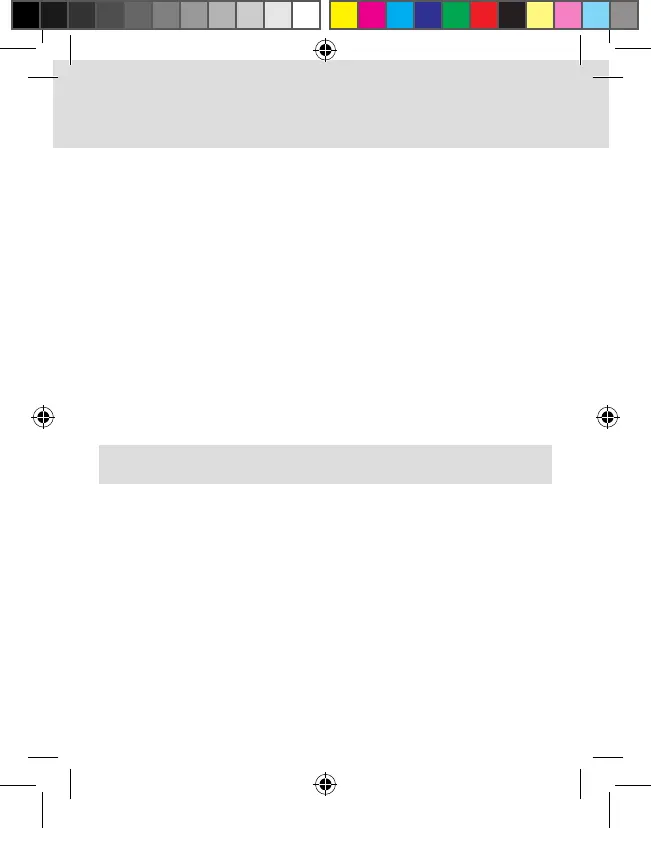6
Taking & Reviewing Pictures & Video
H
OW TO TAKE A PICTURE:
While the camera is recording, Long press OK button to take a picture
When on standby, long press OK button to take a picture
HOW TO START RECORDING:
When the camera is in 1/3/5min mode, it will start automatically when power is applied.
Press the OK button to toggle video recording.
HOW TO REVIEW PICTURES:
Long press DOWN button to go into CAMERA MODE, then long press DOWN button
again to go into FILE REVIEW and select PHOTO.
HOW TO PLAY BACK VIDEO:
Long press DOWN button to go into CAMERA MODE, then long press DOWN button
again to go into FILE REVIEW and select NORMAL or PARKING
LOCKING FILES WHILE RECORDING:
Press the DOWN button and the current file will be saved and locked. This file can no
longer be deleted by the camera.
Connecting your Camera
C
ONNECTING TO PC
Connect the Camera to the PC using the USB cable included. Select the option MSDC
on the camera and it will appear as a removable disk.
CONNECTING THE DVR TO A STANDARD TV. (Effective with AV-OUT function)
Connect your camera and Standard TV with an AV cable
CONNECTING THE DVR TO HDTV
When connecting to a HDTV, use HDMI cable to connect the camera and send
video to the HDTV.
DASHcam manual.indd 6 17/08/2016 10:16 AM
