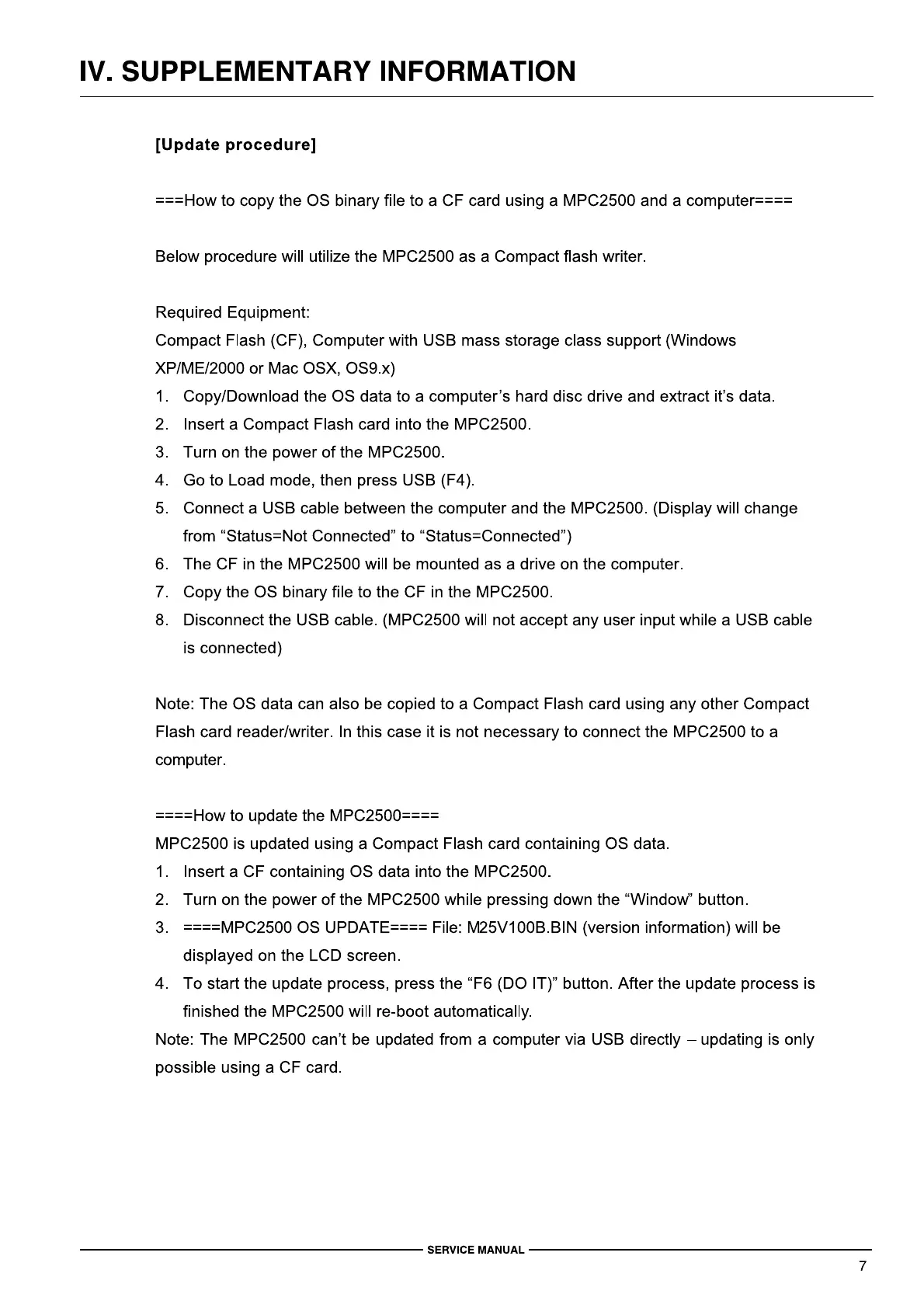IV. SUPPLEMENTARY INFORMATION
[Update procedure]
===How to copy the
OS
binary file to a CF card using a MPC2500 and a computer====
Below procedure will utilize the MPC2500 as a Compact flash writer.
Required Equipment:
Compact Flash (CF), Computer with USB mass storage class support (Windows
XP/ME/2000 or Mac OSX, OS9.x)
1.
Copy/Download the
OS
data to a computer's hard disc drive and extract it's data.
2.
Insert a Compact Flash card into the MPC2500.
3.
Turn
on
the power
of
the MPC2500.
4.
Go to Load mode, then press USB (F4
).
5.
Connect a USB cable between the computer and the MPC2500. (Display will change
from "Status=Not Connected" to "Status=Connected")
6.
The CF
in
the MPC2500 will
be
mounted as a drive
on
the computer.
7.
Copy the OS binary file to the CF
in
the MPC2500.
8.
Disconnect the USB cable. (MPC2500 will not accept any user input while a USB cable
is connected)
Note: The
OS
data can also be copied to a Compact Flash card using any other Compact
Flash card reader/writer.
In
this case it is not necessary to connect the MPC2500 to a
computer.
====How to update the MPC2500====
MPC2500
is
updated using a Compact Flash card containing OS data.
1.
Insert a CF containing OS data into the MPC2500.
2.
Turn
on
the power
of
the MPC2500 while pressing down the "Window" button.
3.
====MPC2500
OS
UPDATE==== File: M25V100B.BIN (version information) will be
displayed
on
the LCD screen.
4.
To start the update process, press the "F6 (DO IT)" button. After the update process is
finished the MPC2500 will re-boot automatically.
Note: The MPC2500 can't
be
updated from a computer via USB directly - updating is only
possible using a CF card.
-----------------SERVICEMANUAL-----------------
7
