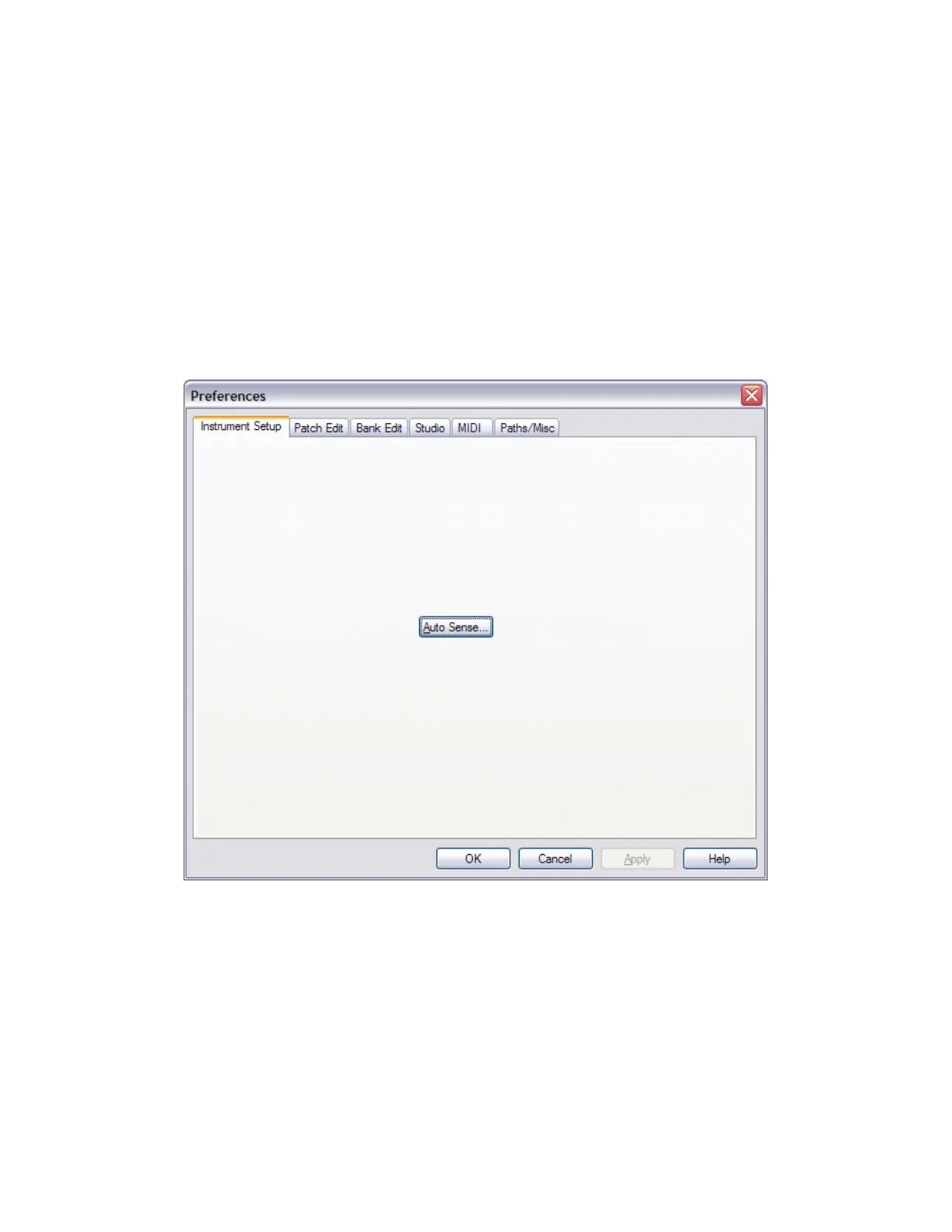Vyzex MPK49 Firmware Upgrade PDF
2
STEP 1: Changing Vyzex MPK49’s Preferences
By default, Vyzex MPK49 will open every MIDI In and MIDI Out port on your computer and conduct a
thorough search for your MPK49: When MPK49 has been found, Vyzex will set the MIDI IN and MIDI OUT
ports it needs in order to communicate with MPK49 automatically.
Also by default, Vyzex will request your MPK49’s current preset, global settings and user preset bank on
start-up, and if this particular option is turned off, Vyzex also has an option that automatically opens the last
SET file you were working on before closing the program the last time you had it open. While these options
are great when you are editing presets, they can interfere with the firmware update procedure, so they
should be disabled temporarily before you begin the firmware update procedure to ensure the smoothest
operation.
Let’s begin by opening the Vyzex MPK49 PREFERENCES menu, which is launched from the
Options->Preferences menu on Windows, or from the Vyzex MPK49->Preferences menu on Mac OSX:
The Instrument Setup tab is where this dialog starts up at, but you’ll see that there’s nothing much to
change here. The relevant tabs to open are Studio and then Paths/Misc.
