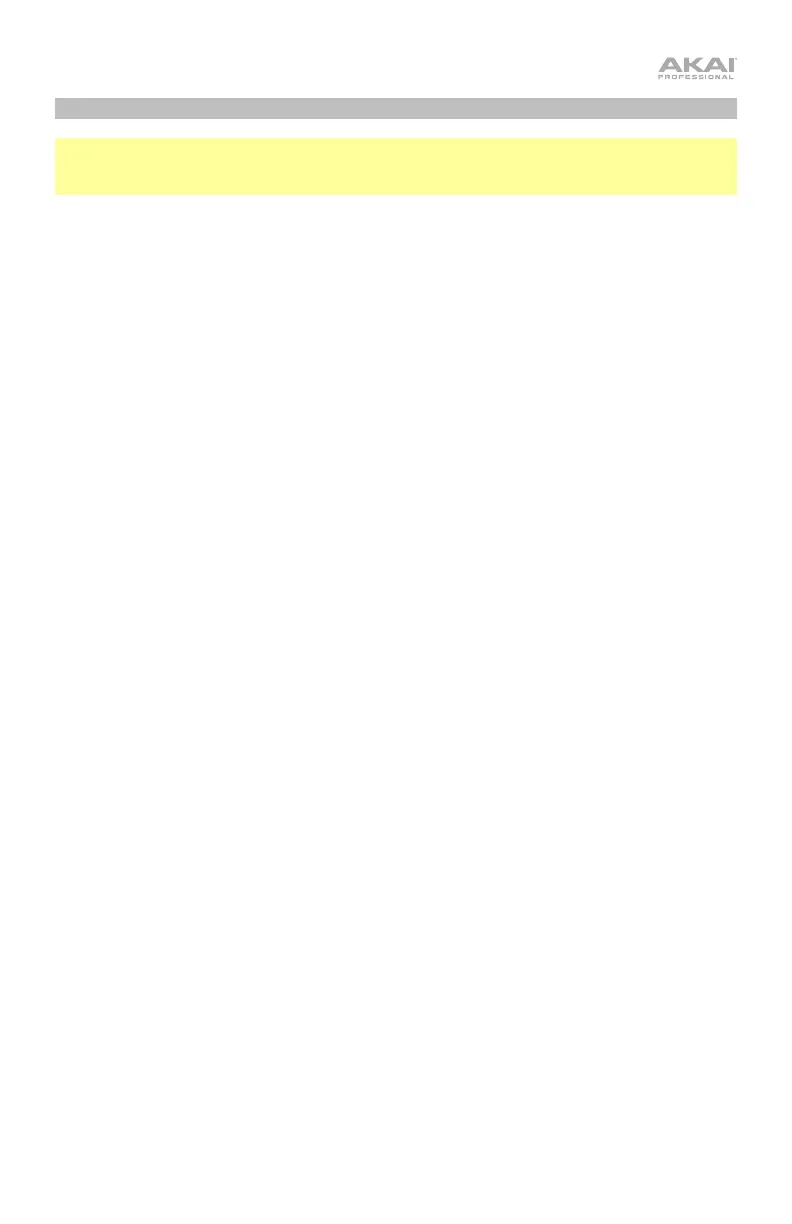3
Setting up MPK mini Play mk3 with Software
Note: Before using MPK mini Play mk3 with your software, we recommend disabling the
internal sounds so they are not heard in addition to the sounds of your software. To disable
internal sounds, press the Internal Sounds button so it is deactivated.
Setting up MPK mini Play mk3 with MPC Beats
1. Adjust the power switch on the MPK mini Play mk3’s rear panel to the USB position.
2. Connect MPK mini Play mk3 to your computer using a standard USB cable. (If you are
connecting MPK mini Play mk3 to a USB hub, make sure it is a powered hub.)
3. Open MPC Beats. Go to Preferences > MIDI/Sync in MPC Beats and select “MPK mini
Play mk3” as the MIDI input device (the controller may appear as USB Device or USB
PnP Audio Device) by enabling the Track button next to its name.
4. Choose from the list of instruments in MPC Beats and play the keys on MPK mini Play
mk3 to hear the instrument being played through your headphones or speakers
connected to your computer.
Setting up MPK mini Play mk3 with Garage Band
1. Adjust the power switch on the MPK mini Play mk3’s rear panel to the USB position.
2. Connect MPK mini Play mk3 to your computer using a standard USB cable. (If you are
connecting MPK mini Play mk3 to a USB hub, make sure it is a powered hub.)
3. Open GarageBand. Go to Preferences > Audio/MIDI in GarageBand and select “MPK
mini Play mk3” as the MIDI input device (the controller may appear as USB Device or
USB PnP Audio Device).
4. Choose from the list of instruments in GarageBand and play the keys on MPK mini Play
mk3 to hear the instrument being played through your headphones or speakers
connected to your computer.
Setting up MPK mini Play mk3 with Other Software
To select MPK mini Play mk3 as a controller for your digital audio workstation (DAW):
1. Adjust the power switch on the rear panel to the USB position.
2. Connect MPK mini Play mk3 to your computer using a standard USB cable. (If you are
connecting MPK mini Play mk3 to a USB hub, make sure it is a powered hub.)
3. Open your DAW.
4. Open your DAW's Preferences, Options, or Device Setup, select MPK mini Play mk3
as your hardware controller, and then close that window.
Your MPK mini Play mk3 is now able to communicate with your software.
