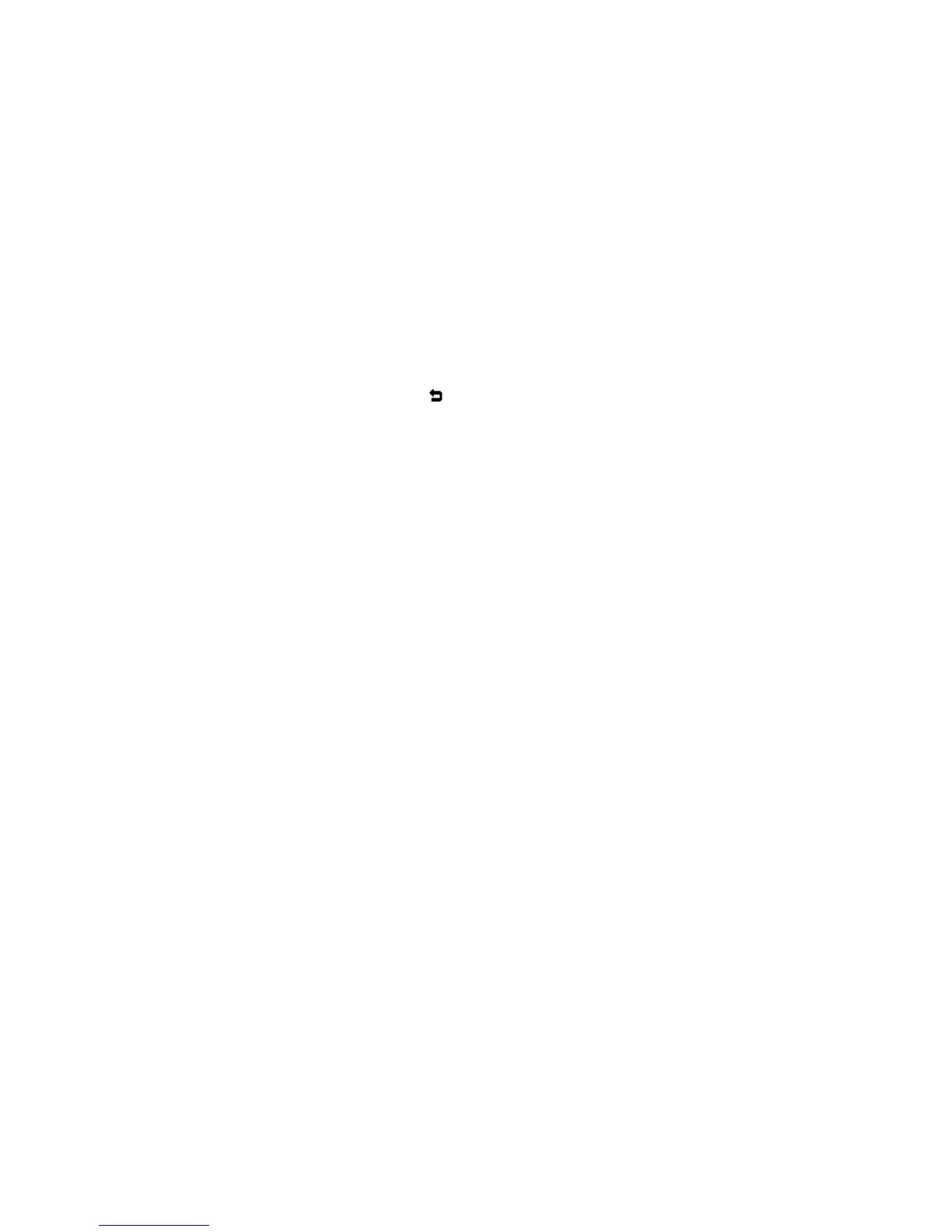2.15 Intercom
To configure Intercom in website:
Please go to the path: Phone->Call Feature->Intercom to enable the Intercom feature
first.
PATH: Phone->Key/Display->Soft Key/Function Key->Intercom
Press the Intercom key when the phone is available. The phone will connect the
extension number of remote user automatically.
1. Press the Intercom key or the softkey to end the intercom.
2. Answer the intercom incoming calling.
3. In default situation, the IP phone Akuvox R15P will answer the intercom
incoming calling automatically and make a noise. You can set the phone to
enable silent mode when picking up the intercom call so that the other will not
hear you.
2.16 Emergency Call
This feature is specially designed for the elders. When the user needs help, he/she
can press SOS key or pendant(Please refer to the chapter 3.7) to dial out for
emergency help. R15P can call out for three predefined numbers in a loop, each
number will be called for 60s (by default). When called side receives Emergency call,
a prompt voice message will be played repeatedly, and it is needed to press the
number 5 during the call to confirm that Emergency call is well received.
Setup Emergency call in website:
1. Go to the path: Phone->Emergency call->Emergency call
2. Enter three different phone numbers or IP addresses you need.
3. Setup the call timeout
