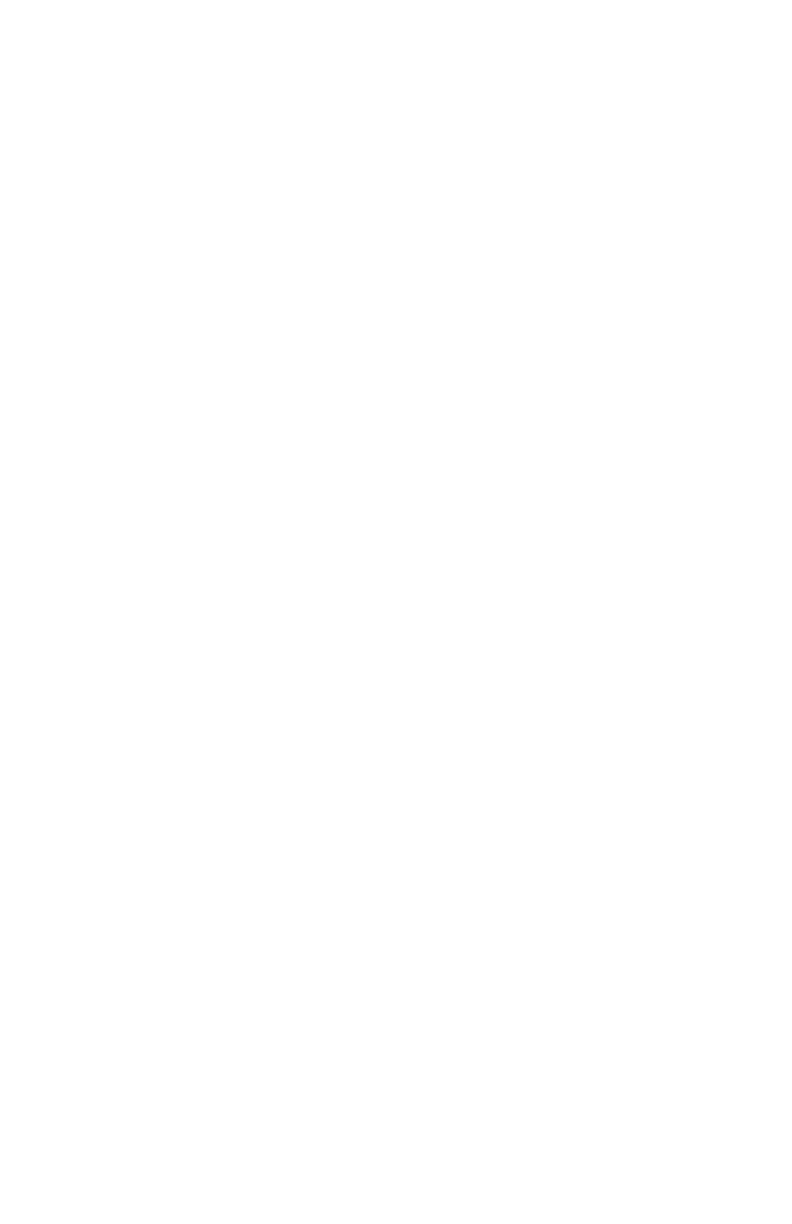7
Adding the device to an
Alarm.com account
❶ Using an Ethernet cable, connect the device to the network.
❷ If you wish to use a display with your Pro Series CSVR, please connect
it to one of the HD Out ports using an HDMI cable.
❸ Connect the device to a non-switched, grounded power outlet.
❹ For the CSVR2008P/CSVR2016P: Use the switch on the back of the device
to turn on your Pro Series CSVR.
❺ Wait for the device to boot up. A solid green status LED indicates that the device
is ready to be added to the account. Please use one of the following methods:
Customer Website
a) Using a web browser, enter the following URL:
www.alarm.com/addcamera. You will need the customer’s username
and password to log in to the Customer Website.
b) Select the Pro Series CSVR from the video device list or enter its MAC address
to begin adding the device. The device’s MAC address is located on the bottom
of the device or on the packaging.
c) Follow the on-screen instructions to finish adding the the Pro Series CSVR.
MobileTech installation
a) Log in to MobileTech.
b) Select the customer’s account.
c) Tap Quick Actions > Add Device > Video.
d) Follow the on-screen instructions to finish adding the Pro Series CSVR.
You may associate cameras to the device and configure drives and display
settings on the Customer Website or MobileTech.
Questions?
Visit answers.alarm.com or contact your service provider.