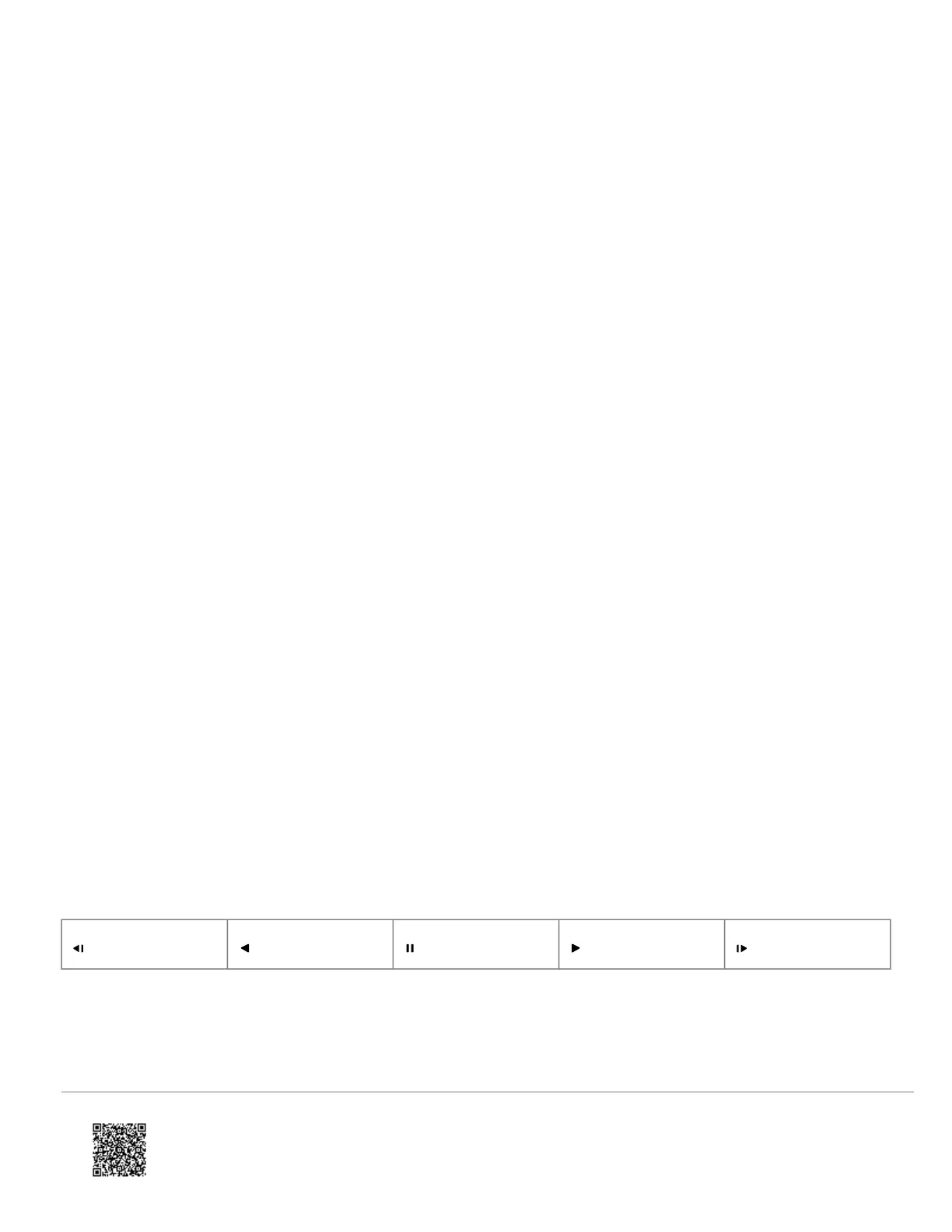◦ Bitrate in Kbps
◦ Frame rate
To adjust the total cameras on screen at once:
1. Click Grid.
2. Click the icon that corresponds to the desired layout. The options include 1x1, 2x2, 3x3, and 4x4 grid layouts.
To have the camera views rotate through all available cameras:
1. Click Sequence.
2. Click Enable.
3. Use the Duration slider to select the amount of time between each rotation.
Search footage (local login required)
To add a specific camera to the screen:
1. Click Search.
2. Click the desired camera to view. The same camera can be added multiple times.
3. To remove a camera from view, right-click it and select Remove Camera.
To adjust the total cameras on the Search screen at once:
1. Click Grid.
2. Click the icon that corresponds to the desired layout. The options include 1x1 or 2x2 grid layouts.
Recorded playback user interface
Skip backward one
frame
Play backwards Pause Play forwards
Skip forward one
frame
• Click the timestamp at the bottom of the screen to select the date of the footage.
• Use the slider to adjust the playback speed.
https://answers.alarm.com/Customer/Website_and_App/Video/Recording_Video/Play_back_video_locally_to_a_TV_using_an…
Updated: Wed, 12 Apr 2023 10:40:19 GMT
2
