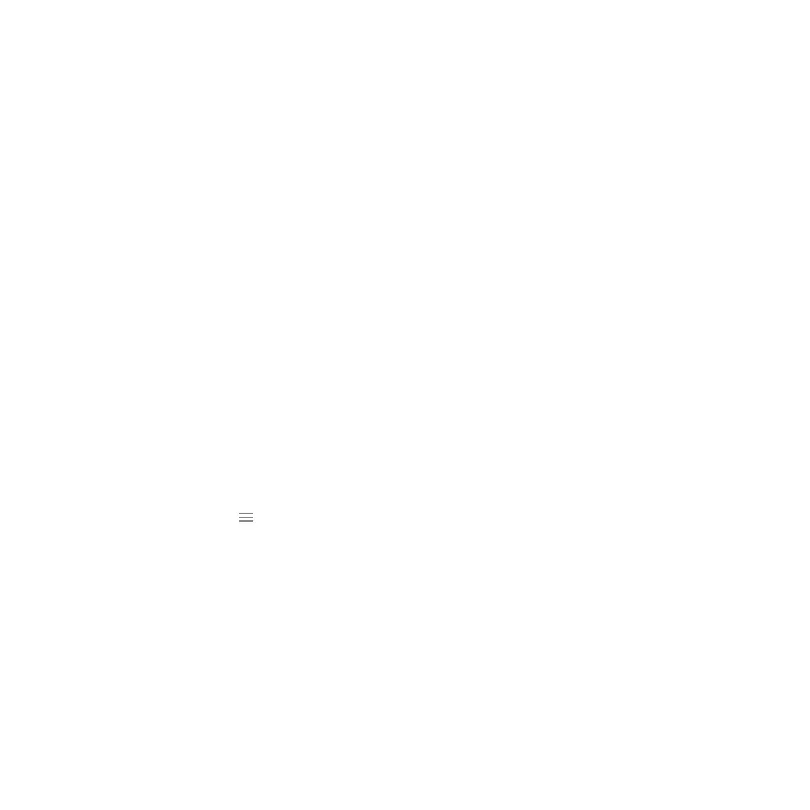Connect the
Alarm.com Smart
Chime to your
Wi-Fi network
Choose the appropriate installation
wizard (customer or technician) below
or proceed to the AP mode or WPS
mode section to begin adding
the chime.
Customer - Mobile App
Installation Wizard
❶ Log in to the Mobile App. You will need
the username and password of the
account to log in.
❷ Tap the navigation menu.
❸ Tap + Add Device > Video Camera >
Enter MAC Address. (If you do not see
the Add Device option, please use the
AP mode or WPS mode instructions
below to complete your installation.)
❹ Follow the on-screen instructions to
finish adding the chime.
Service provider technician -
MobileTech installation
❶ Log in to MobileTech.
❷ Select the customer’s account.
❸ Tap Quick Actions > Add Device >
Smart Chime.
❹ Follow the on-screen instructions
to finish adding the chime.
WPS mode
To ensure sufficient Wi-Fi signal,
complete these steps with the chime
in close proximity to your router.
❶ Plug the Alarm.com Smart Chime into
a non-switched electrical outlet.
Wait for the Power LED to change
from blinking to solid.
❷ Press and hold the WPS button for
approximately five seconds or until the
LED changes from blinking rapidly to
blinking slowly.
❸ Activate WPS mode on your router.
Consult your router’s user guide for
more information. The Alarm.com
Smart Chime will begin to connect to
the Wi-Fi network. The Smart Chime’s
Router LED will begin blinking when a
connection is established and will
4
