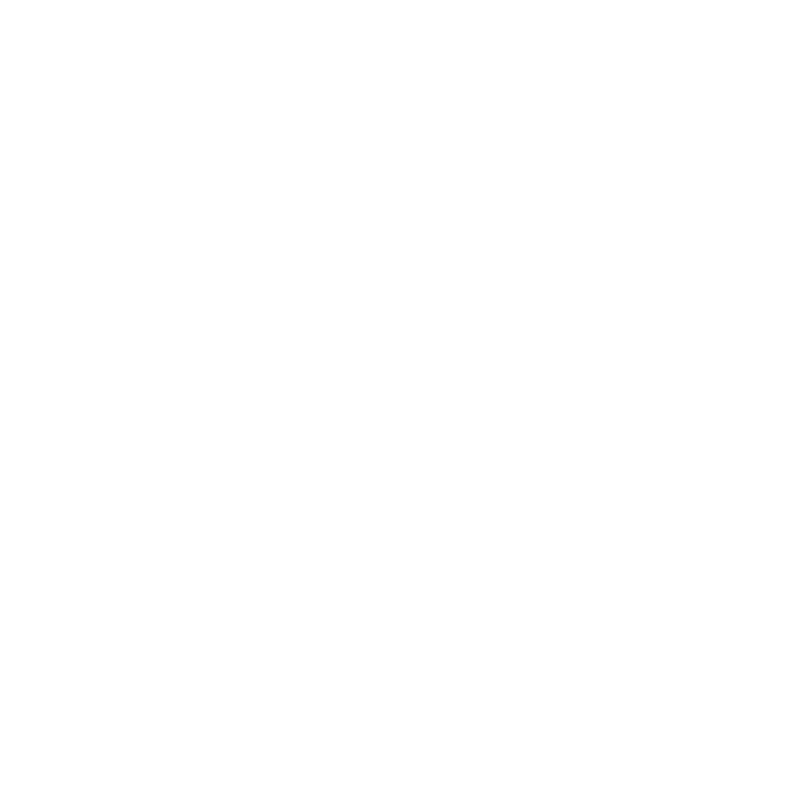become solid when an Internet
connection is successfully established.
❹ Add the device to the account by either
selecting the account in MobileTech or
by using a web browser and entering
the following URL:
www.alarm.com/addcamera (you will
need the customer username
and password).
❺ Begin the installation by entering the
Alarm.com Smart Chime’s MAC
address, located on the back of the
chime or on the packaging.
❻ Follow the on-screen instructions
to finish adding the chime.
You can now unplug the chime and
install it in its final location.
AP mode
To ensure sufficient Wi-Fi signal,
complete these steps with the chime
in close proximity to your router.
❶ Plug the Alarm.com Smart Chime into
a non-switched electrical outlet.
Wait for the Power LED to change
from blinking to solid.
❷ On an Internet-enabled device, connect
to the Wi-Fi network “Chime Config
(XX:XX:XX)” where XX:XX:XX is the last
six characters of the Alarm.com Smart
Chime’s MAC address. The MAC
address and required Wi-Fi password
are located on the back of the chime,
on the packaging, or on the sticker
that is included in the packaging.
Note: This configuration network will
only be available when the device is
not connected to the home’s Wi-Fi
network. To switch to a different Wi-Fi
network, while actively connected
to the original network, use the
Alarm.com Smart Chime’s Wireless
Network Settings Page on the
Customer Website.
❸ On the same device, open a web
browser and enter: http://connect.
alarm.com or http://192.168.173.1/ in
the URL field. Follow the on-screen
instructions to add the Alarm.com
Smart Chime to the Wi-Fi network.
The Router LED will begin blinking
when a connection is established
and will remain illuminated
when an internet connection is
successfully established.
❹ Add the device to the account by
either selecting the account in
MobileTech or by using a web browser
and entering the following URL:
www.alarm.com/addcamera (you will
need the customer username and
password).
5
