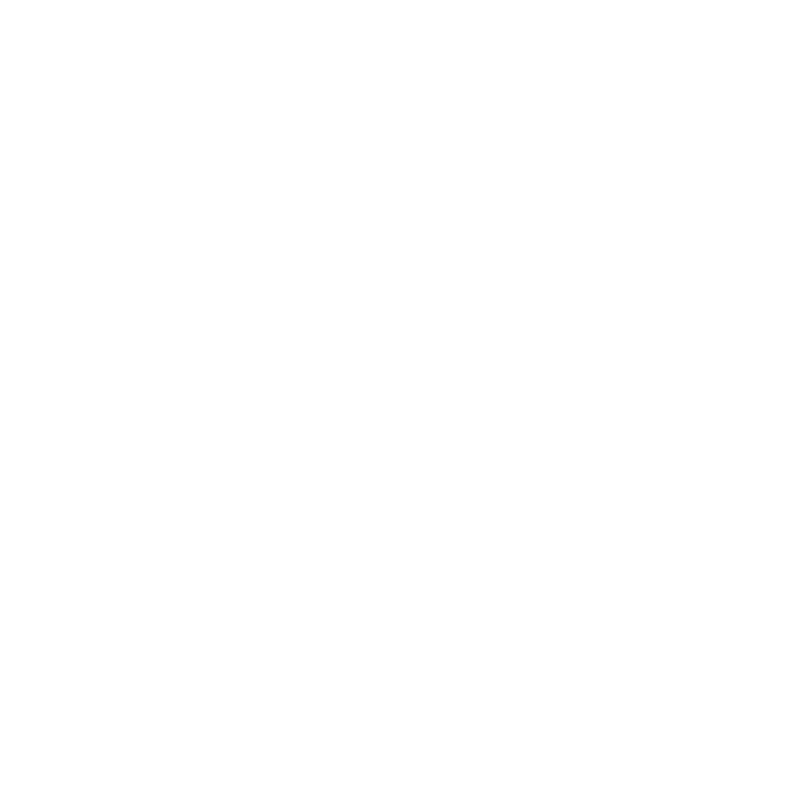❺ Begin the installation by entering
the Alarm.com Smart Chime’s
MAC address, located on the back of
the chime, on the packaging, or on
the sticker that is included in
the packaging.
❻ Follow the on-screen instructions to
finish adding the chime.
You can now unplug the chime and
install it in its final location.
Connecting an
Alarm.com Wi-Fi
device to the
Alarm.com
Smart Chime
❶ Unplug the Alarm.com Smart Chime
and move it to a non-switched
electrical outlet between your home
router and your Alarm.com
Wi-Fi devices. Wait for the Power LED
to change from blinking to solid.
❷ If the Router LED begins blinking,
wait for the LED to change from
blinking to solid.
❸ If the Router LED does not begin
blinking, your Alarm.com Smart Chime
is too far from your home router.
Identify a non-switched electrical
outlet closer to your home router and
return to step 1.
❹ Once the Router LED is solid, you
can assess the strength of the signal
being received on the Alarm.com
Smart Chime’s Wireless Network
Settings Page.
Wi-Fi Protected Setup
(WPS) mode
❶ Be sure to add the Alarm.com Smart
Chime to an Alarm.com account
before using WPS mode to add video
cameras or other Wi-Fi devices to
the Wi-Fi network.
❷ To enter WPS mode, press and release
the WPS button on the Smart Chime.
❸ The WPS LED will rapidly flash to
indicate that the device is in
WPS mode.
❹ Press the WPS button on the device
you want to add to the Smart Chime’s
Wi-Fi network.
❺ The Devices LED will flash three
times and will become solid upon
a successful pairing.
6
