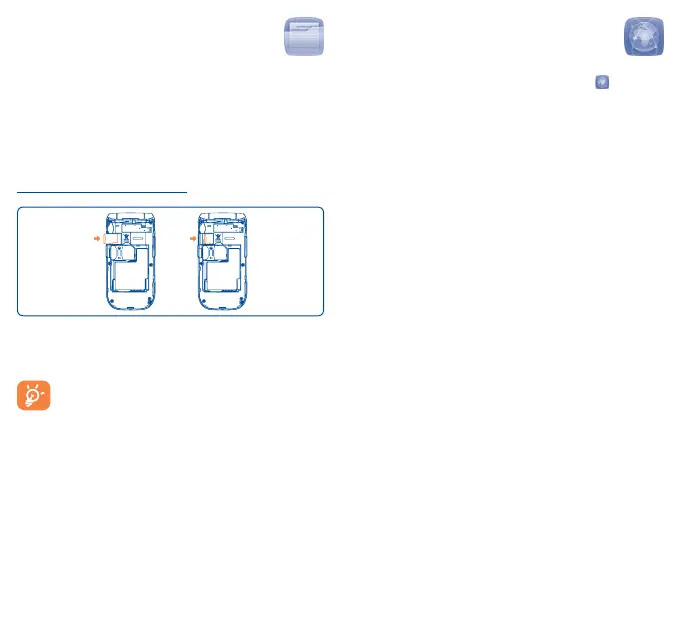16 17
9
Browser ��������������
From the main menu, select the menu icon to access
Browser.
9�1 Homepage
Launch the Browser with the preset homepage.
9�2 Bookmarks
Access your favorite sites.
9�3 Go to URL
Manually enter the URL of WAP site.
9�4 Open file
Open web pages stored on your phone.
9�5 Last web address
Opens the last visited URL.
9�6 Recent pages
Pages which you recently browsed.
9�7 Offline pages
Pages available for offline viewing.
8
Files ���������������������
You will have access to all audio and visual files stored in
phone or microSD card in File manager.
When a microSD card which is including photos from
other phone is inserted for the first time, it will be scanned
and the default folders will be created. You can transfer
photos from the microSD to your phone.
Inserting the microSD card:
Insert the microSD card with the golden contacts facing
downwards into the microSD slot until it is locked. Gently
push the memory card until it is unlocked.
The microSD card is an optional accessory that is
sold separately.