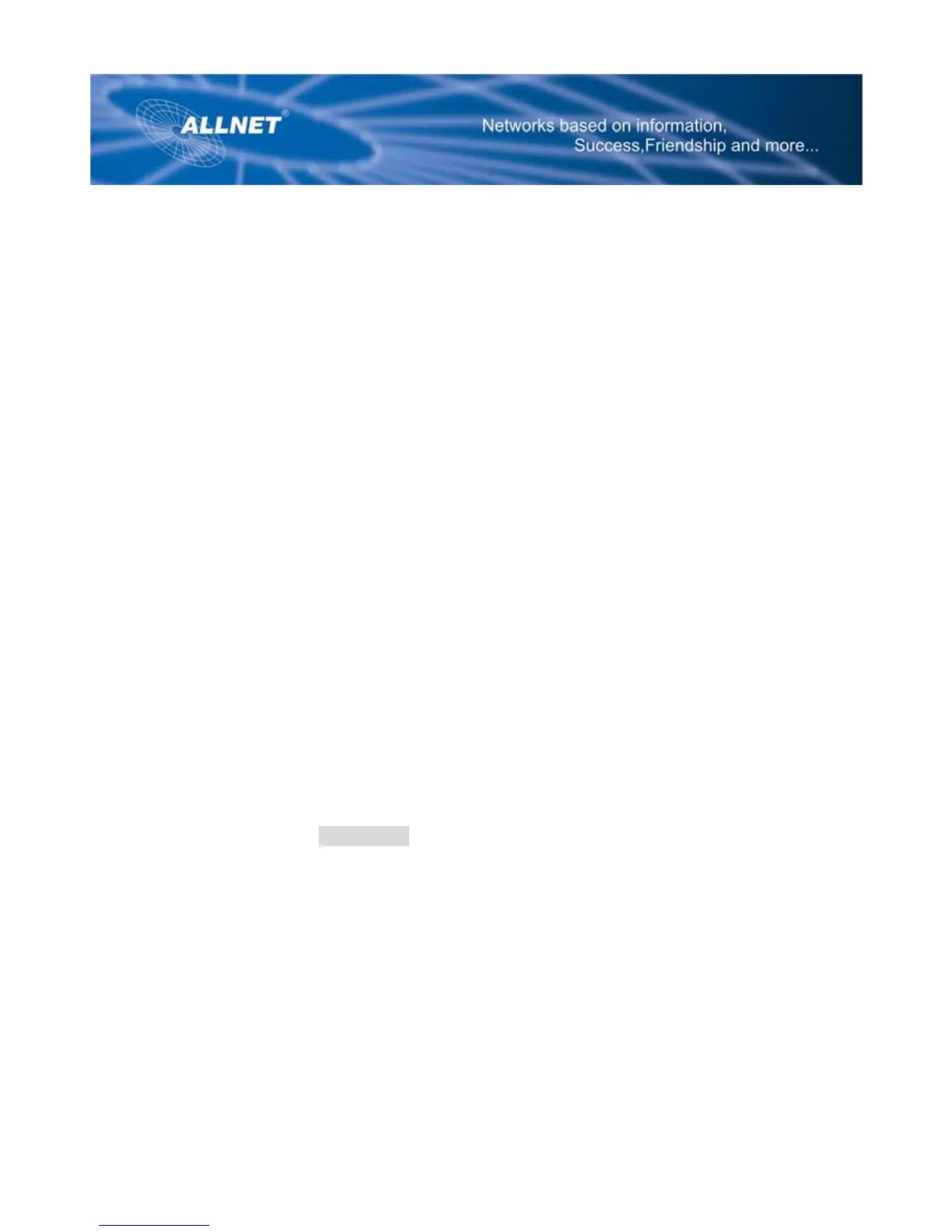4
The Power LED on the front panel will light up green as soon as the power adapter is connected
properly.
The Power LED will flash for a few seconds, then it will light up steady when the self-test is complete.
If the LED flashes for one minute or longer, see “Troubleshooting.”
7. Power on one of your PCs that is connected to the Router.
NOTE: You should always plug the Router’s power adapter into a power strip with surge protection
NOTE: You should always change the SSID from its default, wireless-g, and enable WEP
encryption.
Wireless Connection to a PC
If you want to use a wireless connection to access the Router, follow these instructions:
1. Before you begin, make sure that all of your network’s hardware is powered off, including the
Router, PCs, and cable or DSL modem.
2. Connect an Ethernet network cable from your cable or DSL modem to the Internet port on the
Router's rear panel (see Figure Wired-2). This is the only port that will work for your modem
connection.
3. Power on the cable or DSL modem.
6. Connect the power adapter to the Power port (see Figure Wired-3), and then plug the power
adapter into a power outlet.
The Power LED on the front panel will light up green as soon as the power adapter is connected
properly. The Power LED will flash for a few seconds, then light up steady when the self-test is
complete. If the LED flashes for one minute or longer, see “Troubleshooting.”
5. Power on one of the PCs on your wireless network(s).
7. For initial access to the Router through a wireless connection, make sure the PC's wireless
adapter has its SSID set to wireless-g (the Router's default setting), and its WEP encryption is
disabled. After you have accessed the Router, you can change the Router and this PC's adapter
settings to match the your usual network settings.
The Router’s hardware installation is now complete. Go to “Configuring the PCs.”
