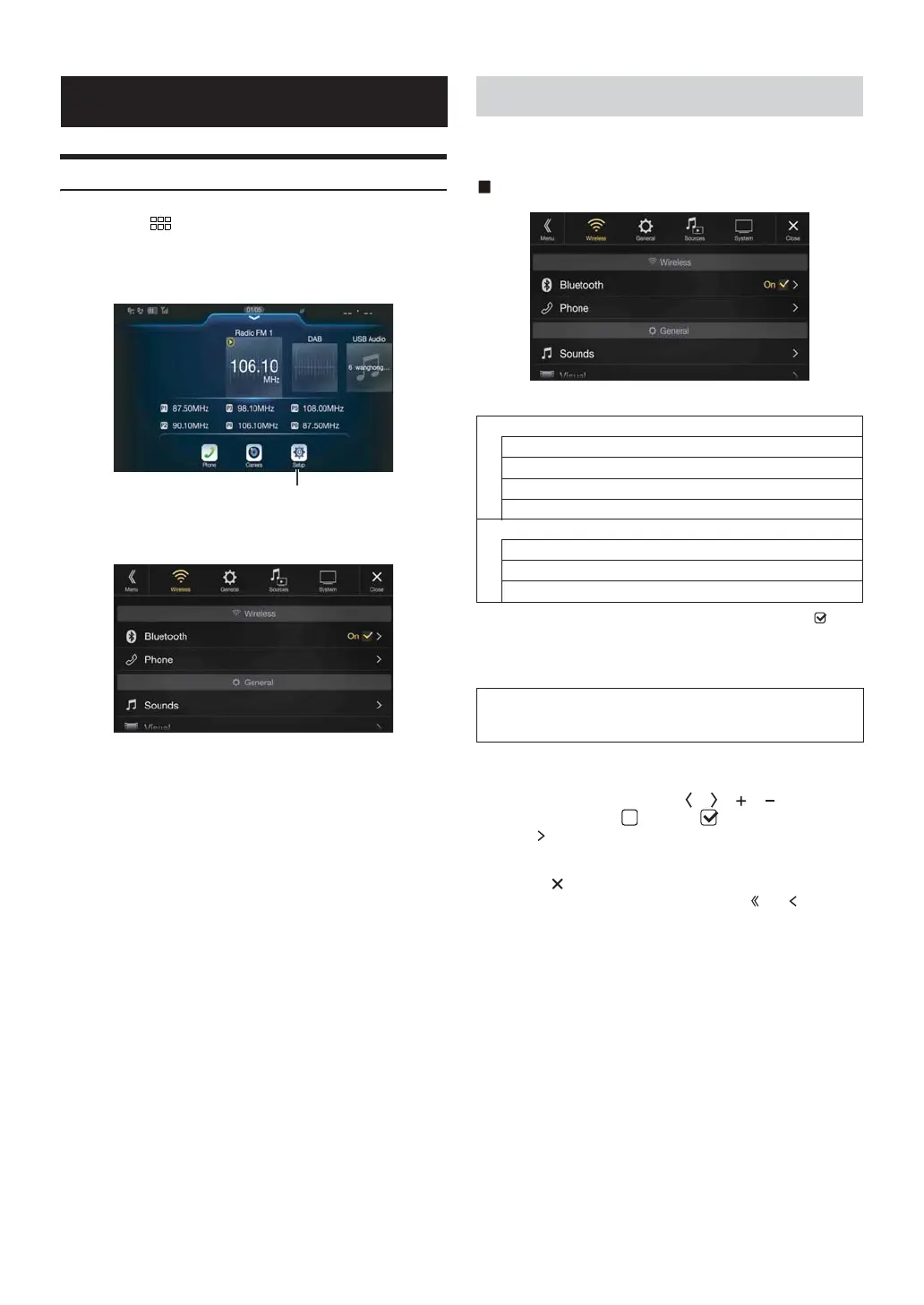24-EN
Setup Operation
1 Press the (MENU) button.
The Menu screen is displayed.
• You can also display the menu screen by touching the lower part of
the Audio source screen or by swiping upward.
2 To uc h [Setup].
The Setup main screen is displayed.
3 Touch the required setting icon on the upper part of the
Setup main screen or swipe the list area vertically, then
touch the setting item.
Setting items:
Wireless: See “Wireless (Bluetooth) Setup” (page 24).
General: See “General Setup” (page 27).
Sources: See “Sources Setup” (page 37).
System: See “System Setup” (page 41).
[Wireless] is selected on the Setup main screen in step 3. See “Setup
Operation” (page 24).
Wireless Setup Menu screen
<Setting items>
*1 This setting is only available when “Bluetooth” is set to “On” ( ).
*2 Cannot be adjusted when Apple CarPlay is used/Android smartphone
which installed Android Auto App is connected, and “Bluetooth” is
fixed to “On”.
1 Select the desired item.
2 To switch the setting, touch [], [], [], [], or mark the
checkboxes “Off”( ) or “On”( ).
• If “ ” appears, there is a further hierarchy. Touch the desired
item.
3 To uc h [] to return to the main source screen.
• To return to the previous List screen, touch [] or [] in the
previous page. For details, see “About Basic Operation for List
Screen” (page 14).
Setup
[Setup] button
Wireless (Bluetooth) Setup
Bluetooth
Bluetooth Information*
1/2
Set Bluetooth Device*
1/2
Hands-free Device Priority*
1/2
iPhone Auto Pairing*
1/2
Phone
Passcode Change
Default Phonebook Encoding
Phone Speaker
The following steps 1 to 3 are common to each “Setting
item” of Wireless Setup. See each section for details.
