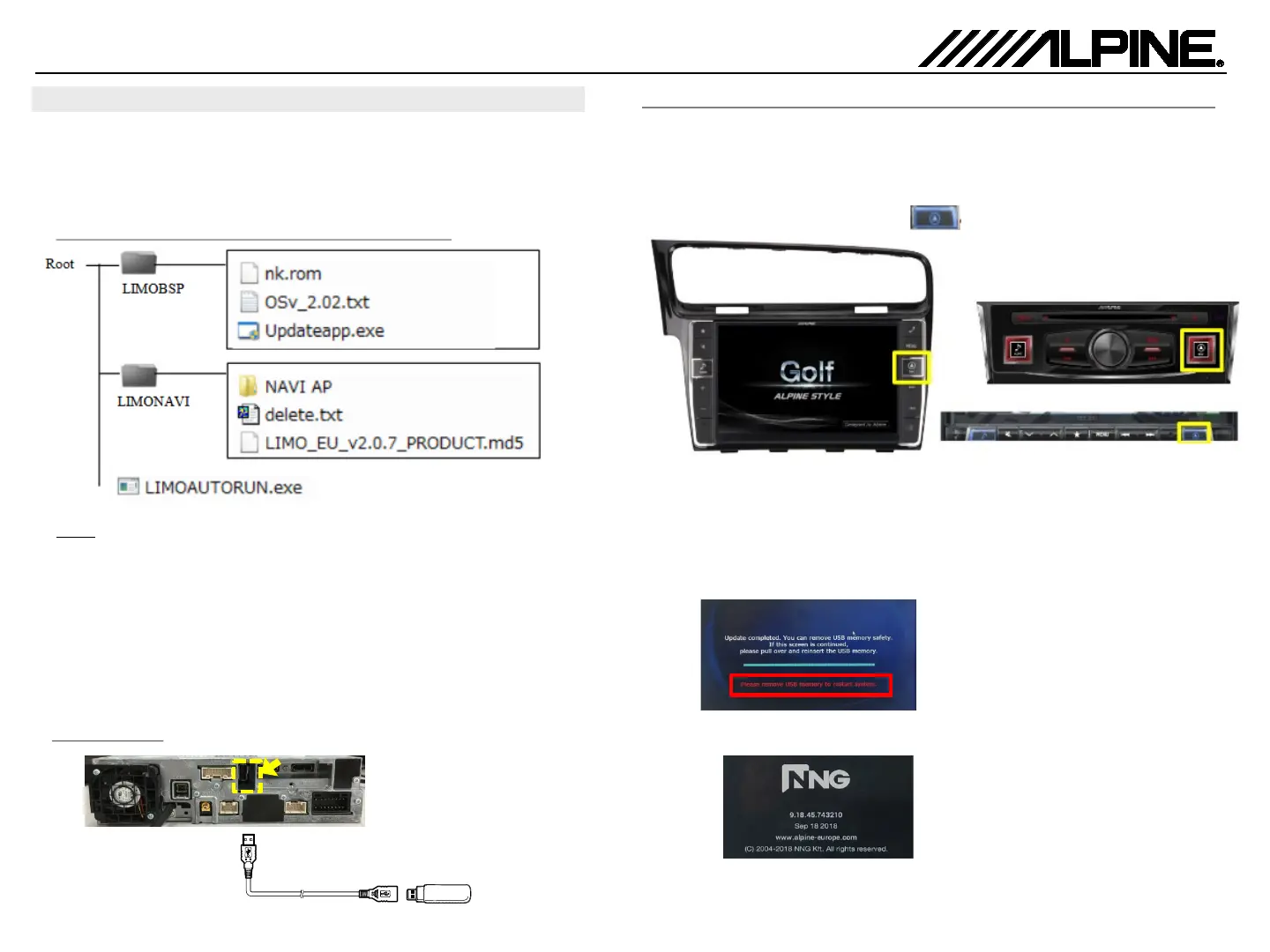5 Remove the USB memory when the display indicates that the update is finished. The Alpine
device restarts automatically when the USB memory is removed.
Alpine Electronics, Inc.
Update procedure Navigation Step 3
Now, download the “xxxx_USB-Stick-3_Navigation.zip“ and follow the instructions.
The X702D / X902D / X802D-U / INE-W710D can be updated via USB connection
(see connection diagram below). Before starting to update, please check following
notes. The download file is compressed in zip format. The contents of the download
need to be extracted to a freshly formatted USB memory (FAT32).
1 Download the file “XXX_USB-Stick-3_Navigation.zip and extract it on root directory of an
empty USB memory. The following folders and files have to be in the root directory of the
USB stick, “LLIMOBSP” , “LIMONAVI” and “LIMOAUTORUN.exe”
3 Push the “Map/Navigation” hard key.
2 Safely remove the USB stick from your PC.
6 Check the Firmware version within the navigation menu: Information About Version
Information. The new Firmware version is 9.18.45.743210, Sep 18 2018
Update file contents / storage place (for each type of unit)
USB connector
Alpine Unit
USB Connection
USB memory
USB extension cable
Install update software
4 Connect the USB memory to the USB connector of the Alpine device.
X902D / X802D-U / X702D / INE-W710D Series
software update procedure
Examples of navigation buttons
*The update starts automatically.
*The update takes around 2 minutes.
7 Reset the Alpine Unit by clicking Setup General About Reset
Example of Firmware version
Notes
• Do NOT use the compressed file for update, the Unit cannot recognize compressed (zipped) files.
• Do NOT change folder name and file names, otherwise the Unit will not recognize the files.
• Do NOT put the folder into another folder.
• Do NOT store any other folders/files on the USB memory.
• Do NOT remove the USB memory while updating.
• Do NOT update while driving.
• Do NOT press any buttons while updating.
• Do NOT turn off vehicle’s ignition or head unit’s power switch while updating.
Modern vehicles will shut down the ignition (ACC) after some time if the engine is not running.
If you are not sure if this applies to your car, leave the engine idling while the update is in progress.
