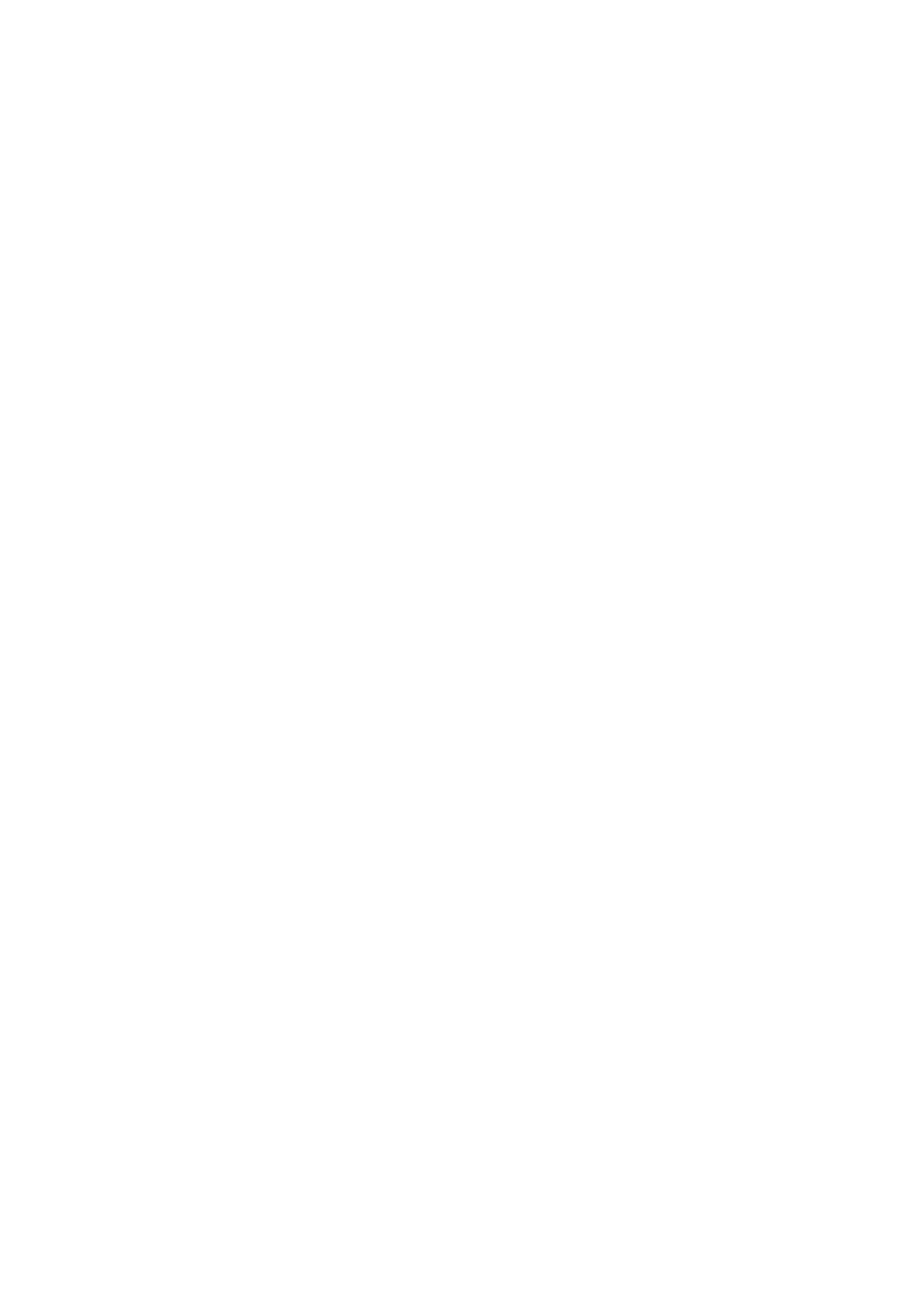VoiceView Basics
• Explore the screen: drag one finger on the screen."
• Go to the next item: swipe right with one finger."
• Go to the previous item: swipe left with one finger."
• Go to the next heading: swipe up or down on the
screen."
• Scroll a window: drag three fingers on the screen."
• Activate an item: place focus on it then double-tap
anywhere on the screen. If the item doesn’t activate, try
to slow down or speed up your tap speed."
• Read all from selected item: swipe down with 2
fingers."
• Turn on VoiceView from any screen: triple press the
power button or hold the power button until you hear
an alert, and then place two fingers slightly apart on
the screen and hold for five seconds."
VoiceView Settings
You can customize your VoiceView experience by modifying
user settings. To access settings when VoiceView is on,
swipe down from the top of the screen with three fingers,
focus on “VoiceView. Tap for settings” in the notifications
list, then double-tap to activate. Alternatively, you can
navigate through the settings menus:"
1. Swipe down from the top of the screen with three
fingers, focus on Settings, then double tap to activate."
2. Focus on Accessibility, double tap to activate, focus on
VoiceView then double tap to activate."
