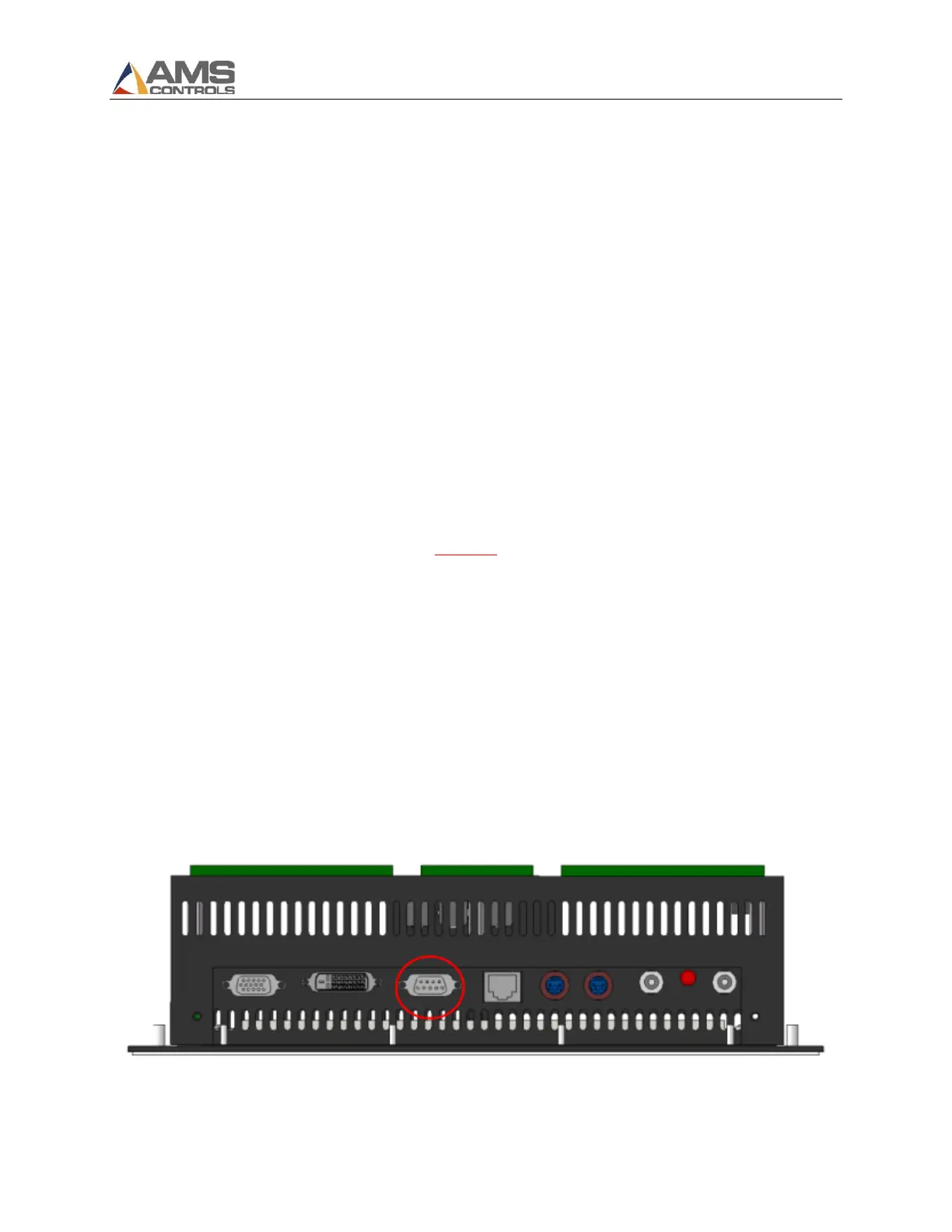Flash Wizard Programming Instructions
30
V4 Software for Rev. D Hardware
XL200 Series machine controllers with Rev. D hardware can only be flashed with v4 software using the
Flash Wizard program from AMS Controls. Flash Wizard is free software that can be downloaded from
the AMS Controls website. Typically, a Technical Support Specialist will include a copy of Flash Wizard
with the file to be flashed into the controller.
When using Flash Wizard, a Technical Support Specialist can embed the unit’s serial number in the flash
file when it’s created. If this is done, the user will not be required to obtain an authorization code from
AMS Controls. If this is not done, the user must begin the flash process in order to receive an
authentication code. This code is given to a Technical Support Specialist who will generate the
authorization code.
To flash a controller with Rev. D hardware:
***Good News***
On Rev. D hardware models, the controller’s boot sector remains untouched. Even if the flash process
fails before completion, or if power is lost, the controller can always recover by beginning the
software flash portion again. The controller does not require special programming at AMS Controls.
1. Remove power from the XL200 Series machine controller.
2. If the XL200 is on an Eclipse network that communicates via RS485, disconnect the B connector
from the back of the XL200 controller before continuing with the flash process. If the local
Eclipse network connects via Ethernet directly to the controller, there is no need to disconnect
the Ethernet cable.
3. Connect the laptop to the XL200 using the RS232 cable. The laptop should be plugged into AC
power. Most laptops switch to a “low power” mode when running on battery power. This can
interfere with Com Port communication.
The RS232 cable should plug into the 9 pin port on top of the XL200 controller.
RS232 Port
