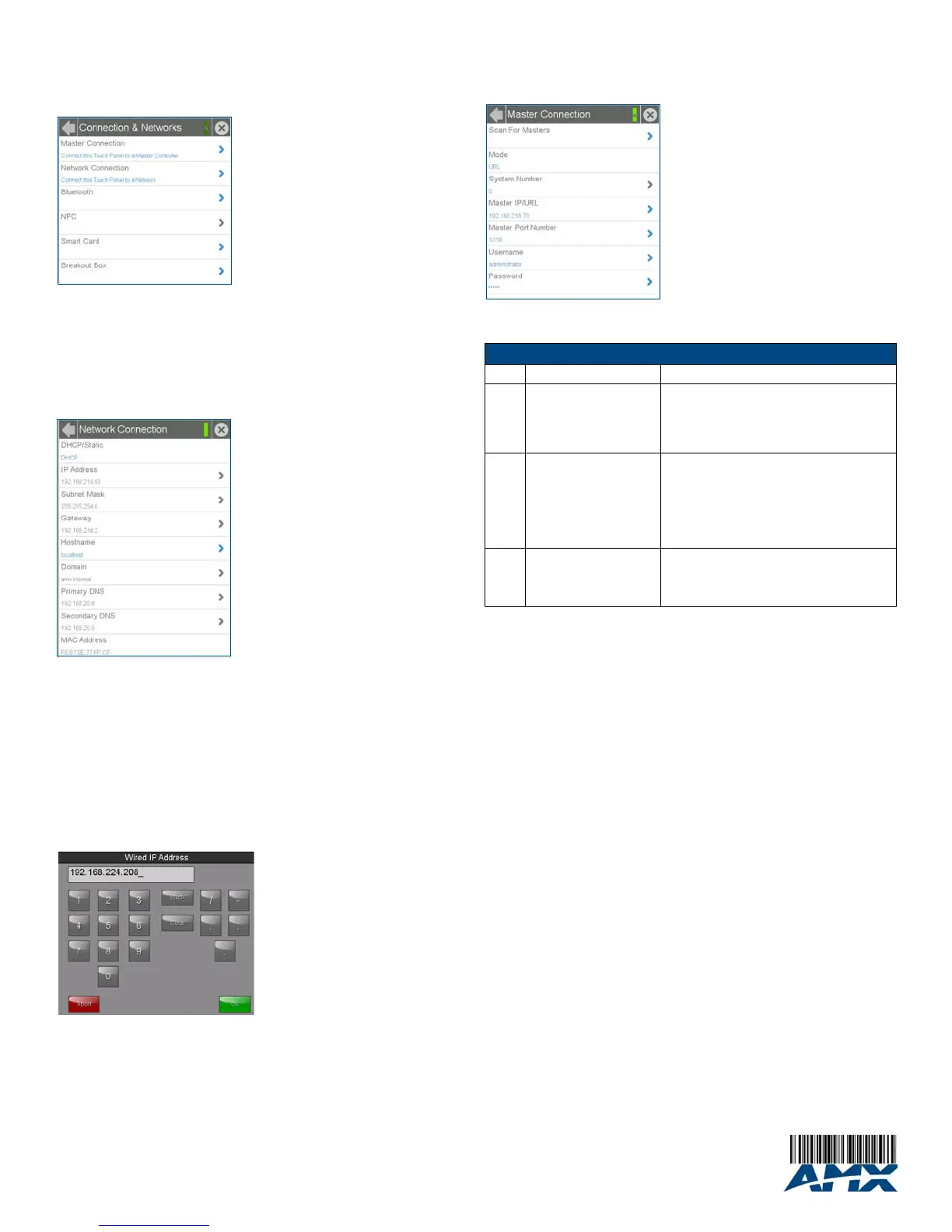For full warranty information, refer to the AMX Instruction Manual(s) associated with your Product(s).
6/15
©2015 AMX. All rights reserved. AMX and the AMX logo are registered trademarks of AMX.
AMX reserves the right to alter specifications without notice at any time.
AMX by HARMAN - 3000 RESEARCH DRIVE, RICHARDSON, TX 75082 • 800.222.0193 • fax 469.624.7153 • technical support 800.932.6993 • www.amx.com
AMX (UK) LTD, AMX by HARMAN - Auster Road, Clifton Moor, York, YO30 4GD United Kingdom • +44 1904-343-100 • www.amx.com/eu/
Accessing the Connection & Networks Page
1. From the Settings menu, select Connection & Networks.
If the page is password protected, this opens a password keypad.
2. Enter the panel password into the keypad (the default is 1988) and select OK to access
the page (FIG. 5).
Configuring the Panel’s IP Address
The first step is to configure the panel’s communication parameters. This only configures the
panel to communicate with a network, and it is still necessary to tell the panel with which
Master it should be communicating.
Network Communication With a DHCP Address
In the Connection & Networks page:
1. Select Network Connection to open the Network Connection page (FIG. 6).
2. Toggle the DHCP/Static field until the choice cycles to DHCP. This action causes all fields
on the page (other than Host Name) to be greyed-out.
3. Select Host Name to open the Host Name keyboard. Enter the new host name and click
OK.
Setting Static IP Information
When using DHCP settings for a panel, the DHCP server will automatically populate almost
all of the Network Connections page fields, with the exception of Hostname. When setting
the panel for Static, however, this information must be entered manually. To enter the
network connection information:
1. In DHCP/Static, press the field until the entry reads “Static”. This enables all of the
editable Network Connections page fields.
2. Select the IP Address field to open the Wired IP Address keypad (FIG. 7).
3. Enter the server’s IP address and click OK.
4. Repeat this procedure with the other fields on the Network Connections page.
5. When finished, the new connection information will be visible in the Network Connections
page.
Connecting to a NetLinx Master
To establish the type of connection to make between the panel and NetLinx Master:
1. In the Connection & Networks page, select Master Connection to open the Master
Connection page (FIG. 8).
2. Press Mode to toggle through the available connection modes (Auto, URL or Listen):
3. If you have enabled password security on your Master, you need to set the username
and password within the device.
a. Select Username to open the Master User keyboard.
b. Set your Username and select OK.
c. Select the Password to open the Master Password keyboard.
d. Set your Master Password and select OK.
e. Press the Back button twice to return to the Settings page.
Related Software and Additional Documentation (at www.amx.com)
• Programming the Modero S Series touch panels requires the use of the latest versions
of NetLinx Studio and TPDesign4, both available to download at www.amx.com. Refer
to the NetLinx Studio and TPDesign4 online help for information.
• For additional information on the MST-1001 panel, refer to the S-Series Touch Panels
MSD/T-1001, MSD/T-701 & MSD/T-431 Instruction Manual.
• For detailed information on the Settings menu as well programming information and
instructions on upgrading firmware, refer to the Modero S Series Programming Guide.
FIG. 5
Connection & Networks
page
FIG. 6
Network Connection
page
FIG. 7
Wired IP Address
keyboard
FIG. 8
Master Connection
page
Connection Modes
Mode Description Procedures
URL The device connects to the
target Master’s IP address
via a TCP connection.
1) Select URL in the Mode menu.
2) Enter the Master IP/URL, Master Port Number,
and Username/Password (if required by the
Master).
Press OK to save changes.
Listen This mode allows the panel
to “listen” for the Master’s
communication signals.
Note that in this mode, the
System Number and Master
IP/URL fields are read-only.
1) Select Listen in the Mode menu.
2) Confirm the panel’s IP address is on the
Master’s URL list (via NetLinx Studio).
3) Press OK to save changes.
Note: The Host Name can be used to locate the
panel on the Master (particularly useful for DHCP
connections where the IP address can change).
Auto Use this mode when both
the panel and the NetLinx
Master are on the same
Subnet.
1) Select Auto in the Mode menu.
2) Enter the System Number and Username and
Password (if applicable).
3) Press OK to save changes.