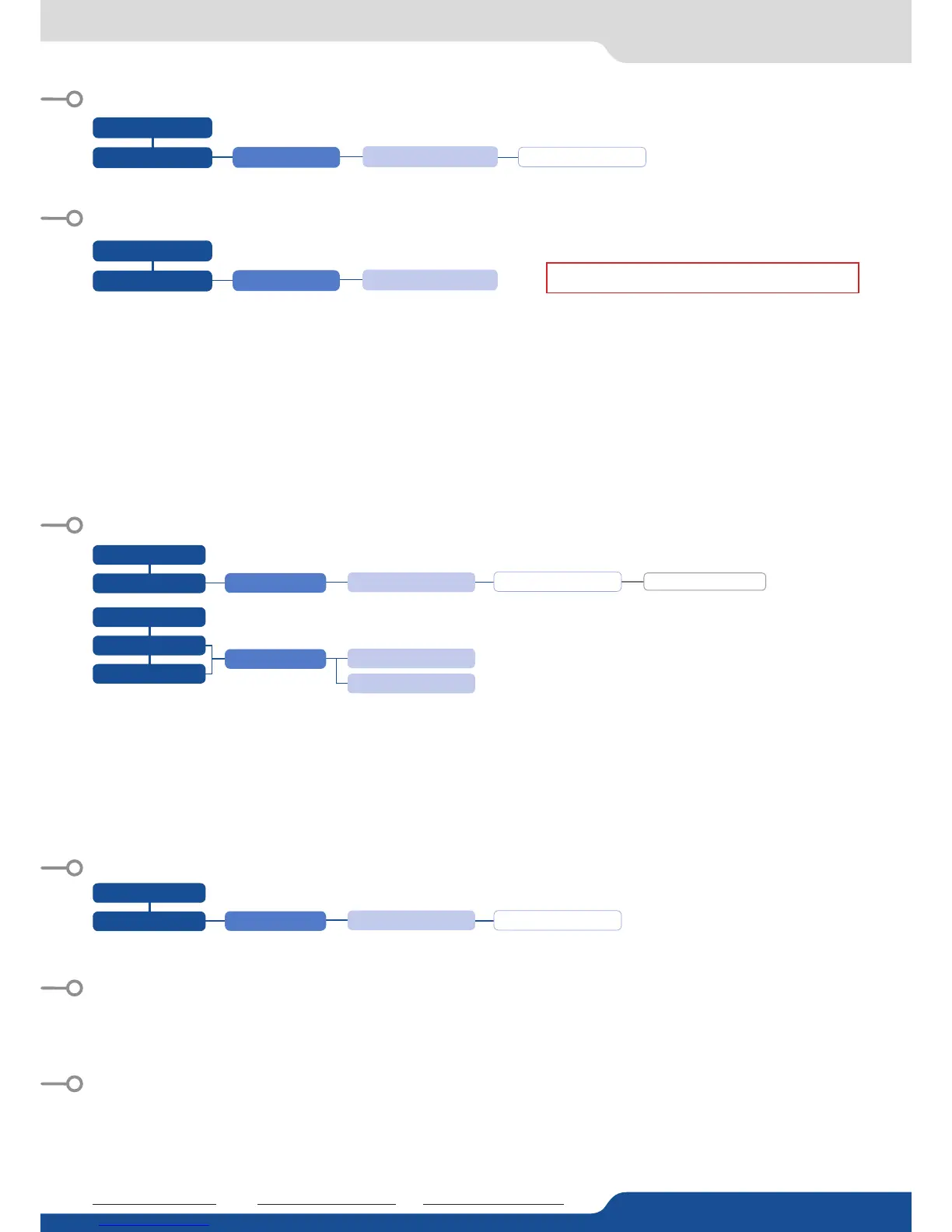06/02/2014 - QVU150-3G-QSG
Code: 140162
For complete details and operaons procedures, please refer to the QuickVu User’s Manual and our website for further informa-
on:
This Analog Way product has a 3 year warranty on parts and labor, back to factory. This warranty does not include faults resulng
from user negligence, special modicaons, electrical surges, abuse (drop/crush), and/or other unusual damage. In the unlikely
event of a malfuncon, please contact your local Analog Way oce for service.
The HDCP Encrypon can be disabled on HDMI/DVI inputs or/and Program Output #1 / Program Output #2. This can be useful
when you have a computer which is detecng the HDCP compliance of your switcher and protecng the content by encrypng the
signal from this computer. This feature will disable the HDCP compliance on this specic HDMI/DVI input only.
If you want to use HDCP content from your sources, be sure to use only HDCP compliant screens or projector. If it’s not the case,
the output image could be disabled.
Screen will go to black without displaying the HDCP input image, or parally layer out on HDCP content.
The output status can provide you all informaon about the output in real me. This feature is parcularly useful when HDCP is
used with long cable to be sure the communicaon is well handled.
The Autotake funcon performs a TAKE automacally each me an input is selected.
AUTO-LOCK allows to select an input only if a signal is valid.
full and individual frame that can be displayed on top of every layer.
It is possible to store up to 8 frames in the device non volale memory.
- Select RECORD FRAMES in the frames menu.
- A white rectangle will appear on your Program display, indicang the frame which will be caught and saved. (The Frame can be
captured in Preview too.)
- To select the Quick frame, please go into the SCREEN menu, select QUICK FRAME menu and then choose a Frame slot. The
selected frame will be your QUICK FRAME.
Now to display it, simply press the front panel buon QUICK FRAME. It becomes solid RED.
- To remove the QUICK FRAME, press the QUICK FRAME buon on the front panel. It becomes solid green.
a long press on the BLACK buon will clear all layers on Preview. Press TAKE to view your Program display turn to black.
The [Empty] term appears next to all unused slots
GOING FURTHER WITH THE QUICKVU
HOME MENU
HOME MENU
HOME MENU
OUTPUT #1
HOME MENU
CONTROL
CONTROL
FUNCTIONS
RECORD FRAMES
FUNCTIONS
HDCP DETECTION
AUTOTAKE
DISABLED
AUTOMATIC
ENABLED OR DISABLED
ENABLED OR DISABLED
HOME MENU
INPUTS
INPUT #
HDMI OR DVI SETTINGS
HDCP ENABLE
ENABLED OR DISABLED
Tel.: +33 (0)1 81 89 08 76
techsupport@analogway.com
Tel.: +1 212 269 1902
techsupportusa@analogway.com
Tel.: +65 6292 5800
techsupport@analogwayasia.com
