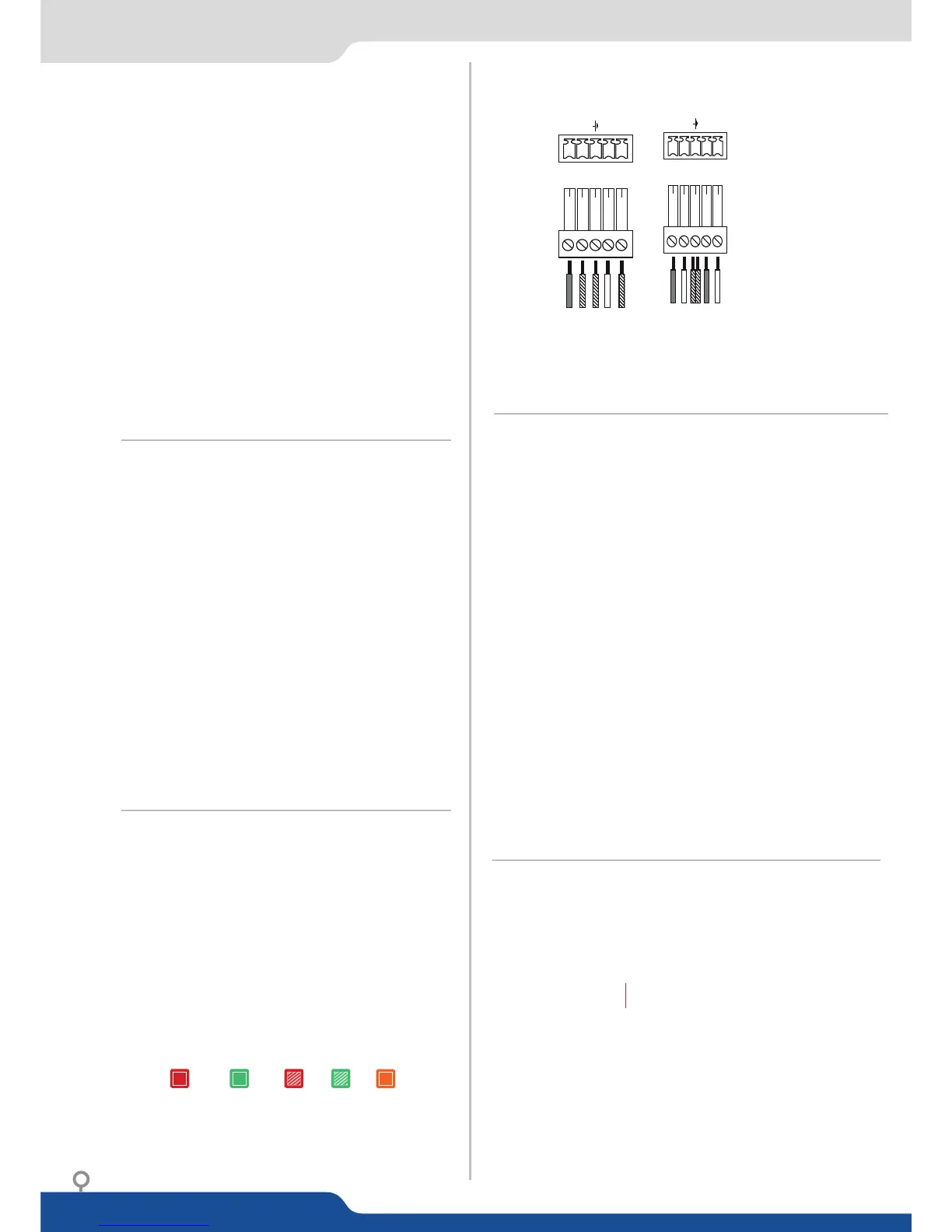FRONT PANEL MENU
select to set the output types and resoluons of Output #1
select to set the output types and resoluons of Output #2
select to congure the 8 individual input types and resoluons
select to store and use presets
select to change source image sengs of an input
select to access keying and tling controls and parameters when video
layer is selected
setup your background color and your Quick Frame
select to adjust layer size, posion, border, transparency or transions
select to store (record), use and manage logos and frames into the QuickVu
select to access all audio input and output parameters
select to access device soware informaon, LAN sengs, reset factory set-
ngs, amongst other user oriented funcons (see next page)
Inputs #1 to #4 : balanced & unbalanced connecon
Inputs #1 & #2: DVI embedded audio HDMI
Inputs #3 & #4: DVI and HDMI embedded audio HDMI
Inputs SPDIF #1 and #2: digital audio inputs
Inputs HDMI #1 and #2: embedded audio HDMI
Inputs SDI #1 to #2: embedded audio SDI
Outputs #1 and #2: balanced & unbalanced connecon
Outputs SPDIF #1 and #2: digital audio outputs
Output SDI: embedded SDI audio output
1- Select an input. On the preview screen, the input
appears in the layer rectangle
Select a transion (open/close) or an eect into Layer
menu [Home menu]
3- Press TAKE to view the result on the main screen
4- To remove layer, press BLACK TAKE
5- For another layer setup, repeat from step #1
1- Press the buon from the Home menu (all
funcons must be conrmed by the ENTER buon)
Select
3- Select and then
4- On Format line, select the display’s nave resoluon
5- Control or adjust your display device (Monitor or Video
Projector)
If necessary, select in the Output menu
1- Press the buon from the Home menu (all
funcons must be conrmed by the Enter buon)
Press and
3- If the acquision is successful the source appears on Preview.
4- If the acquision has failed, check all connecons and perform
a manual setup
5- For a comprehensive Input Setup, please refer to user’s
Manual
For a manual input setup, press the buon:
a) Press ,
b) Select the right input from Input #1 up to SDI #2, then
c) Select ,
d) Select and choose the input type.
